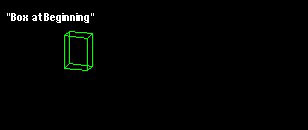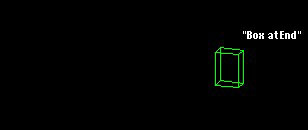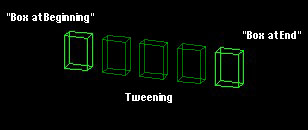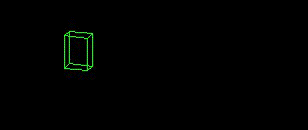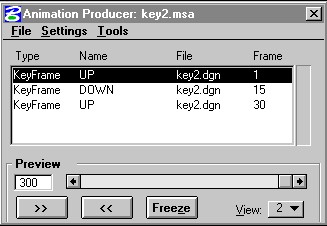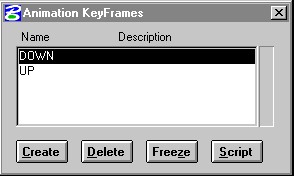Take an object like the one shown at right - a simple box. The condition at the top is the starting position of motion. We might label this keyframe "Box at Beginning". The condition below that shows the final position of the box after it has been moved. This keyframe is "Box at End".
All of the intermediate stages of the box's motion from point A to point B can be calculated by breaking the distance traveled into the number of frames, 5 in thie case, that it takes to get there. Each intermediate frame then moves the box by that resultant distance. This process of figuring out the frames in between two keyframes is called "in-betweening" or simply "tweening". The frames played in succession yields a simple, though complete, keyframed animation.
Some (slightly) more robust examples of this might be a door opening and closing or a shock absorber conpressing and decompressing (click on the animations to run them).
The latter case also demonstrates that keyframing can effect more than simply an object's position in 3D space. Virtually any property of an object can be keyed at a given condition, and changed to a different condition (we'll look at some really interesting cases of these properties later in the semester), through keyframing. In the case of the shock absorber, the spring is changing scale in the Z direction, compressing and expanding itself.
Beyond scaling, we can also change the shape of an object over time, as the surface below demonstrates.