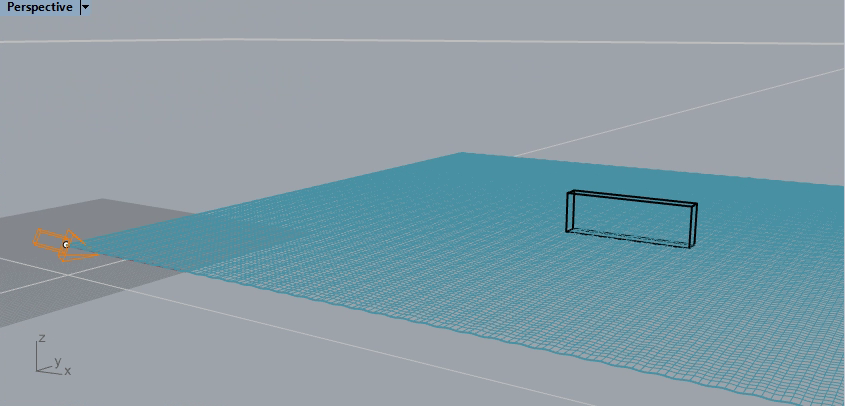
COMPUTER
AIDED
ARCHITECTURAL DESIGN
Supplemental* Workshop Notes 19,
Week of December 9, 2019
This set of notes describes a Rhino option to turn on GPU (Graphics Processing Unit) Rendering with V-Ray. The GPU is an alternative to the default CPU (Central Processing Unit) to handle the rendering. GPU devices are specifically developed to improve graphics processing speed. The particular circumstances vary in terms of when it is effective, such as if the particular GPU device is supported by the software maker (e.g., Choas Group for V-Ray), the quality of the GPU device, and the nature of the data being processed. Gaming software is typically fine tuned to take advantage of GPU levels of performance. CAD software is not as frequently targetted to take advantage of GPU devices. However, V-Ray as a plugin to Rhino takes advantage of some GPU devices.
A test was done on a Windows Dell Computer with a NVIDIA Quadro M4000 GPU and 32 GB Ram in Campbell 302. The test compared the GPU performance with the default CPU performance. Testing is also underway for other computers in the School. Any signifcant findings will be added to these workshop notes.
In the case of the file tested here, the time savings in rendering were relatively modest (about 35%) due perhaps to the nature of the computer used and the file itself. The Rhino model incprorates a modest reflective surface assigned a water material that has faster than average rendering times. In tests of other models, the GPU based renderings were up to twice as fast. Individual results will also vary according to other processes running on the same computer, the amount of memory installed on the computer, and the specific data types that the specific GPU and CPU devices are able to process.
* These notes are provided as extracurricular material (not required).There was not a corresponding hands-on tutorial during the semester. The methods were developed two days after the end of classes.
Create a rhino file with a V-Ray sunlight and V-Ray materials applied to some objects. In this case, a water material is applied to a sine wave surface, and a simple box, infinite plane and a V-Ray Sun and Sky have been created. The V-Ray rendering option has been turned on. The Rhino testFile.3dm used is linked here for convenience.
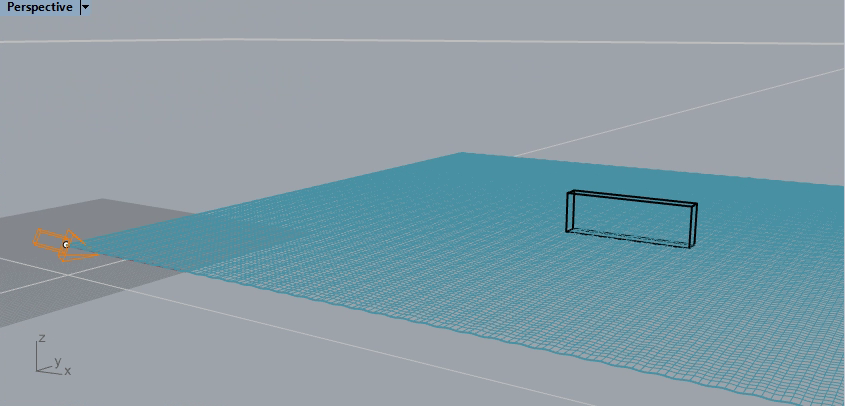
Open the V-Ray Asset Editor and go to the Settings tab (the one with the rotary symbol highlighted in blue below). Note that the default setting in the example presented here is the CPU (central processing unit) option for rendering switched on and the GPU (graphic processing unit) option turned off. Note also that the "Interactive" and "Progressive" rendering options are also turned off. The quality rendering is set to medium.
Select the GPU option and then move the mouse to the three small white dots to open the dialog for "Select Devices".
In the very next step, there are two options. 1) select the GPU device, or 2) select both the CPU device and the GPU device for a hybrid rendering option. The hybrid rendering option was tested here. The name of the device will vary depending upon which CPU and GPU devices are installed on the particular computer being used, and if the devices are recognized by the V-Ray software for GPU implementation. More specifically as illustrated below, selecting the three dots with the left-mouse button opens a dialog box with the name of the "C++/CPU on Intel(R) ..." CPU device. The check-mark appears after the CPU device has been selected with the left-mouse button. SImilarly, the GPU device "Quadro M4000" is selected.
Note that in this test, Advanced GI (Global Illumination) simulation features have been activated. In CPU mode alone these features include "Reflective Caustics", "Refractive Caustics" and "Photon Mapping Caustics" as shown at right in the dialog box below.
On the other hand, in hybrid CPU and GPU mode or GPU mode, these features include "Reflective Caustics" and "Refractive Caustics". However, "Photon Mapping Caustics" is not available.
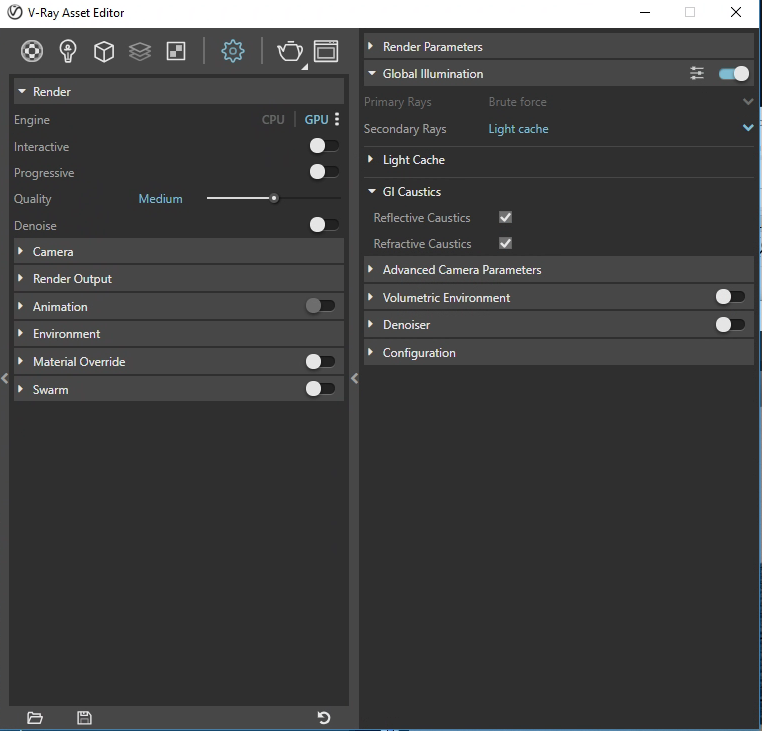
PART III. Test the rendering with V-Ray.
WIth either the CPU stand alone option or the hybrid CPU and GPU option, you can initiate a V-Ray Rendering in the unsual way covered in previous workshsops The hybrid CPU and GPU result will typically be produced significantly faster . The hybrid CPU and GPU based technique was also tested for V-Ray animation.
However, note the three alternative outcomes in the table below. The caustic effects may not be fully self-evident in comparing the rendered result between the CPU and hybrid CPU and GPU options. That is, the image on the left-hand side was rendered in CPU mode with Cuastics Photon Mapping and has roughly the same quality as the image in the middle that was rendered in CPU mode without Photon Mapping. Yet, for the first two images, there is greater apparent reflection on the waves than the one on the right-hand side completed in hybrid CPU and GPU mode. That is, the right-hand image looks flatter. Select any of the 3 images for a magnified view at the original rendering size.
| CPU Rendering With Photon Mapping | CPU Rendering Without Photon Mapping | GPU Rendering Without Photon Mapping (Not Selectable) |
PART IV. Test the rendering with V-Ray on Different Hardware.
Not all GPU options and hardware components produce the same results.The hybrid CPU and GLPU technique was recently tested on a personal computer system, a 5 year old Apple laptop running Bootcamp with an NVIDIA GeForce GT 750 GPU device and 8 GB Ram.
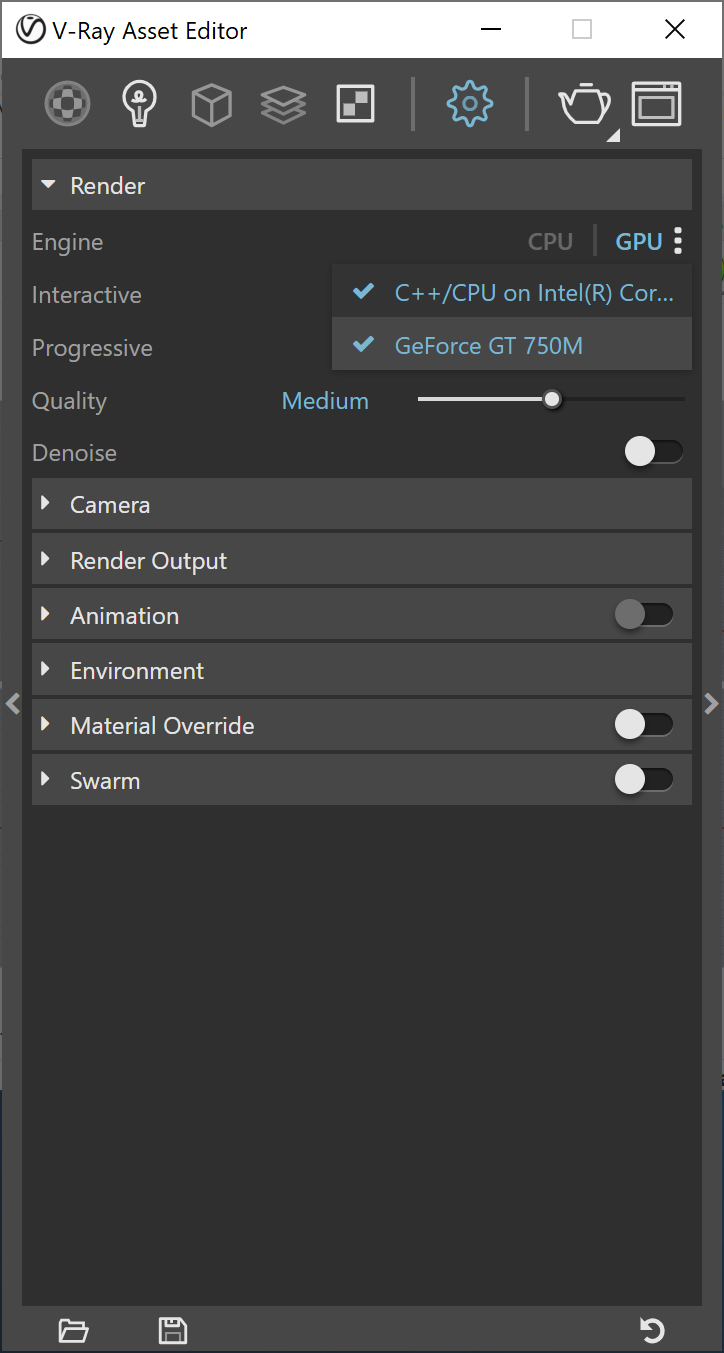
The results for the GPU were less satisfactory.
 |
 |
| CPU Rendering | GPU Rendering |
As magnified below, the GPU rendering displayed some of the caustic effects on the wall surface with large swatches that are not accurate.
