![]()
Workshop Notes
07 October 2003
Techniques of Simple Surface
Extrusions:
Two Surface Geometry Palettes:
1. Tools > 3D Main > 3D Construct
2. Tools > Surface Modeling > Surface Modeling > Open first sub-palette [create surfaces
1. Projected Surfaces/Solids (see also handout on surfaces):
In the ‘3D Construct Palette,’ choose Extrude Shape to Solid.
For an open-ended edge surface, set the TYPE to ‘Surface.’ For the shape to render as a solid form, set the TYPE to ‘Solid.’ Select whether or not the projection will be ORTHOGONAL [perpendicular to the plane of the edge or shape element].
Select the element [which can be either open or closed] and create a distance for linear projection. Click to accept.
2. Edge Defined Surfaces:
Constructing a surface by section can create a ruled surface between two section curves or edges. The edges can be lines, shapes, arcs, B-spline curves, etc. The edge might also be closed or open.
In the ‘Create Surfaces Palette,’ choose Construct Surface by Section.
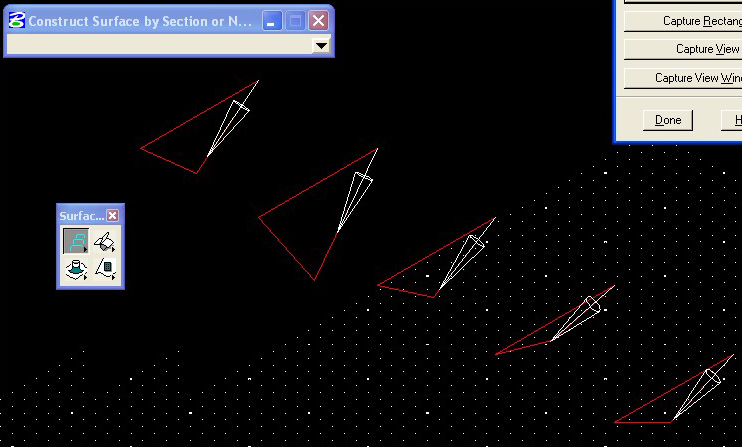
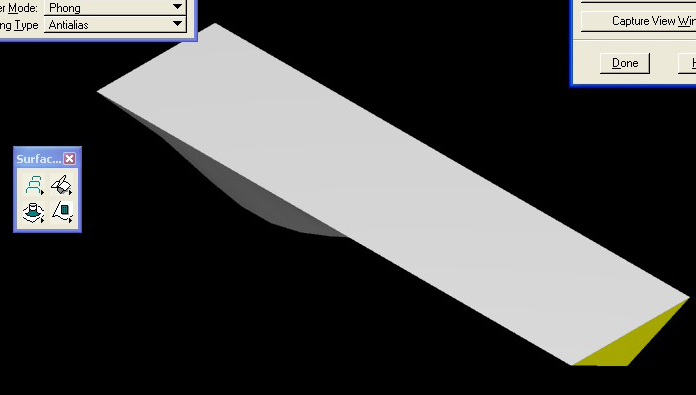
Using the ‘Element Selection Tool,’ select the first and second edge or advanced geometry to be generated. After each edge is selected, click the left button to see the generated surface. Click again to accept to reject the surface.
Constructing a surface by edges can create a surface from four or more adjoining edges. The edges can be lines, shapes, arcs, B-spline curves, etc. This technique is well suited for generating landscapes.
In the ‘Create Surfaces Palette,’ choose Construct Surface by Edges.
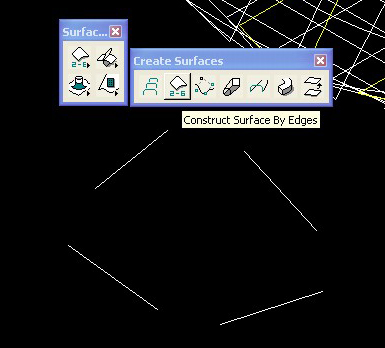
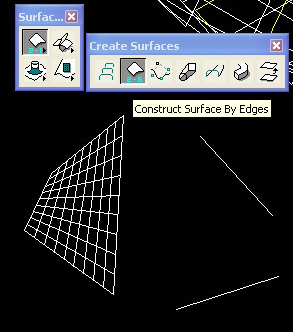
Using the ‘Element Selection Tool,’ select each edge or advanced geometry in a clockwise order [the surface generated has the danger of twisting if not done in this manner]. After each edge is selected, click the left button to see the generated surface. Click again to accept to reject the surface.
3. Construct Surface or Solid of Revolution:
Constructing a surface or solid of revolution creates a surface by rotating a boundary element around an axis [or ‘swept’ along a path]. Surfaces of revolution are appropriate for the generation of symmetrical objects with varying cross sections in plan, but uniform sections in profile.
In the ‘3D Construct Palette,’ choose Revolve Shape to Solid.
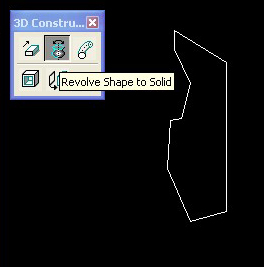
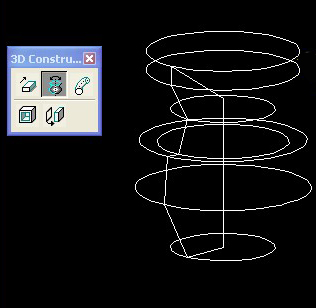
For a solid form, set TYPE to ‘Solid,’ AXIS to ‘Points,’ ANGLE to the degree in which the element will sweep, and check ‘KEEP PROFILE.’ For an open-profile shape, change TYPE to ‘Surface.’
First pick profile to be revolved. Pick two points on the axis of revolution making sure that you’re in the front construction plane. Click left button once to get the first revolution of 90 degrees and a tentative second 90 degrees. Click left button to accept or right button to reject.
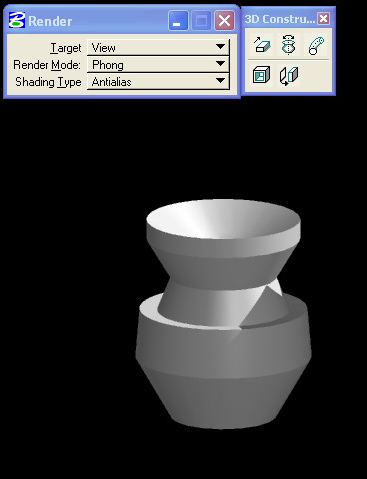
4. Construct Tubular Surface:
Constructing a tubular surface will create a surface mesh from a cross-section and a trace curve. The cross-section may either be curved, straight or a closed shape. The cross-section is ‘swept’ along the path of the trace curve or vector. This technique is similar to the surface of projection; however the tubular surface may trace a curve or other non-uniform path whereas the projected surface is a single linear projection of a given distance. This tool is well suited for elements such as cornices or railings.
In the ‘3D Construct Palette,’ choose Extrude Shape Along Path to Solid.
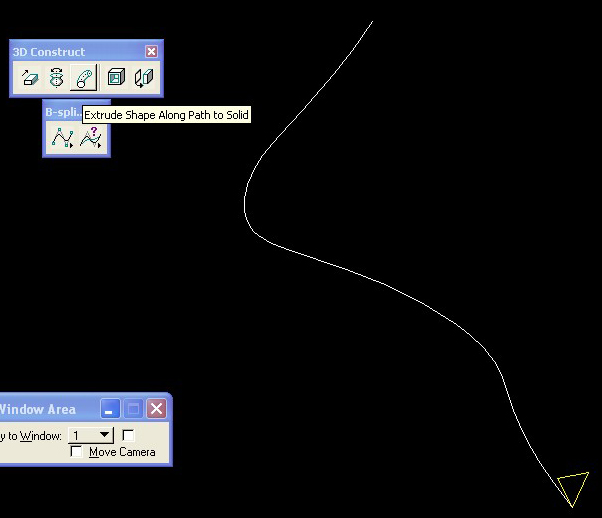
Set DEFINE BY to ‘Circular’ if the desired surface is to be circular in cross-section or to ‘Section’ to sweep any cross-section along the trace [changing the sectional orientation along the path]. Next select whether or not the cross section will be orthogonal to the trace curve.
Left click, selecting the trace curve followed by selecting the cross-section curve. Left click again to generate a surface and again to accept/reject the surface.
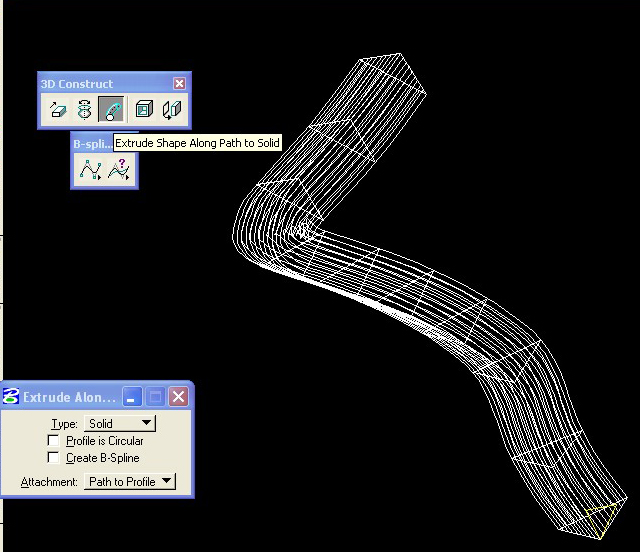

5. Construct Skin Surface:
Constructing a skin surface will create a surface mesh from one or more cross-sections and a trace curve. The cross-section is swept along a path of the trace curve or vector from one cross-section interpolated into the second cross-section. This is similar to the tubular surface, however the tubular surface may trace a curve or other non-uniform or multidirectional path from one cross-section, whereas the projected surface will interpolate between two cross-sections. This technique works well with geometry morphing from one shape to another [example: Antonio Gaudi’s columns designed for the Sagrada Familia].
In the ‘Create Surfaces Palette,’ choose Construct Skin Solid/Surface.
Set TYPE to ‘Surface’ or ‘Solid’ depending on the desired form to be generated. Select whether or not the cross-section will always be orthogonal to the trace curve.
Left click the path first, followed by the first and second shape to be morphed together. Enter data point [left button] to see the generated surface. Accept/reject the surface.
Surface Modifications:
Modification Palette:
- Tools > Surface Modeling > Modify Surfaces
- Tools > Main > Main
In the ‘Modify Surfaces Palette,’ choose Convert 3D. This tool allows for surfaces to be converted to solids as well as solids to surfaces.
In the ‘Main Tool Palette,’ choose Modify Element Tool. Select anywhere on the surface of the element and click to a point to move/modify the surface. [This tool is not practical. It shows that the surface geometry is not entirely based on its edges.]
Standard Rendering:
Rendering Palette:
- Tools > Visualization > Rendering
In the ‘Rendering Tools Palette,’ choose Render. Under RENDER MODE choose any of the following:
1. WIREMESH: Renders the View in wire form however with more detailed geometry than the normal view.
2. HIDDEN LINE: Removes any line hidden from view assuming surfaces are opaque.
3. FILLED HIDDEN LINE: Fills patches in with color.
4. CONSTANT: All patches are filled with color however there is some reference to light.
5. SMOOTH SHADING: Renders the difference between surfaces as smooth.
6. PHONG:Takes into consideration the viewing orientation of the viewer. The rendering appears ‘cartoonish’. Introduction of spectral highlights.
7. RAYTRACE: Traces particles of light to elements on screen. The rendering becomes photo-realistic and casts more hard-lined shadows. [SHADING TYPE should be set to ‘Antialias,’ controlling pixels along angles within the surfaces.]