![]()
Workshop Notes
28 October 2003 (Workshop 8)
Rendering
________________________________________________________________
Note: examples of raytracing
settings can be found at:
DEFORMABLE SURFACES:
-open design file.
-iso view.
-camera off.
-separate colors for each
entity.
-ACS plane and ACS plane
lock “ON.”
-In top view—draw rectangle.
-Open Tools/Feature Modeling/Solids.

-Perform sample render with
ray tracing.
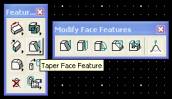 *once in deformable surfaces tool palette, select “taper
surface feature,” pull out that palette in its entirety.
*once in deformable surfaces tool palette, select “taper
surface feature,” pull out that palette in its entirety.
-Select last tool called
“deform surface/face” within the “modify face feature”
palette,
change its default type to “center point”/”picked point”/”space curves”
based
upon modeling needs.
-to
deform: pick object, pick face, pick
point, deform.
-optional
thin-shelling of object.
TEXTURE MAPPING:
-of people photos in .tif
format . . .
1-draw two vertical triangles
2-open Settings/Rendering/Define materials,
perform “File/Save Palette As,”
give it a name.
3-“New”: person one.
4-finding
available people patterns: select “G” 541àexamplesàmaterialsà
patternàperson1.tif [transparent background included].
-close “define material” file.
-repeat for person two.
5-open Settings/Rendering/Assign Materials, within
this dialog box select
Tools/Assign by selection. Select each person, attach to rectangles
according to prompts in lower left-hand
corner of screen.
-of tree photos in .tif
format . . .
1-repeat people procedures #1-5, having only constructed
one rectangle
2-via the transform palette of rotate object (with copy),
construct a second
rectangle intersecting with the first
texture-mapped tree.
-of materials in .map
format, using procedurally defined algorithms . . .
1-Settings/Rendering/Definte Materials.
2-Within this dialog box click File/Open from standard
directory/
3-selct
proctext.map (some common materials)
4-“Save
Palette As”—your own name.
5-File/Open/New
Palette—my brick.
6-Tools/Assign
by Selection
7-Repeat
with other materials such as glass, mirrors, metals.
8-optional sky background: Tools/Set Environmental
Maps/”sky##.jpg”
additional note:: antialiasing as a rendering option to smooth
out rendered edges.