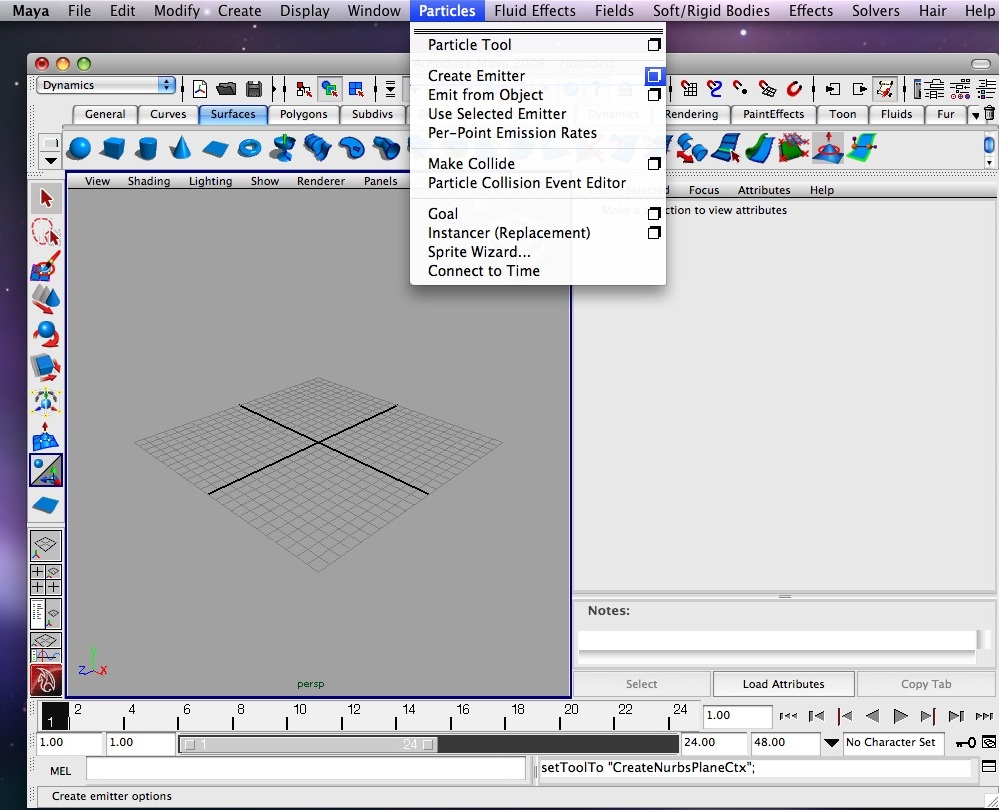
October 18, 2011 Workshop 10 Notes
DYNAMICS, PARTICLES AND COLLISIONS
These workshop nots were developed after Robinson, Chapter 18, Dynamics.
1. Emitter types: (control in channels box)
Omni – all directions
Directional – one user specified direction
Volume – emitted from a user specified shape
Dynamics: Particles Menu -> Create Emitter (checkbox)
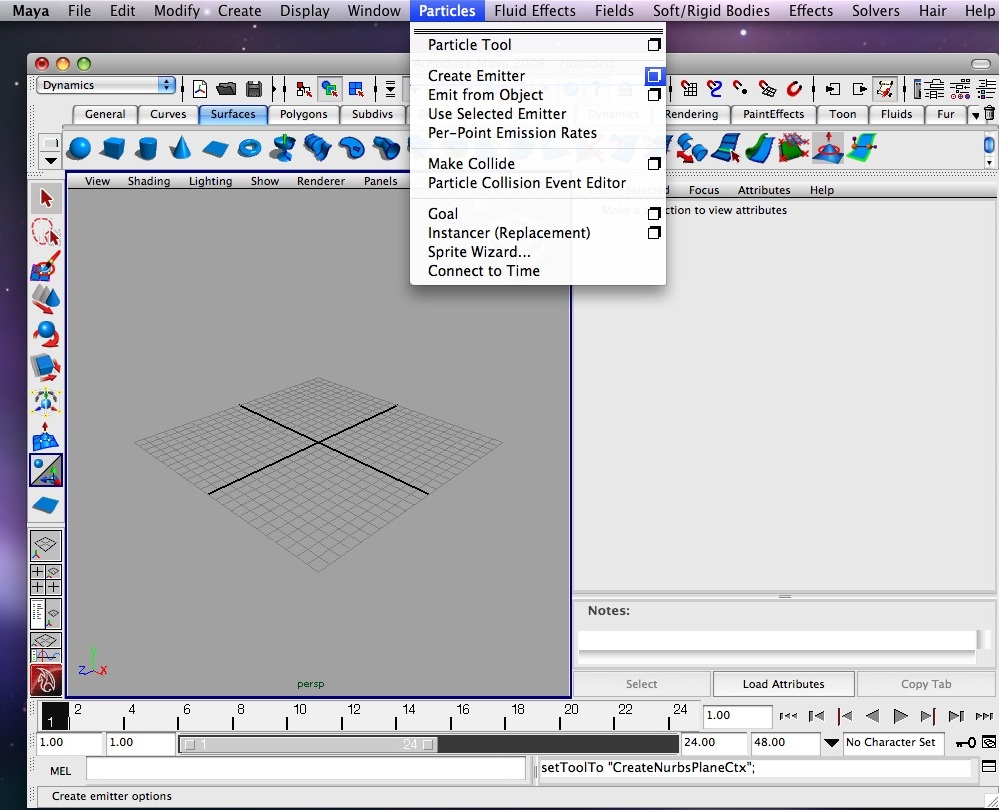
Three types:
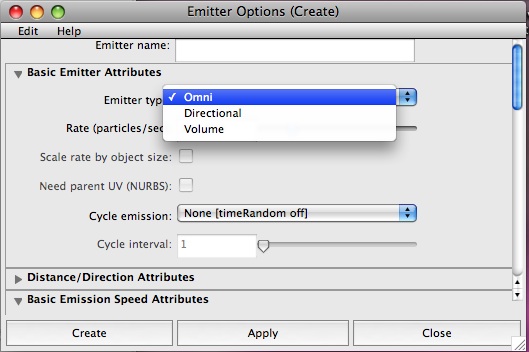
Omni Directional type:
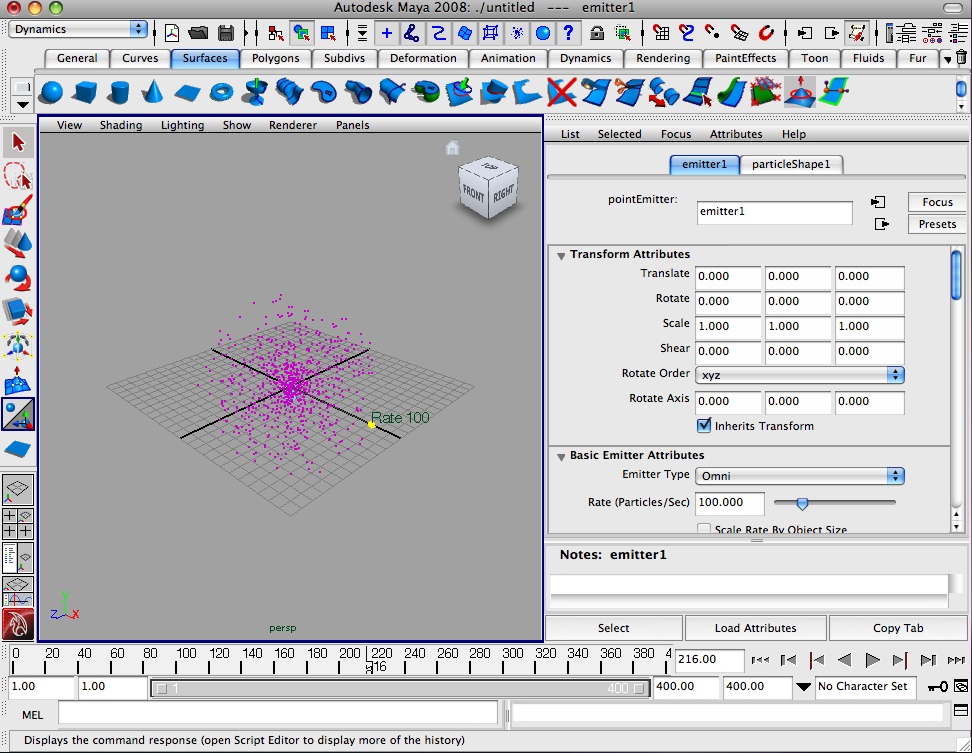
Lifespan mode under particle shape tab: (control in attribute dialog box)
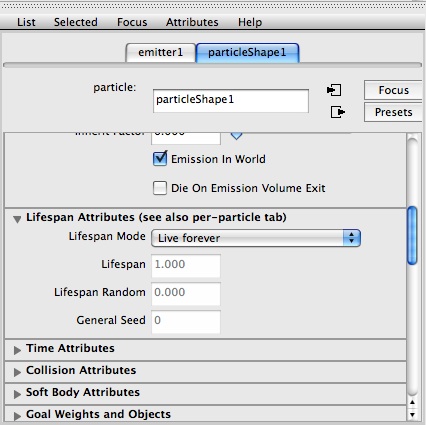
Live forever
Constant (control time length)
Random range (up to time length)
Controlling rate:
Change to directional type emitter in channels box.
Use show manipulator tools, select yellow square to increase rate(works with other types as well).
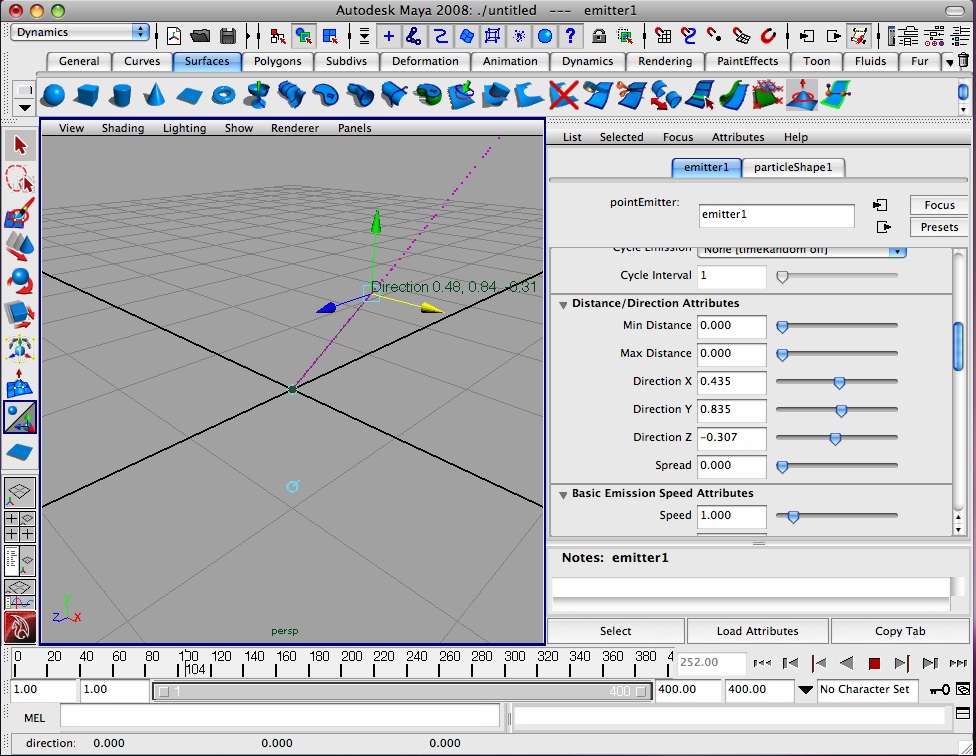
Adjust aim direction by selecting icon of input node ring for direction and using manipulator tool
Use icon again to adjust speed.
Use icon again to adjust spread
2. Emitting particles from an object
Make a simple ground plane of varied surface topology (with sculpt tool)
Use emit from object and set type to surface, see emission
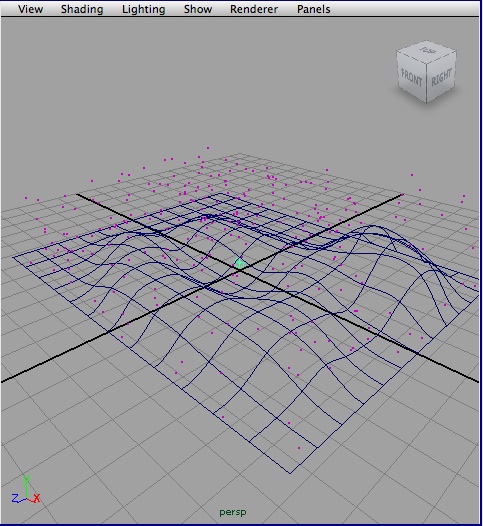
Edit Basic Emission Speed Attributes of emitter (select emitter ctrl/ctrl-a), note tangent and normal speeds
Change normal speed to “0” and particles stay on surface.
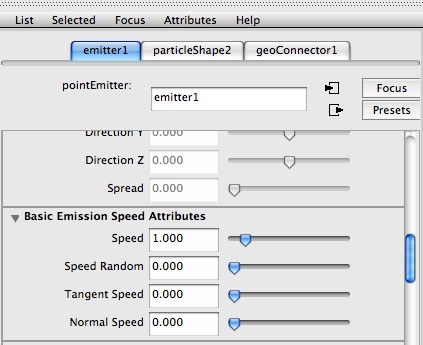
Create cone and instance cone (select cone, select particle, menu particles > instancer replacement)
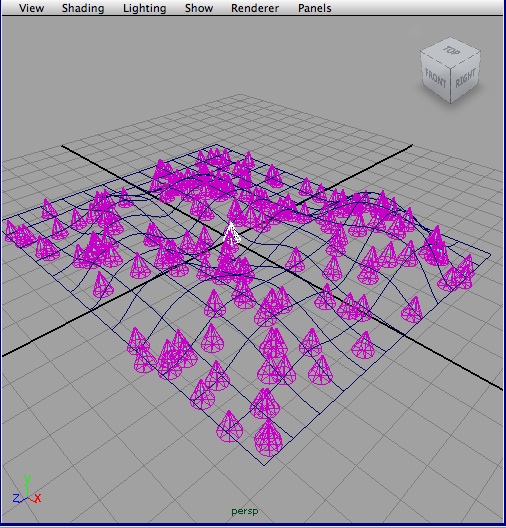
Keyframe rate to drop off at 0
if (frame < 25)
emtter1.rate = 100;
else
emitter1.rate = 0;
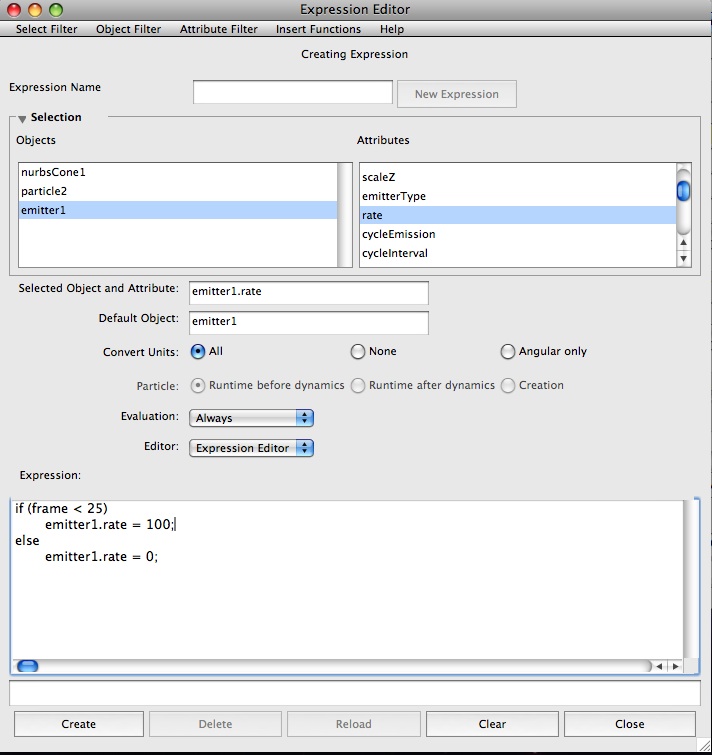
3. render types
Select a particle type
Open render attributes section for particle shape
Select (s/w) cloud
Select Add Attributes for Current Render
Change radius from 1 to 3
Render the current frame.
Can modify particle cloud color to change rendering of cloud.
4. Hardware render types:
Points, radius adjustable.
Multipoint – radius of points, radius of cluster, multi-count dots per cluster
Streak, adjust size, line width, tail size and tail fade
Multi-streak – like streaks, also adjust cluster multi-radius and multi-count.
Sprite – can have an image texture map assigned to them
Spheres – can assign shaders to a sphere (no transparency)
Numeric – shows numerical values.
5. Software render types
Blobby surface, spheres can melt into one surface, attributes include radius and threshold (how much particles blend together, try 0.99)
Cloud - spheres that become transparent the further you move from their center, render with particle cloud shader, adjust color, density
Tube – cylinders that grow, define expansion limits with radius0 and radius1 limits, size = length (try low different 1 and 2 radius values and long length … get meteor form)
6. Fields (grab particle and apply field (not to emitter but particle)
Air: three types
Wind: specified direction
Wake: disturbs particles and moves them along
Fan: 45 degree spread simulating a fan
(try adjusting speed, attenuation, magniture)
Drag: slows down or adds friction. (try + and – values on magnitude)
Gravit:y real world gravity impact
Newton – particle attractor (try + and – values on magnitude)
Radial – attracts or repels particles in radial form.
Turbulance – disrupts position of particles (try magnitude and attenuation)
Uniform – similar to air, pushes particles in a direction
Vortex – spiral force on particles
Volume axis – effects particles within a shape (try magnitude and away from center attributes, move box to new location impacts particles.
General attributes:
Magnitude – amount of force on the field
Attenuation – dropoff on scale of 0 (none) to numerical value.
Speed attenuation – controls speed impact on particles
Direction – x, y, z direction of force
Use Max Distance – sets max distance of force impact
6. Collisions
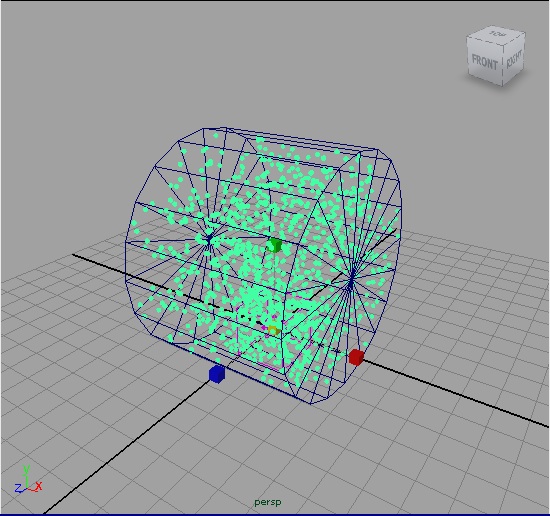
Create emitter and apply air field. Create nurbs plane with U and V set to 10 and place below emitter (polygon surfaces not effective for collisions). Select particle and ground plane and under particles menu choose make collide (particles are pushed along the surface by the air field)
7. Collisions & Rigid bodies:
Create sphere and convert to active rigid body subject to air field in negative z direction.
Create plane and convert to passive right body below sphere.
Adjust values of rigid body mass and bounciness and see what happens.
8. Soft-body Dynamics
Soft bodies settle into shapes especially as defined by target objects.
Create NURBS sphere, keyframe it a frame 1 and then goto frame 40 and locate it negative -10 in y. for a second keyframe.
Create a soft body from the sphere with options box (duplicate make copy soft with hide non-soft object and also make non-soft a goal)
Play and notice minor wiggle.
Next, use the paint soft body weights tool setting the value to 0.5 and paint the top of the sphere. Note the differential wiggle.
9. Effects (extra)
Fire (can be from an emitter, or a surface, curve, or directional point, and subject to a field.)
Smoke: uses sprint images(must supply), control life span, direction, spread and speed. (SKIP this one)
Lighting – makes an electric bolt between two or more objects, can control thickness, spread, jagged sections, glow and light intensity (on creation wit options box)
Shatter – breaks object in specified number of pieces by types of shatter (surface, solid and crack, on creation, computationally intensive, may want to do this separately, try on simple surface unsubdivided with extrusion at 9 shards, make each shard into active regid body, add air and Newton field, seed value introduces randomness; add lighting effect between segments
Surface Flow – creates manipulators causing particles to flow along a surface (try on surface plane, explore radius and threshold on particle shape
Curve Flow – creates flow of particles along a curve path, (use cloud).