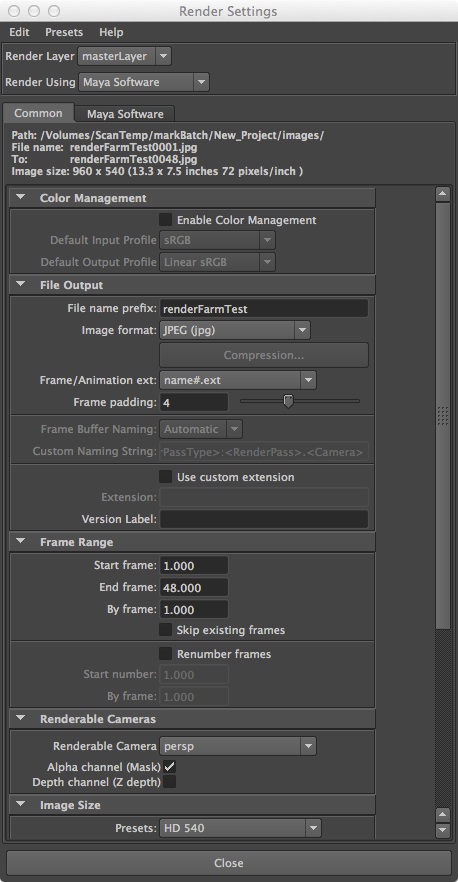
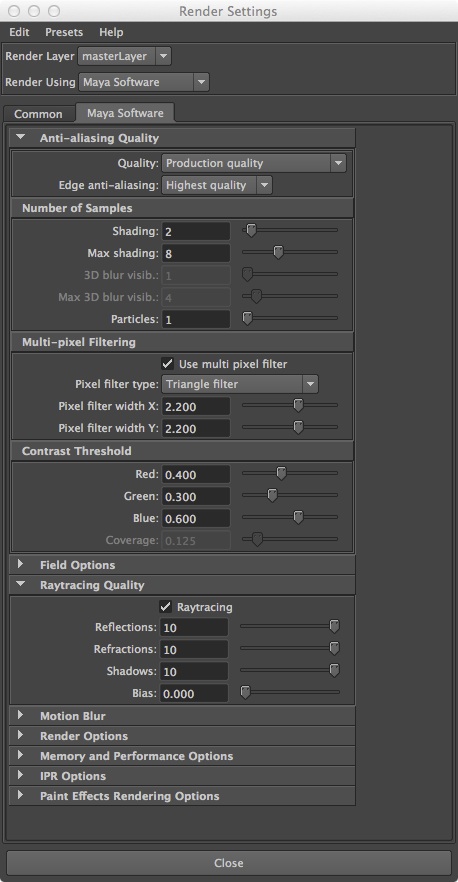
November 25, 2014 Workshop 19 Notes
BACKBURNER RENDER FARM
This workshop takes advantage of a render farm that is located in the server room within the School of Architecture. In order to batch render your Maya animation file, you will need to set your project window location in Maya to a folder on the internal server named "Scantemp", and save your scene file to it. The BackBurner render farm utility for Maya provides full distributed network rendering for full animation jobs in Maya. This is a full offline render queue sending the job across the network to render on the farm, and freeing the local computer to continue working or log off. Network Rendering is available for all standard Maya renderers, including Maya Software, Hardware, Vector, and Mental Ray.
To setup access from a SARC workstation or your laptop computer, you need only have Maya and the BackBurner utility installed. (Backburner is installed when you install Maya if you check the checkbox to include it when installing).
Once you have it installed, you can use it directly from within Maya. Please note that this method of rendering is best suited to large animation sequences rather than single
images. For example, Mental Ray Batch through Backburner will split up your animation job into groups of frames, where each node of the Farm will render a different section of frames rather than different parts of the same image. A 100 frame animation, for instance, might put frames 1 though 20 on one node, 21 through 40 on another node, 41 thourh 60 on a third node, and so forth. All will be rendering simultaneously.
These instructions are modified after documentation posted on-line on the School's web site at:
1. To begin, create your scene file and setup the rendering whatever options you wish to use in the render settings dialog box as per prior workshop tutorials:
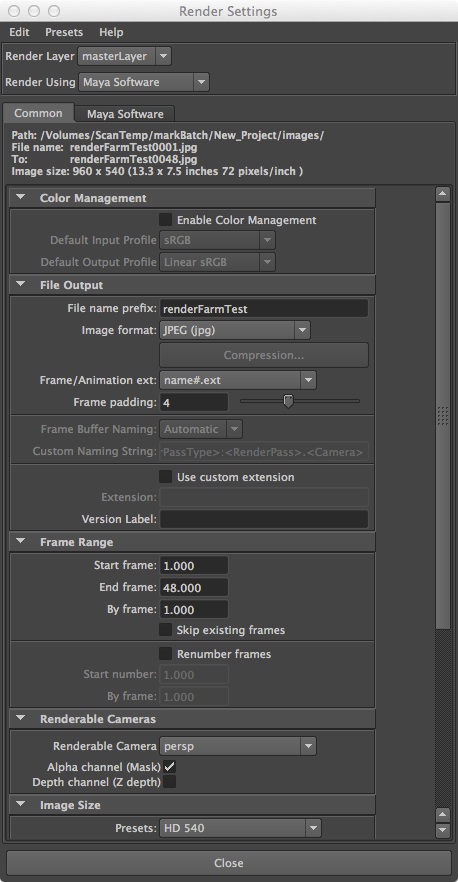 |
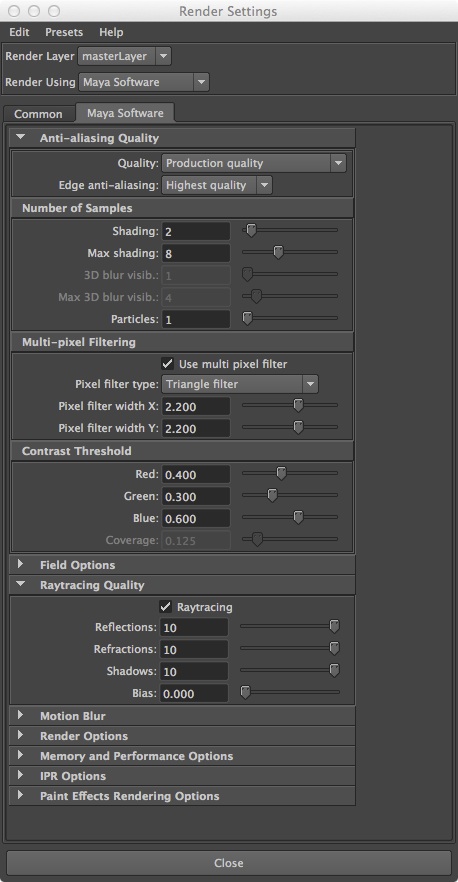 |
2. To render using the Render Farm grid, you need to do two things to setup your file:
2.1 Set your Maya Project location.
The location where scene files and images will be saved to when rendered must be place on a location on the School of Architecture "ScanTemp" server.
That is, the
only server that is currently available for network rendering is ScanTemp. ScanTemp is typically mapped to drive "W:\\archstore01.arch.virginia.edu\ScanTemp" on the School's public computers or to smb://archstore01.arch.virginia.edu/ScanTemp on the Mac OS. You can use any folder within Scantemp. Also note that you must use the network for network rendering. The render farm cannot see your laptop, nor can it see the workstation you are sitting at.
2.2 Send a BackBurner Job
To send a BackBurner Job, go to the "render" module, and then go to the menu item "Render/Create Backburner Job ..."
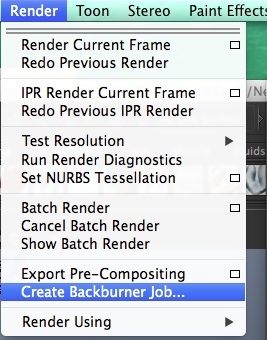
2.3 Within the dialog box titled "BackBurner for Maya" that follows:
2.3.1 Create a job test name (or use the default name) such as "test1"
2.3.2. Set the Manager location to "128.143.138.81"
2.3.3. Type “maya2015” into the Server Group box.
2.3.4. Set the Renderer Path in the dialog to "C:/Program Files/Autodesk/Maya2015/bin/Render.exe” on both Mac OS and Windows OS versions on Maya. Windows should have this automatically (though check). On Mac you’ll need to change it to this.
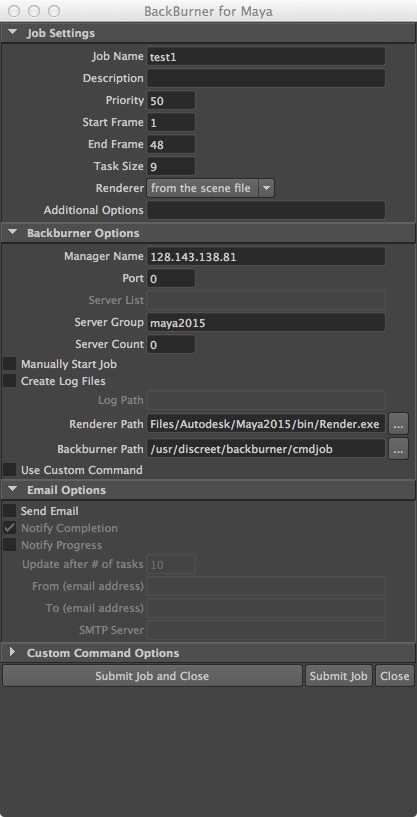
All the rest is now handled on the server end.
Note for the Window OS, the instructions posted on-line also provide an option to monitor the progress of the render farm for your job.