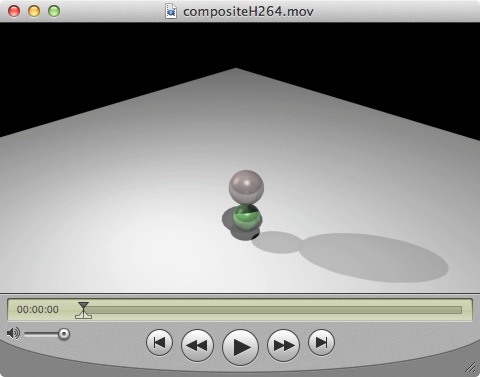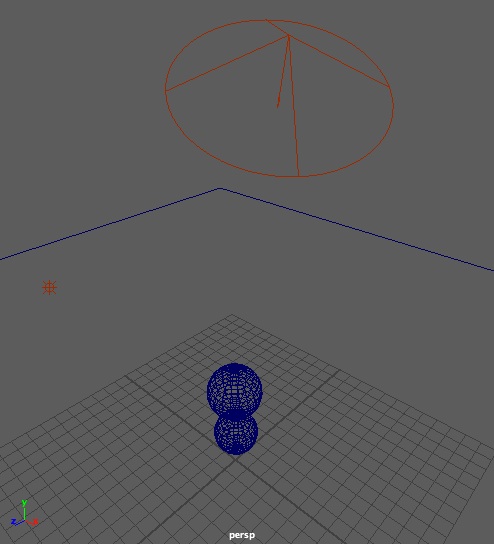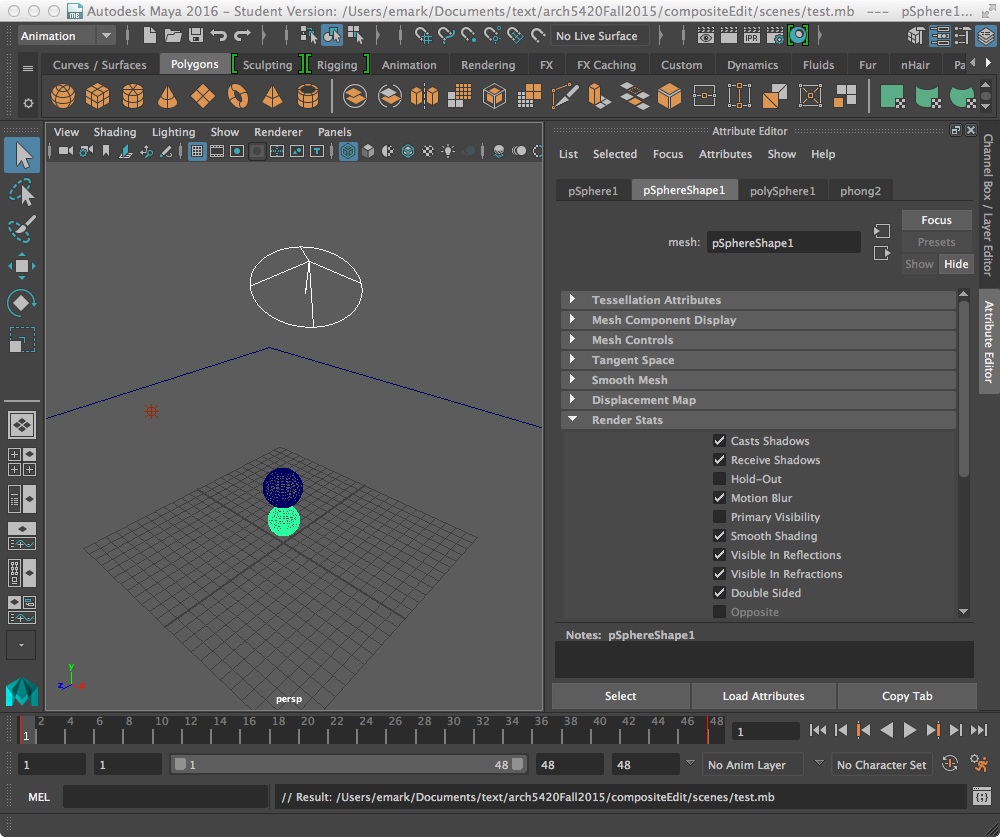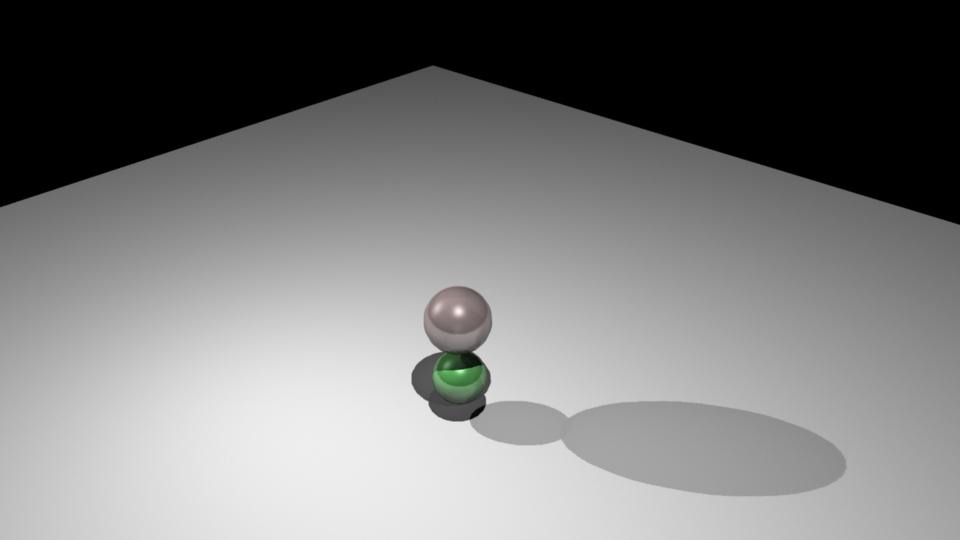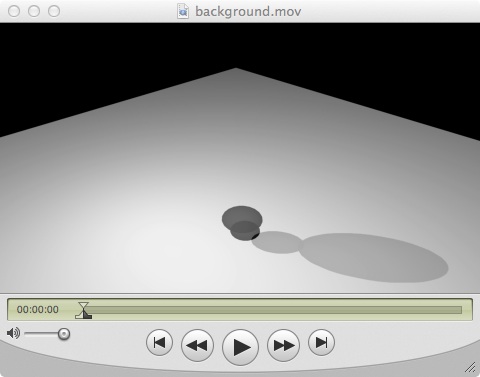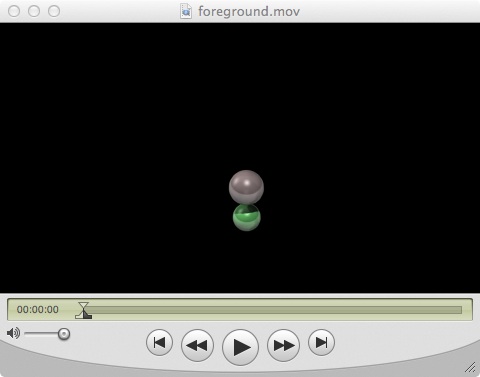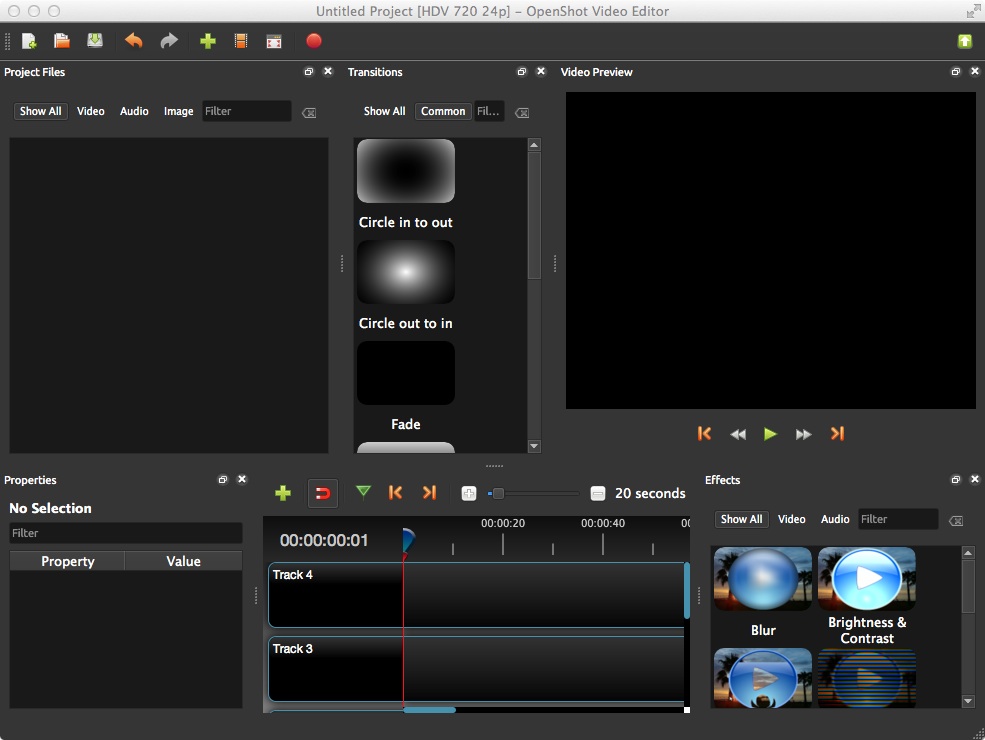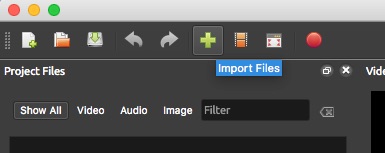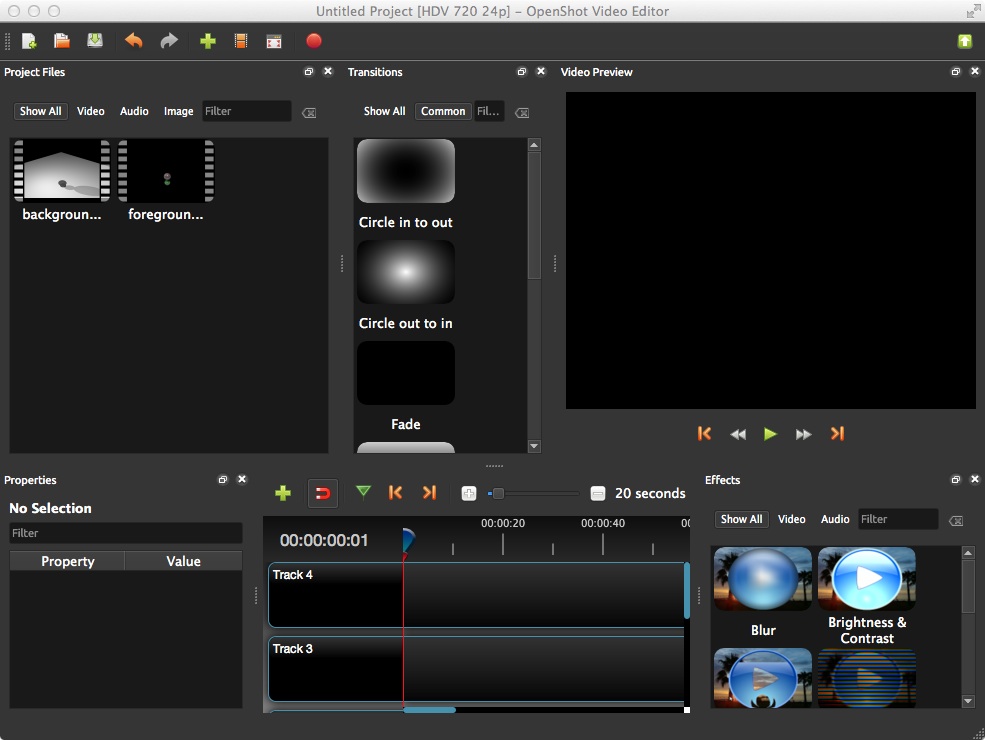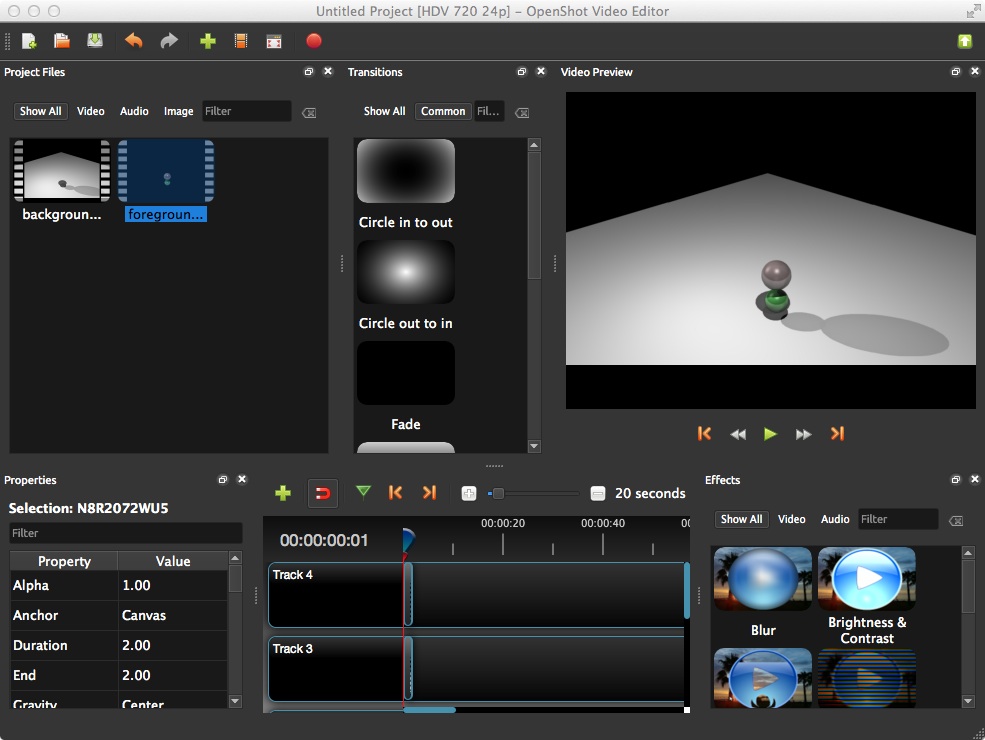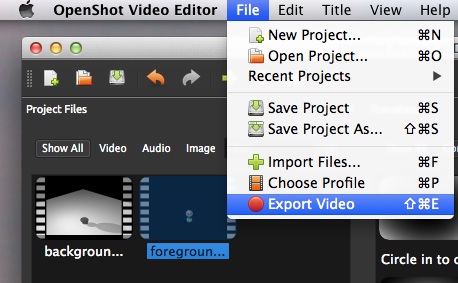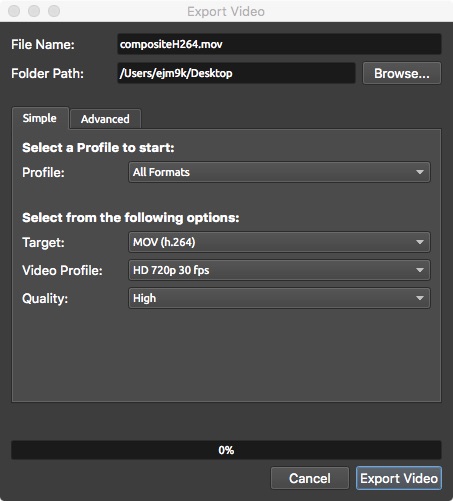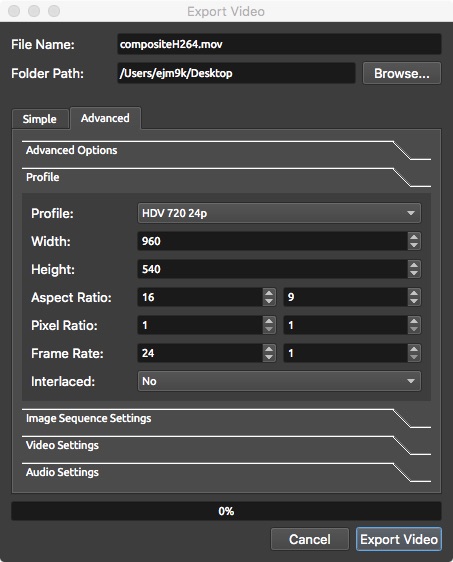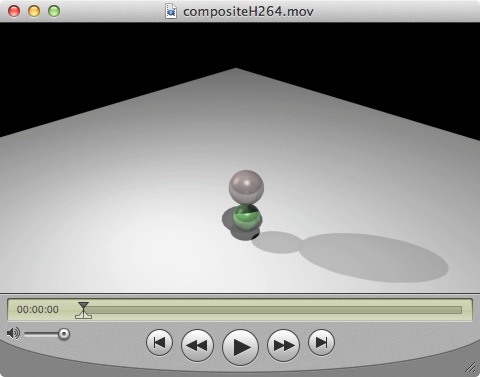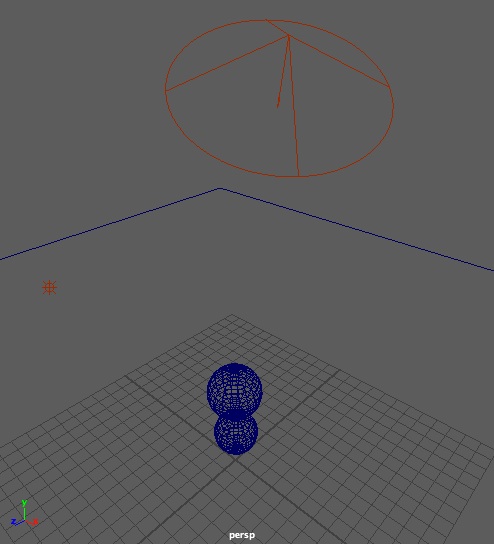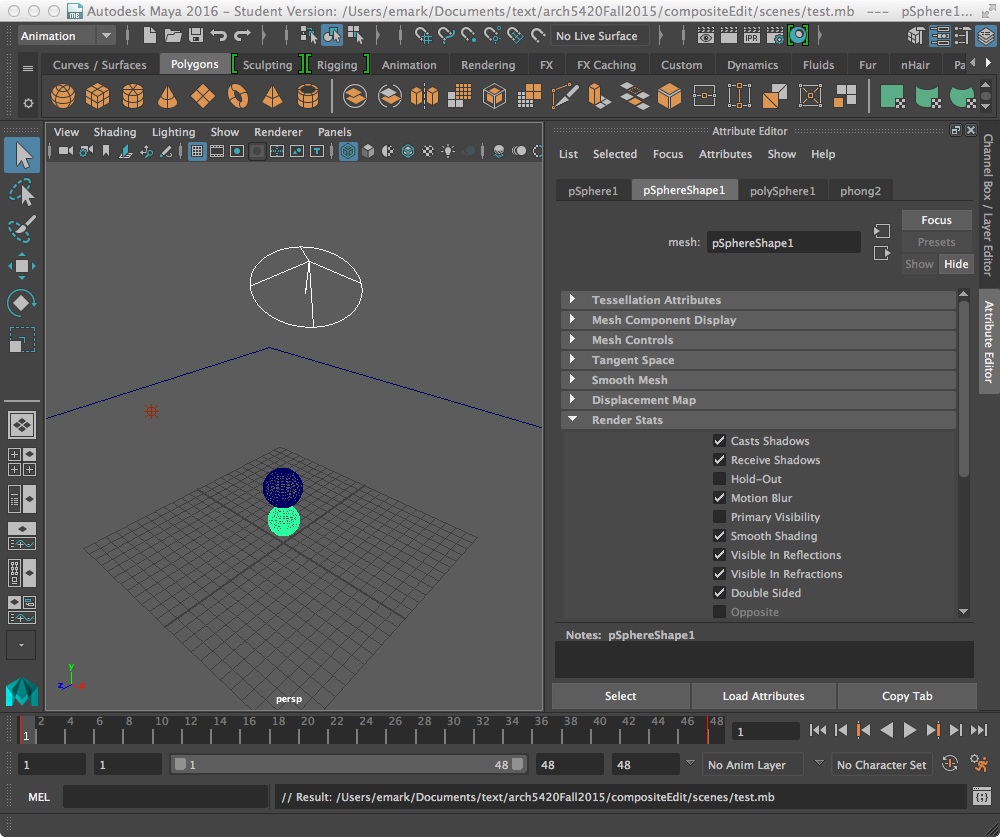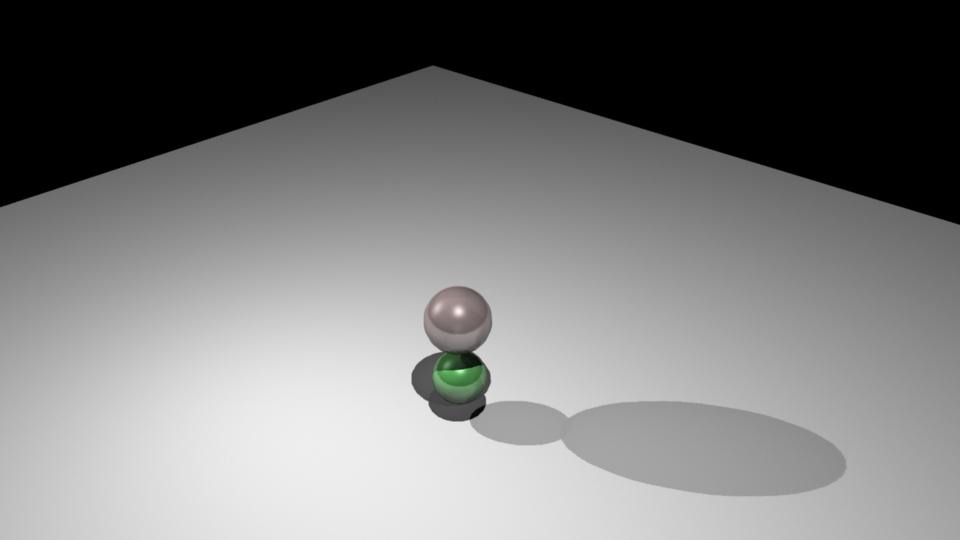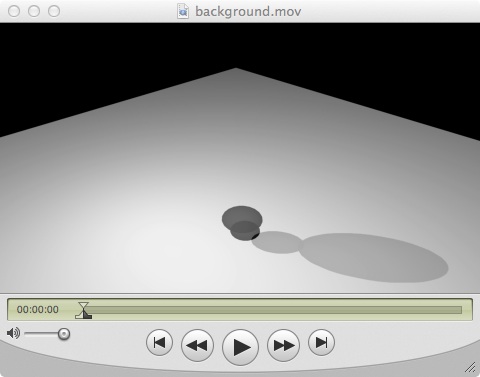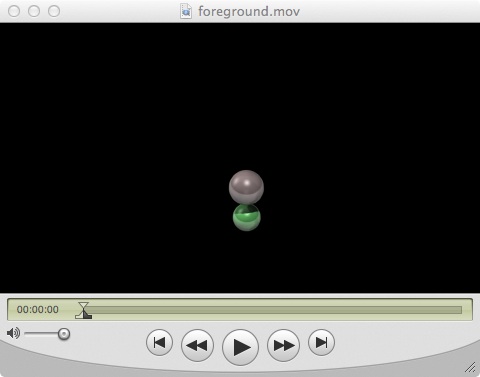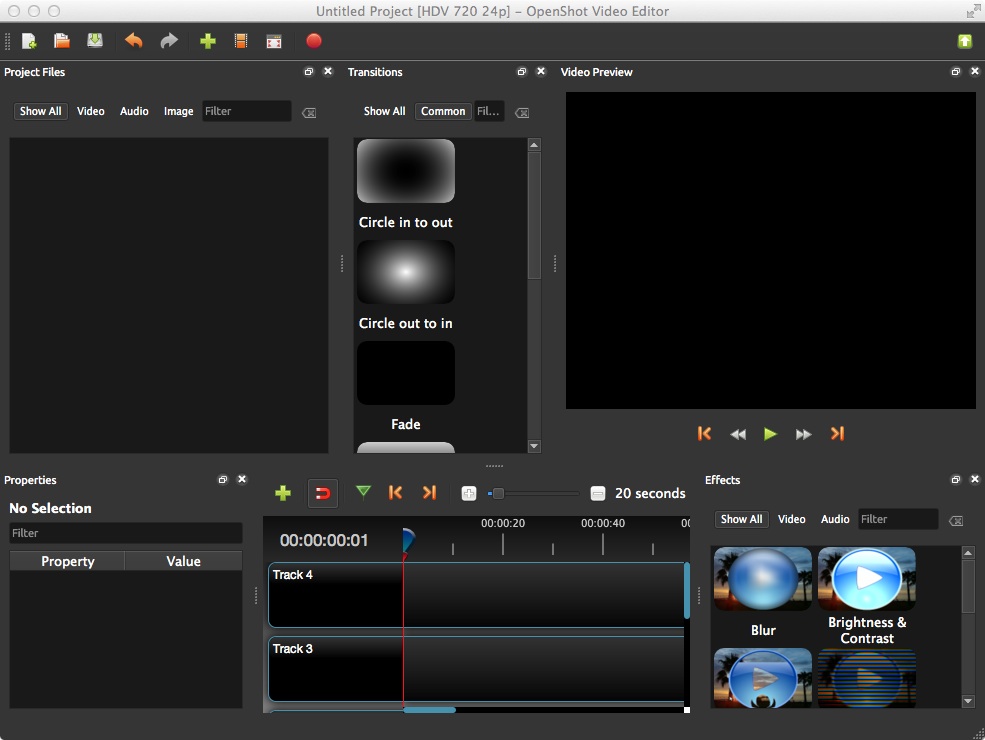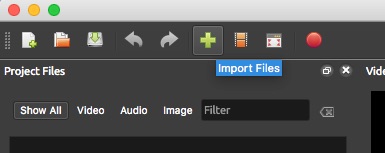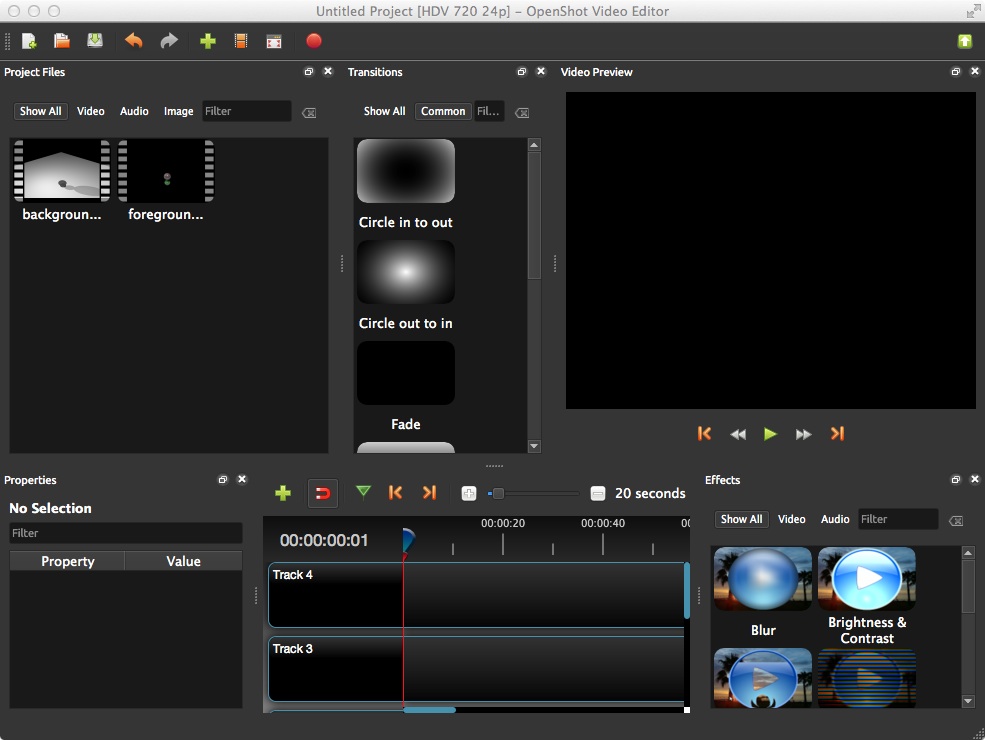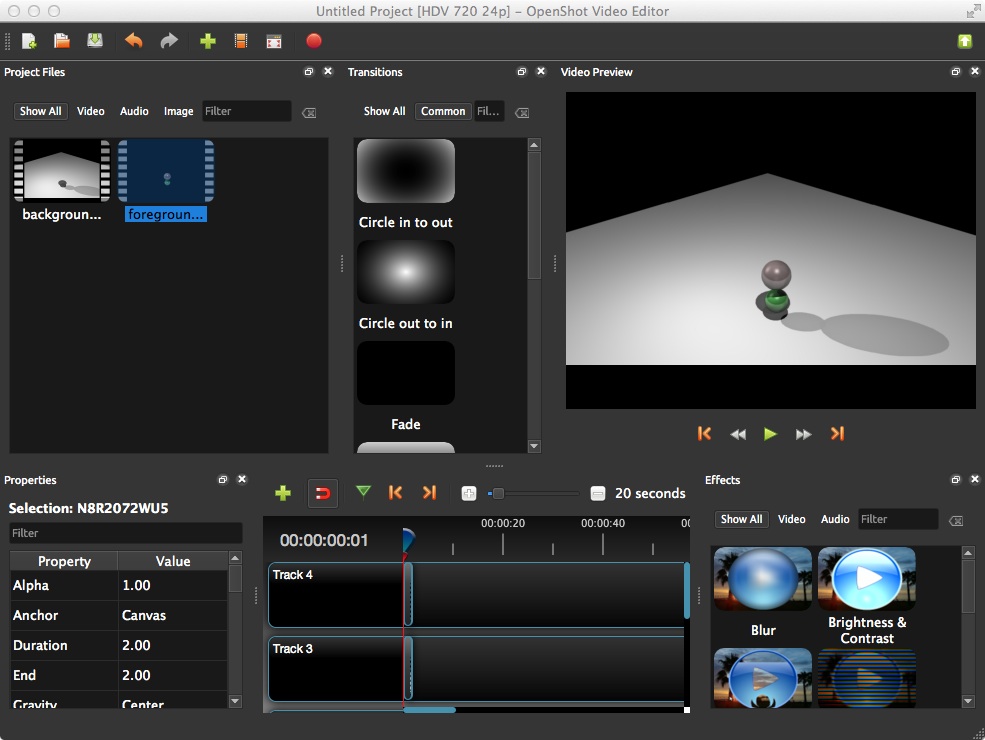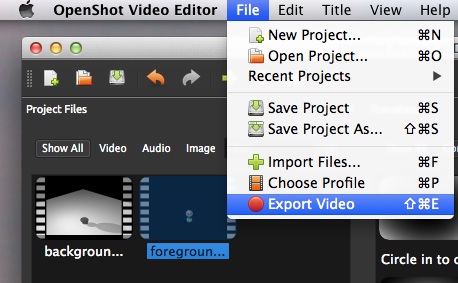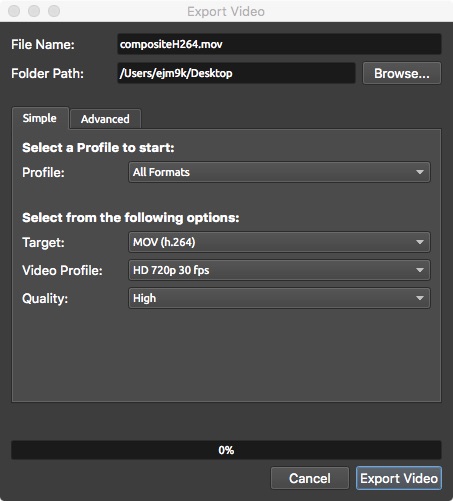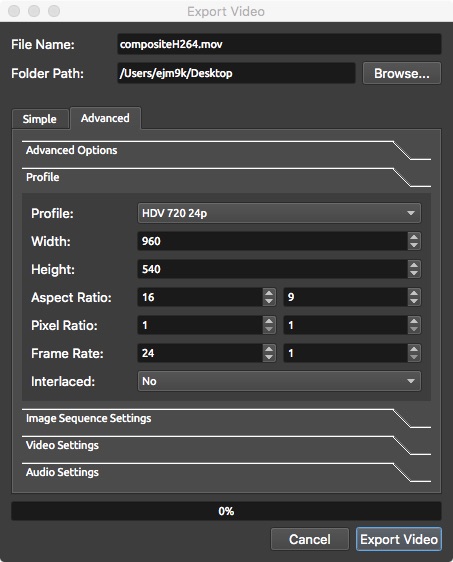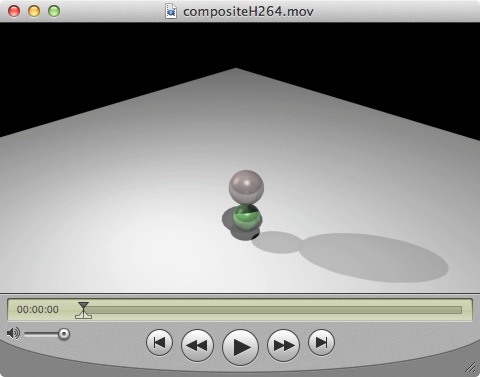November 3, 2016
Workshop 16
Notes
COMPOSITE EDITING WITHIN OPEN SHOT
These notes provide a relatively simple technique for overlaying separate renderings of the same scene and from the same camera. There's a base movie file that is created per the techniques used in earlier workshop notes in jpg format, and there's an overlay movie file that is created using an alpha channel in either tga or png format. Public domain software openshot is used to composit the two movies. To obtain a copy of openshot for Mac or Windows see http://openshot.org.
Using the Alpha Channel to blend to separate renderings.
- Create a scene with a ground plane, two spheres, a spot light and
an ambient light. Apply phong shader materials to the spheres.
- Key -frame the spheres moving upward from the ground along the plus Y axis (vertically) over 48 frames.
- For each sphere go to the attributes editor, go the
"nurbsSphereShape tab" and "Render Stats" sub-tab and turn off "Primary
Visibility".
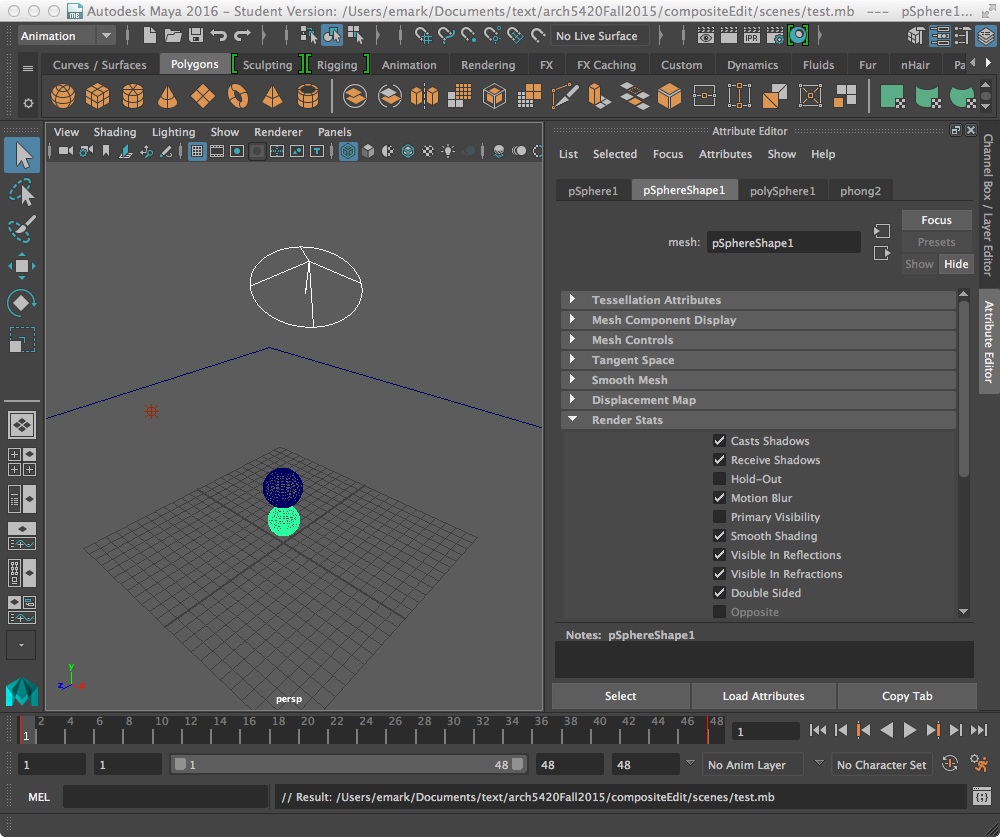
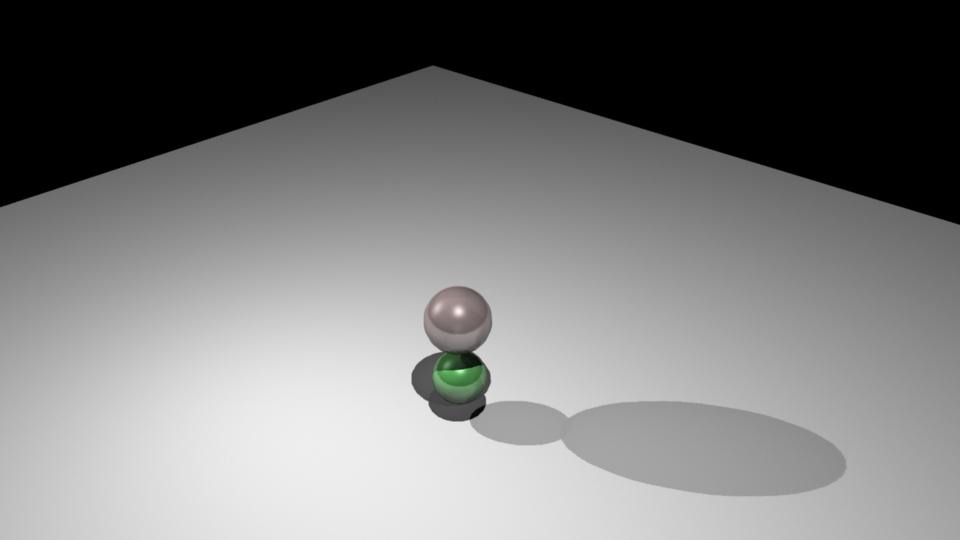
- Render out the scene as a jpg series (which will not record an
alpha channel), and load the images into the QuickTime Pro movie player. This rendering will
show the ground plane and sphere shadows, but not the spheres. Save the frames within QuickTime pro to a self-contained files such as background.mov.
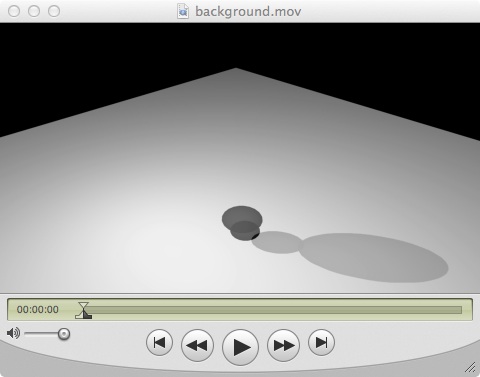
- Now, turn back on visibility for the ground spheres, and turn it
off for the ground plan, ensure that the "alpha channel" check box is
turned on in the Render Settings common tab, render the scene out as a
series of "targa" files, and compile them withinQuickTime Pro, and save the movie to a file such as foreground.mov.
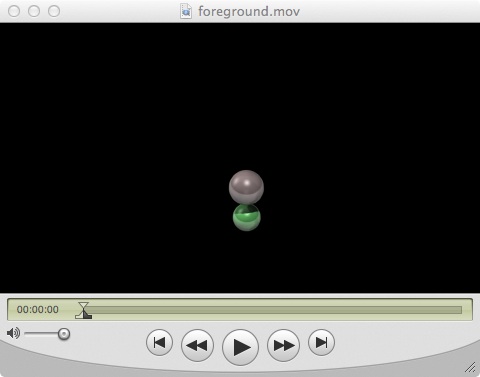
- Open the OpenShot video editor to begin the composite edit.
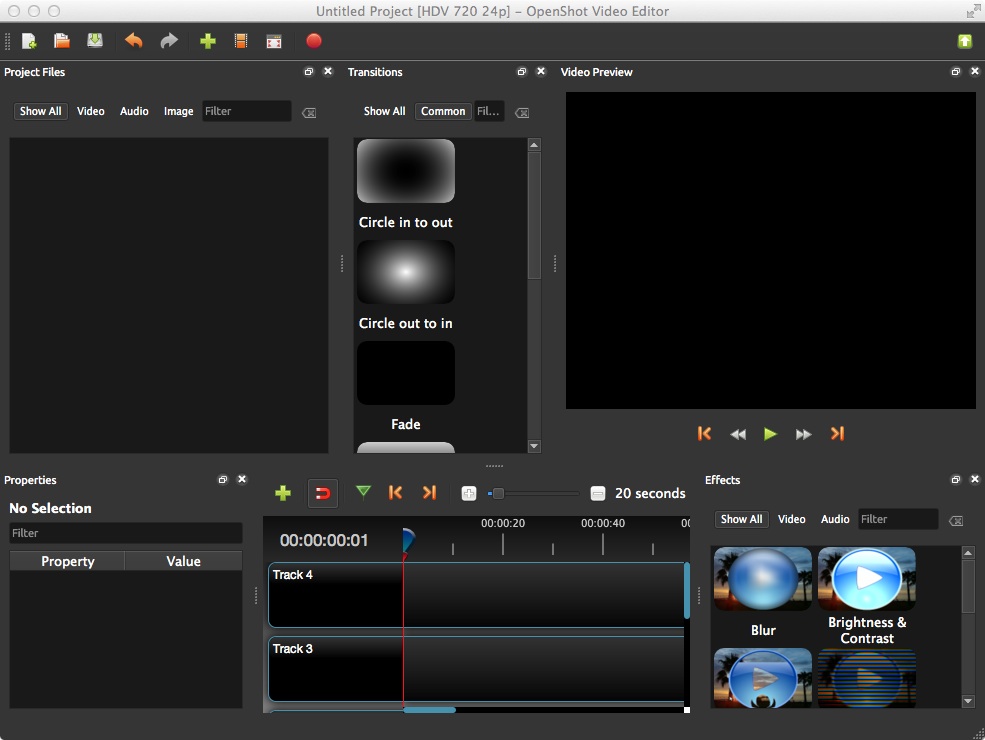
- Use the import tool to import both movie files.
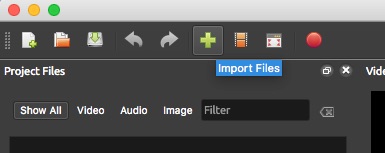
- Or simply drag the movie files to the upper left "Project Files" window from their folder on the computer's hard drive within the OpenShot video editor.
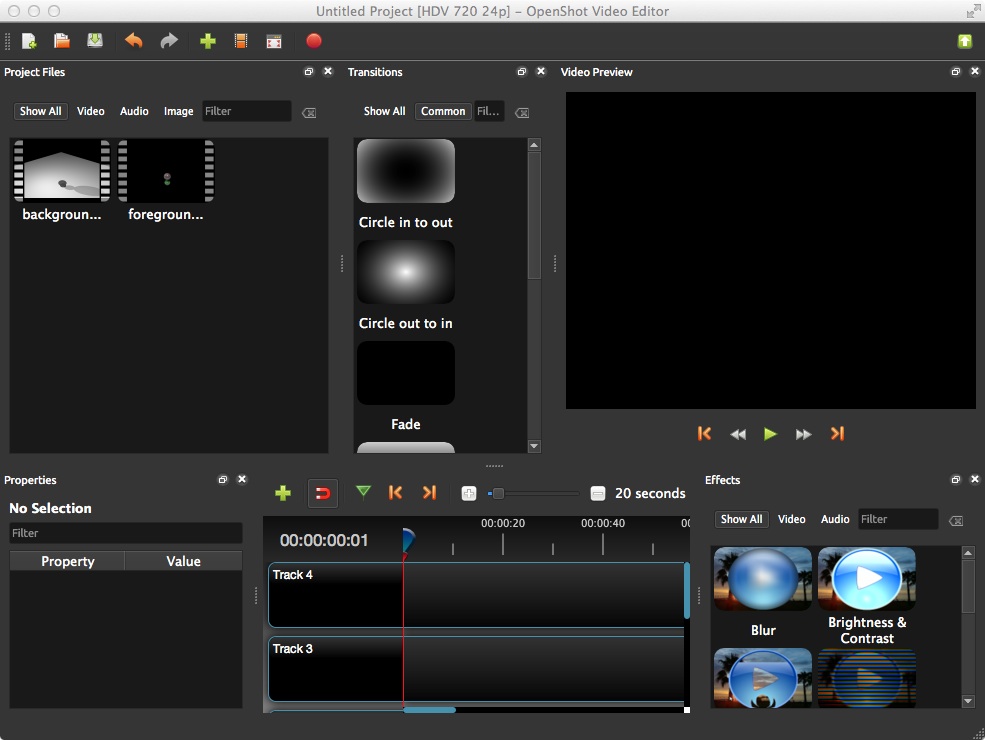
- Drag the background movie to "Track 3" and the foreground movie to "Track 4". Use the green right play arrow in the Video Preview window to preview the result.
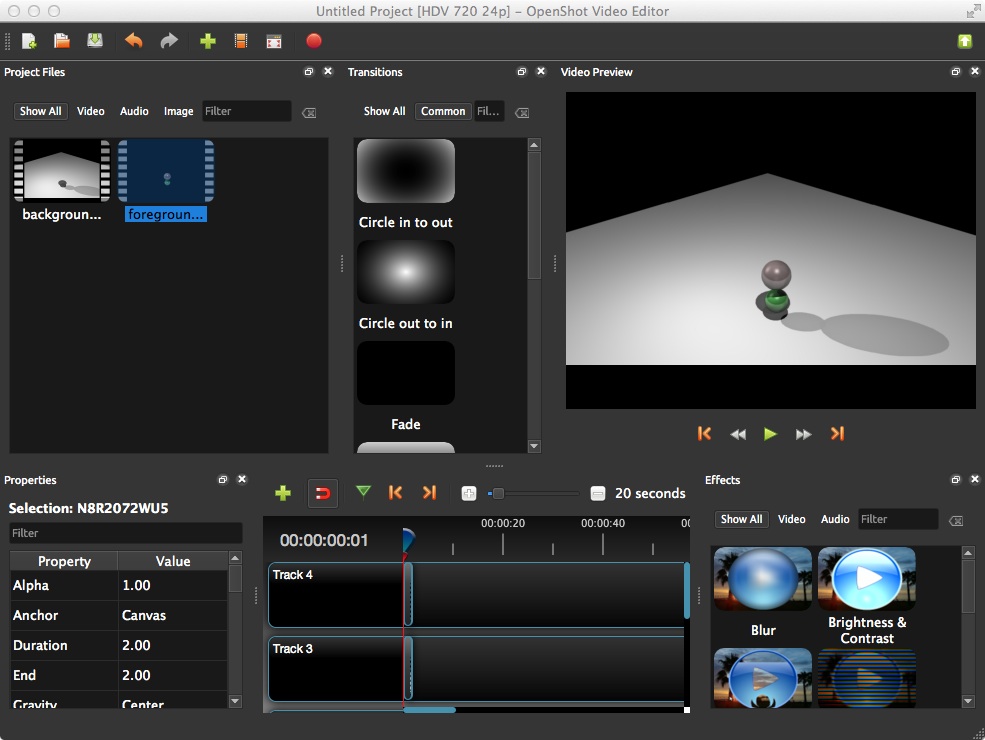
- Export the movie file with File/Export Video menu.
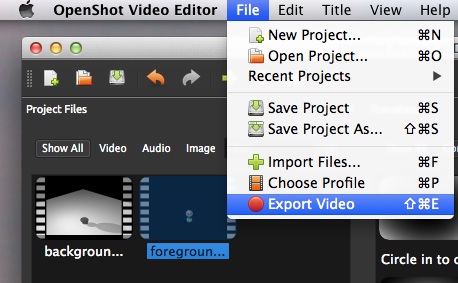
- Next, pick the '"mov(h.264)" or alternative format on the "simple" tab and name the file "compositeH264.mov".
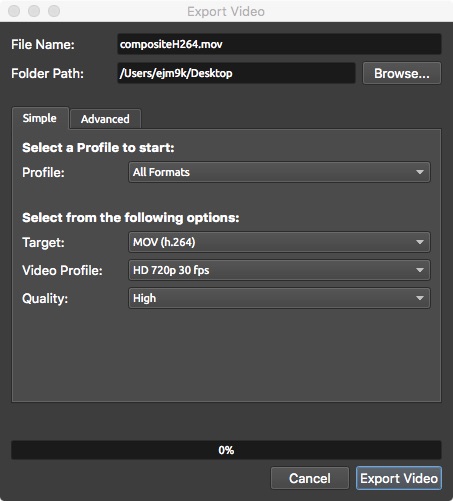
- In addition, set the desired resolution on the "advanced" tab and select the button "export" to create to composite movie.
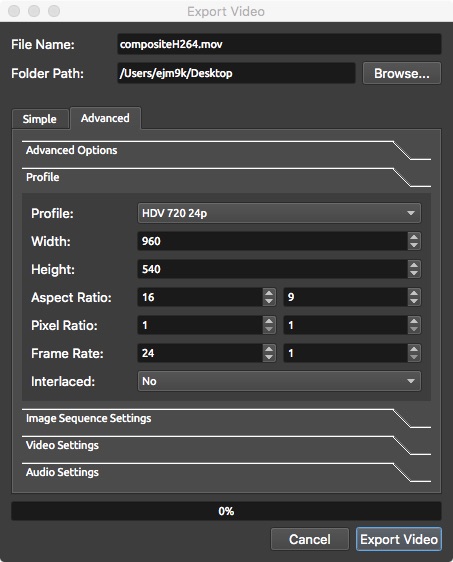
- The resulting movie file compositeH264.mov is now compressed with a single video track.