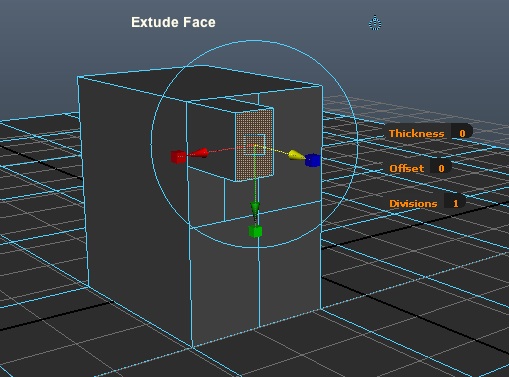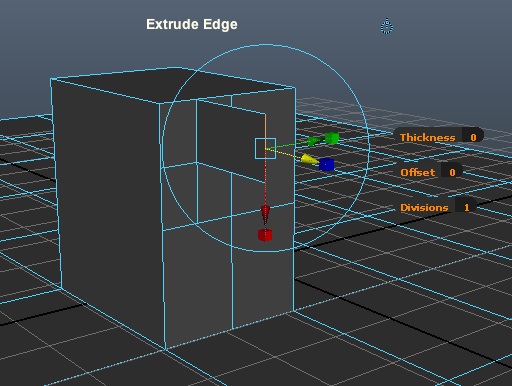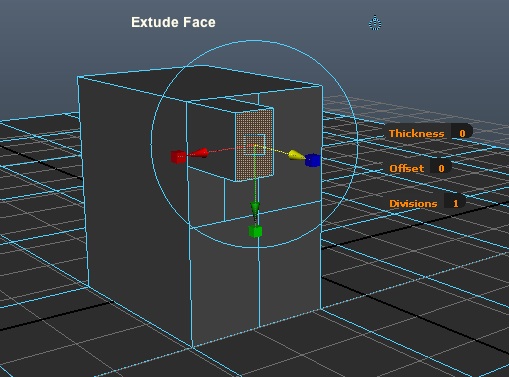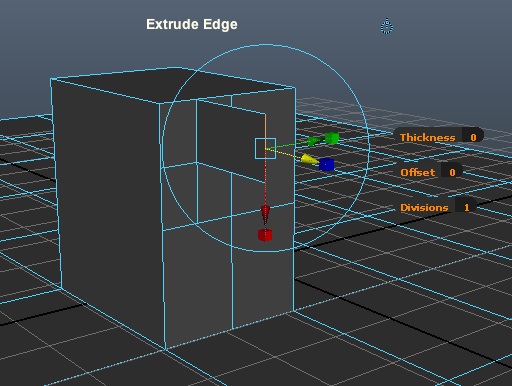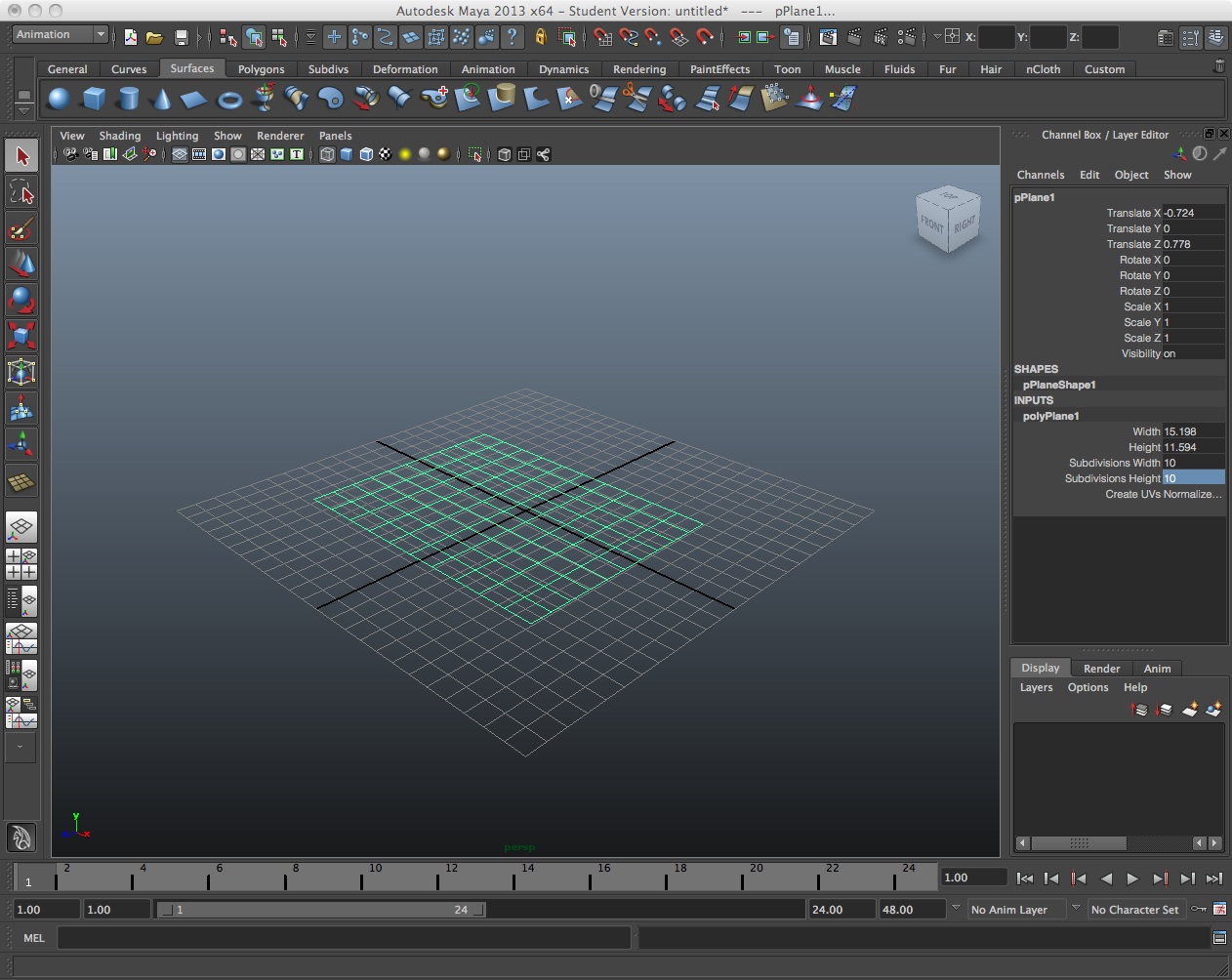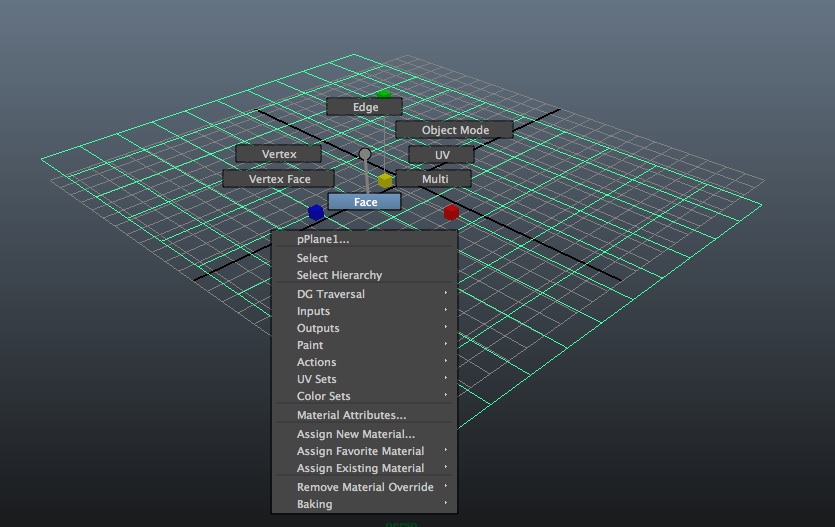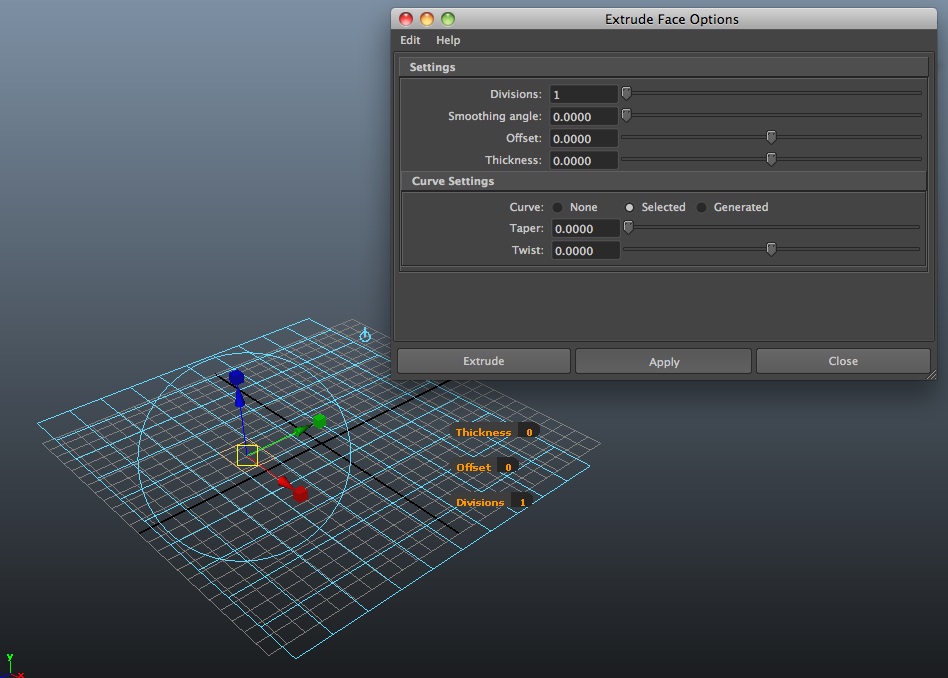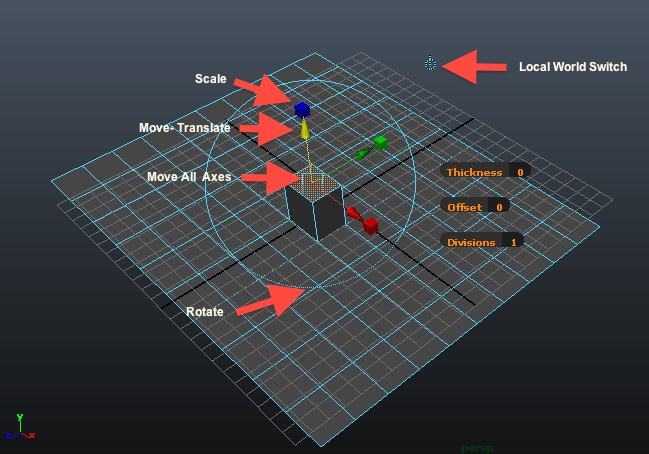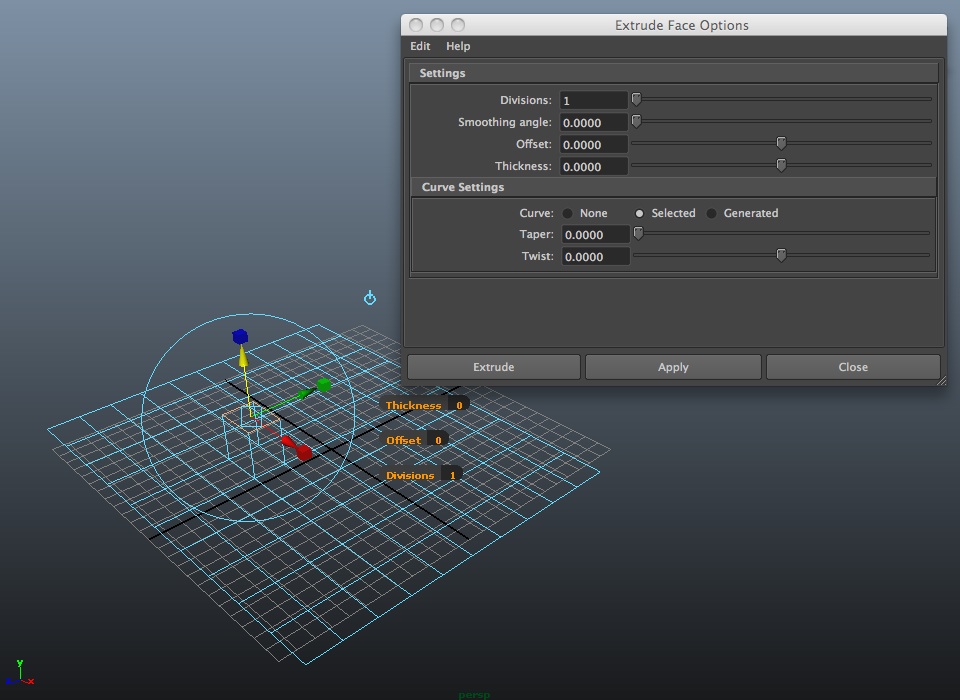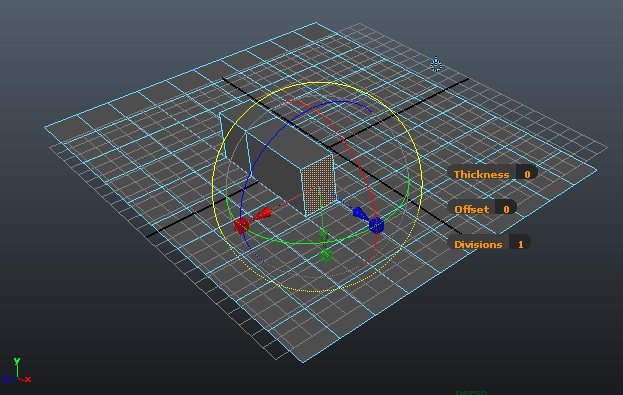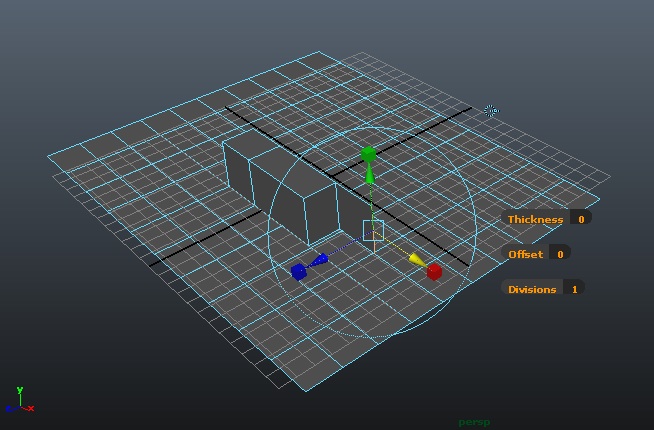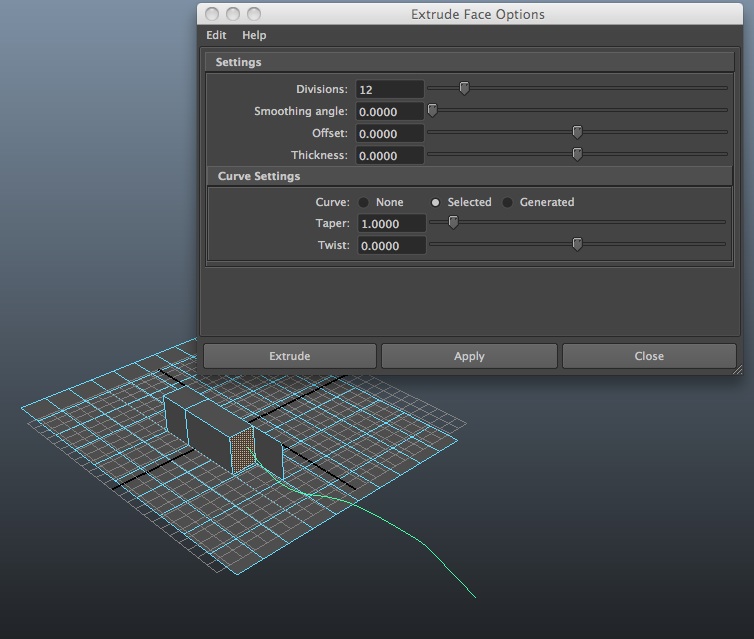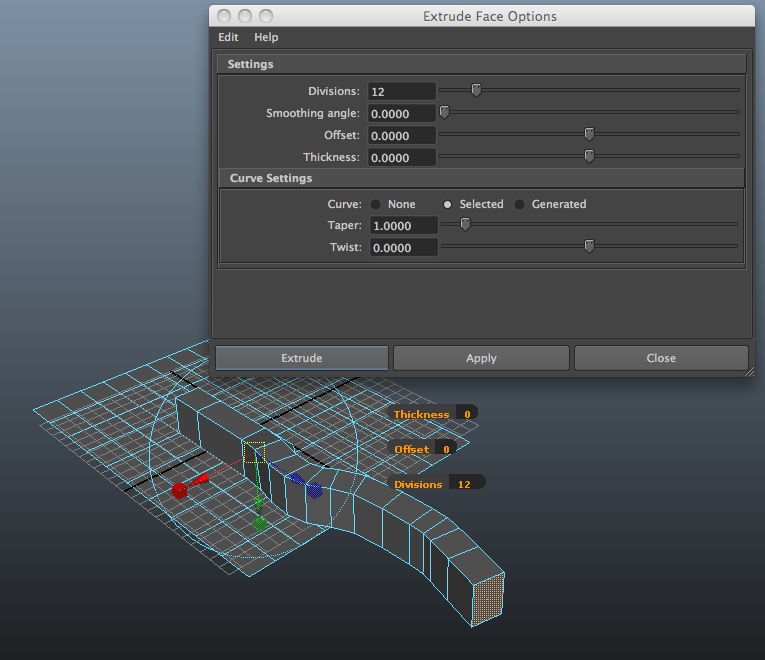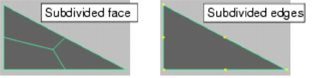August 29, 2017 Workshop 3 Notes
POLYGON EXTRUSION AND EDITING/RENDERING TO QUICKTIME
PRO EDITOR
*Note images and sequence excerpted from Maya Help
Documentation
PART I. POLYGONS WITH EXTRUSION
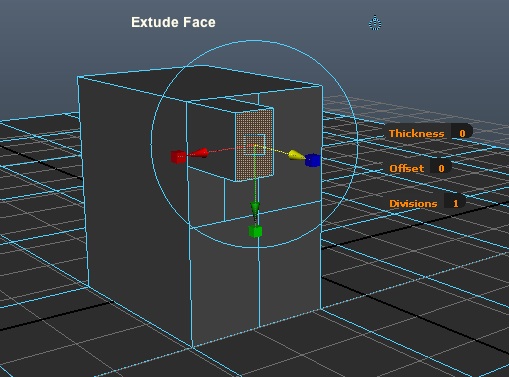
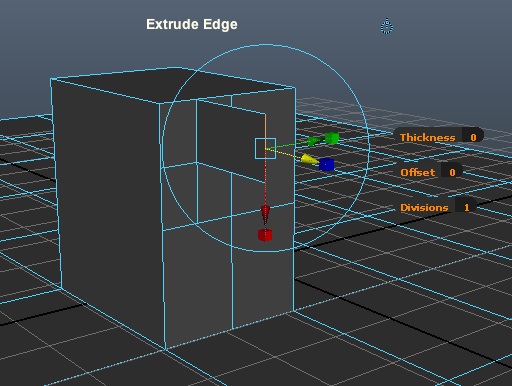
I.A EXTRUDE A FACE
1. Create/Polygon Primitives/Plane (use the menu
“box”)
2. Set subdivisions to 10 along width and 10 along
height/Apply
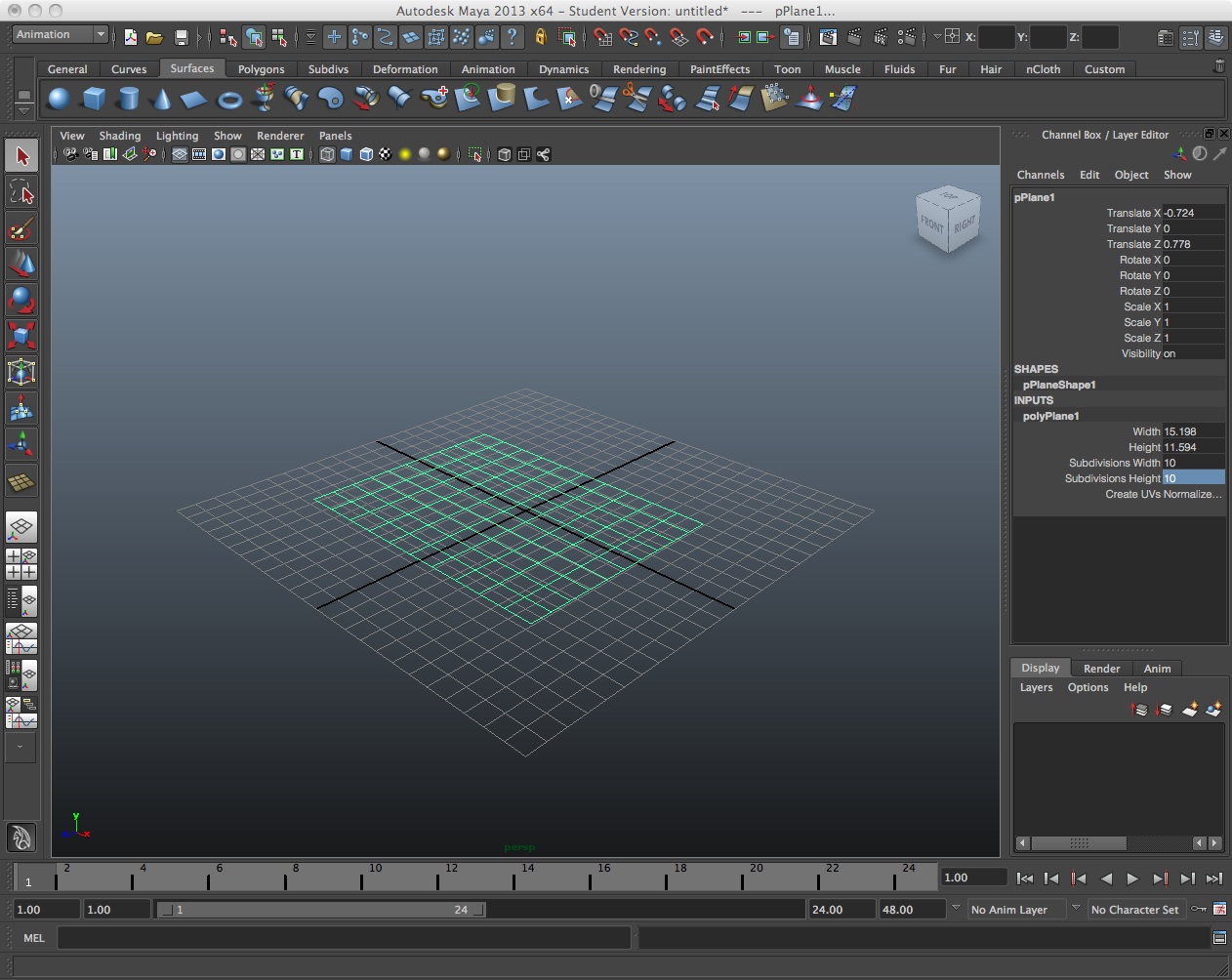
3. Scale the surface
4. Right-click on the surface and select "face".
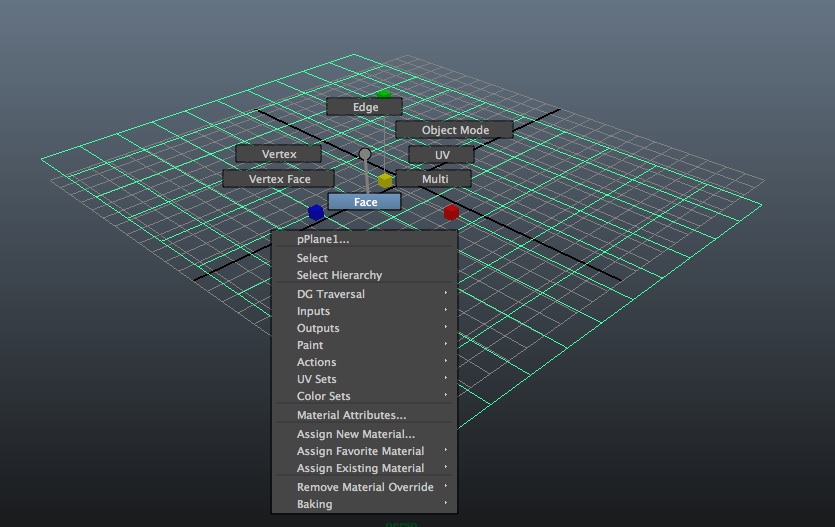
5. Use the select arrow to grab a face.
6. With the surface face still selected/pull out the
Edit Mesh Menu
7. Select Edit Mesh/Extrude (use the menu
“box”)
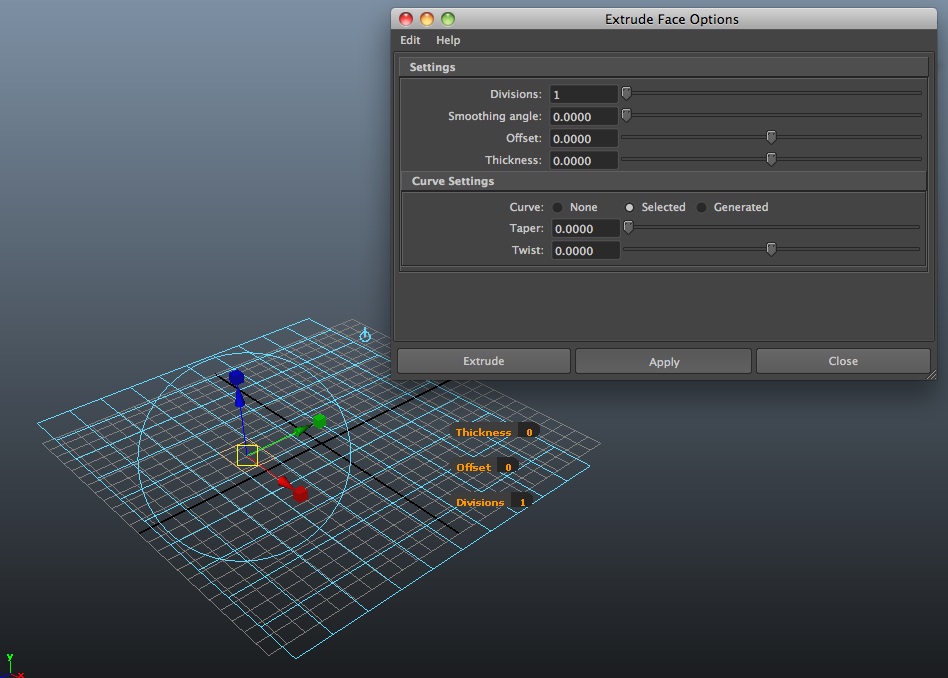
8. Put all settings to “0” except divisions which should be set to 1.
9. Note: World coordinate space option is alternative
to local object coordinate space (see Local/World switch toggle
icon, round target, that appears when selecting face).
( See also online help documentation for
tool)
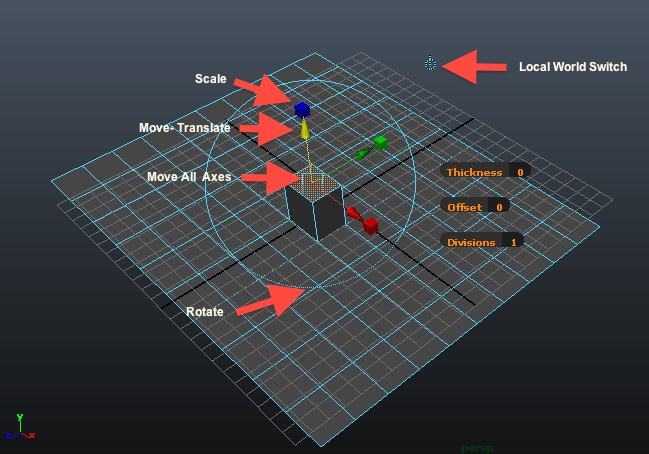
10. On Object select faces.
11. Apply individual extrude tool: extrude with
arrow, scale face with box
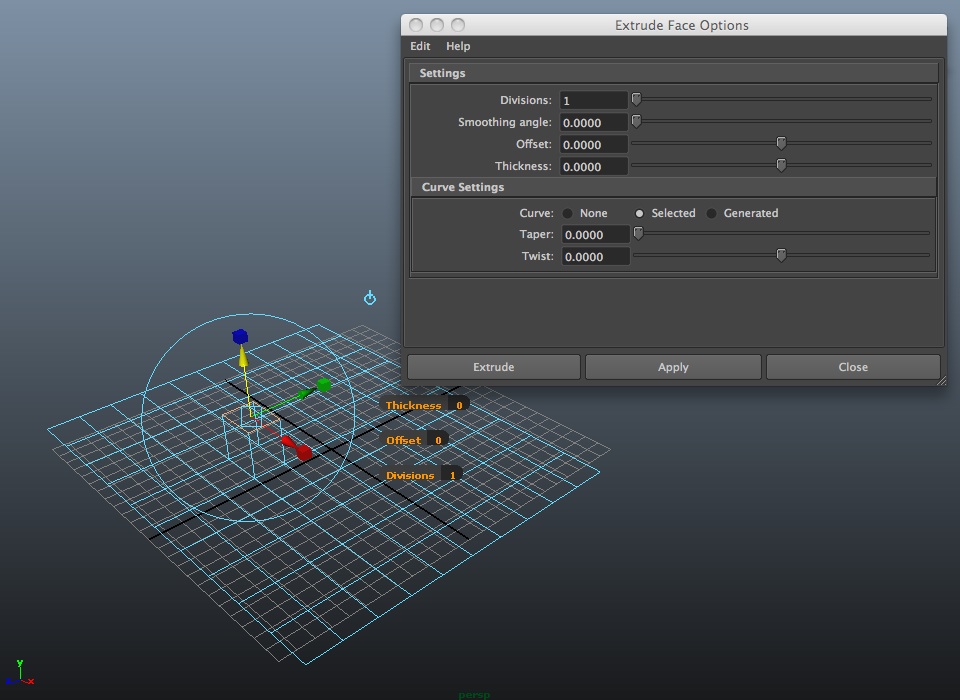
I.B EXTRUDE A FACE ALONG A PATH CURVE
1. Select the edges/or faces
you want to extrude and the curve you want to extrude along.
- Select a Face & Choose Edit Mesh > Extrude
(to extrude a face)
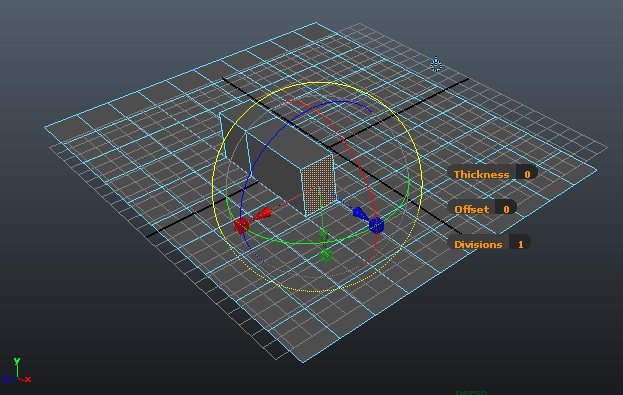
- Select an Edge & Choose Edit Mesh > Extrude (to
extrude an edge)
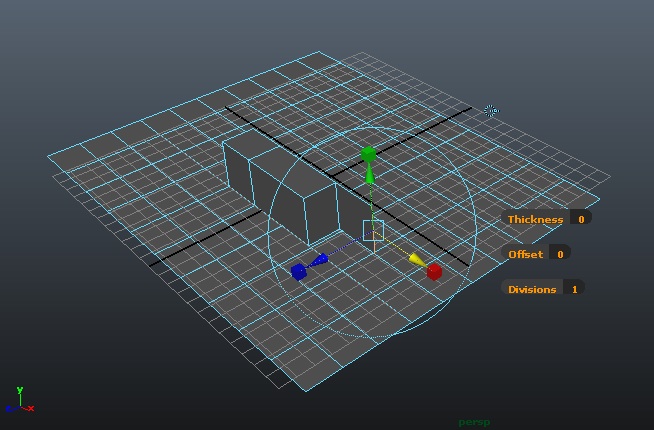
2. To extrude along a curve:
- Choose Edit Mesh > Extrude along with its option toolbox.
- Turn on the Use selected curve for extrusion option.
- Control the # of subdivisions that you want to smooth the
extrusion along the curve
- Set the Taper to 1 and othe values to 0
- Select the face and then a curve perpendicular to and at the
center of the face.
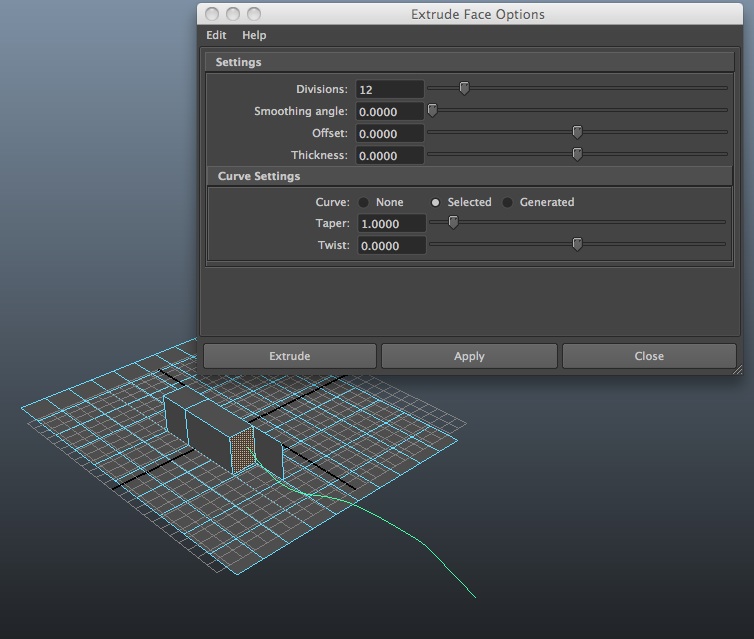
- Click Extrude (to close dialog box) or Apply (to leave dialog box
open.
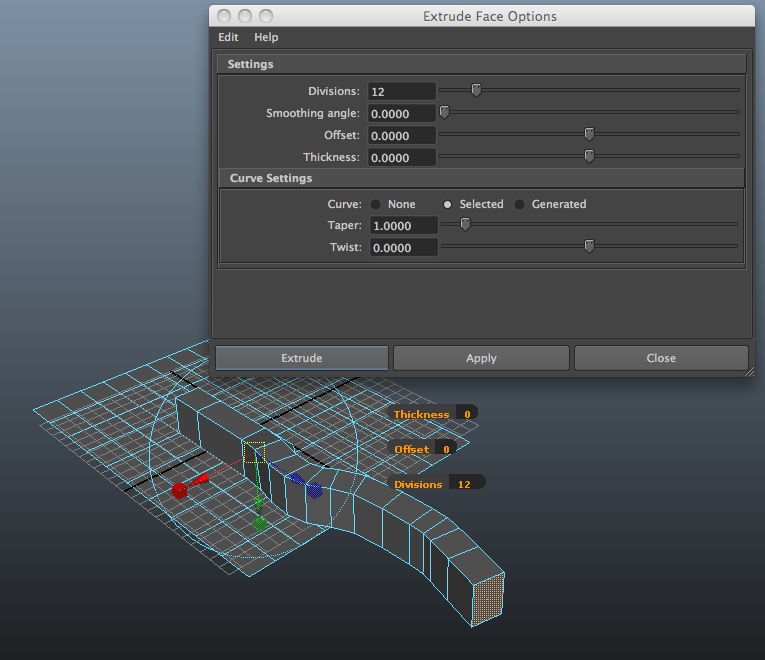
PART II. SUBDIVIDE FACE
- Select the edges or faces you want to subdivide and choose Edit
Mesh > Add Divisions
- Set Mode to triangles or quadrangles.
- Subdivision Level lets you subdivide multiple times. A value of
1 subdivides once. A value of 2 subdivides once and then subdivides
each of the new faces again, thus yielding an exponential number of
faces. Thus, a face converted to quadrangles subdivided 2 times yields
8 faces, and subdivided 3 times yields 16 faces and so on.
- Click Subdivide.
- Exponential option subdivides in u and v direction for
each face selected
- linear option allows you specify subdivisions in u and v
direction
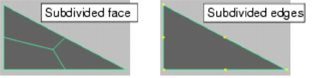
[Also, You can also select the polySubd node and
change the subdivision values and modes in the channel box or attribute
editor.]
PART III: CREATE SIMPLE ANIMATION
- Add simple rgb color and transparency to objects.
- Introduce shaders/applying Phong shader to object with primary
colors.
- Setup spheres with dynamics falling on deformed surface with
gravity - dynamics module/Soft/Rigid Bodies/Create Active Rigid Body
- Use animation module/create deformers/non-linear/bend on base
surface for bending in xy plane and zy plane. Add pyramid object from
shelf. Apply resistence to both - dynamics module/Soft/Rigid
Bodies/Create Passive Rigid Body
- Rendering a Key Frame Animation.
- Go Window/Rendering Editors/Render Settings or Select render
globals icon.
- Go to Common TAB
- Set Filename prefix to name#.ext
- Set image format to jpg
- Set start frame to 1 and end frame to end of sequence (i.e., 48)
- Set image size to 640 x 480
- Go to Maya Software TAB
- Set quality to intermediate quality
- Go to raytracing tab to turn on check-box for raytracing.
- Go to File/Project/Edit Current menu & review or Edit the
project folder to establish the "images" directory for individual
rendered frames.
- Select Render/Render Current Frame tool.
- Make adjustments to lighting or any other adjustments needed.
- Render again/if satisfy choose the Render/ Batch Rendering or
select the Batch render icon.
PART IV: COMPILE FRAMES FROM ANIMATION IN
QUICKTIME PRO
- Open quicktime Pro.
- Do file/open image sequence
- Go to images folder and select first image.
- Save to quicktime move format
2. Add a second
sequence in Quicktime Pro {for adding a second compiled movie file to
the first one, we will cover this in the next workshop.
- Go to File/Project/Edit Current menu & review or Edit the
project folder to establish the "images" directory for individual
rendered frames.
- Select a different view.
- Batch render.
- Cut & Past within quicktime Pro