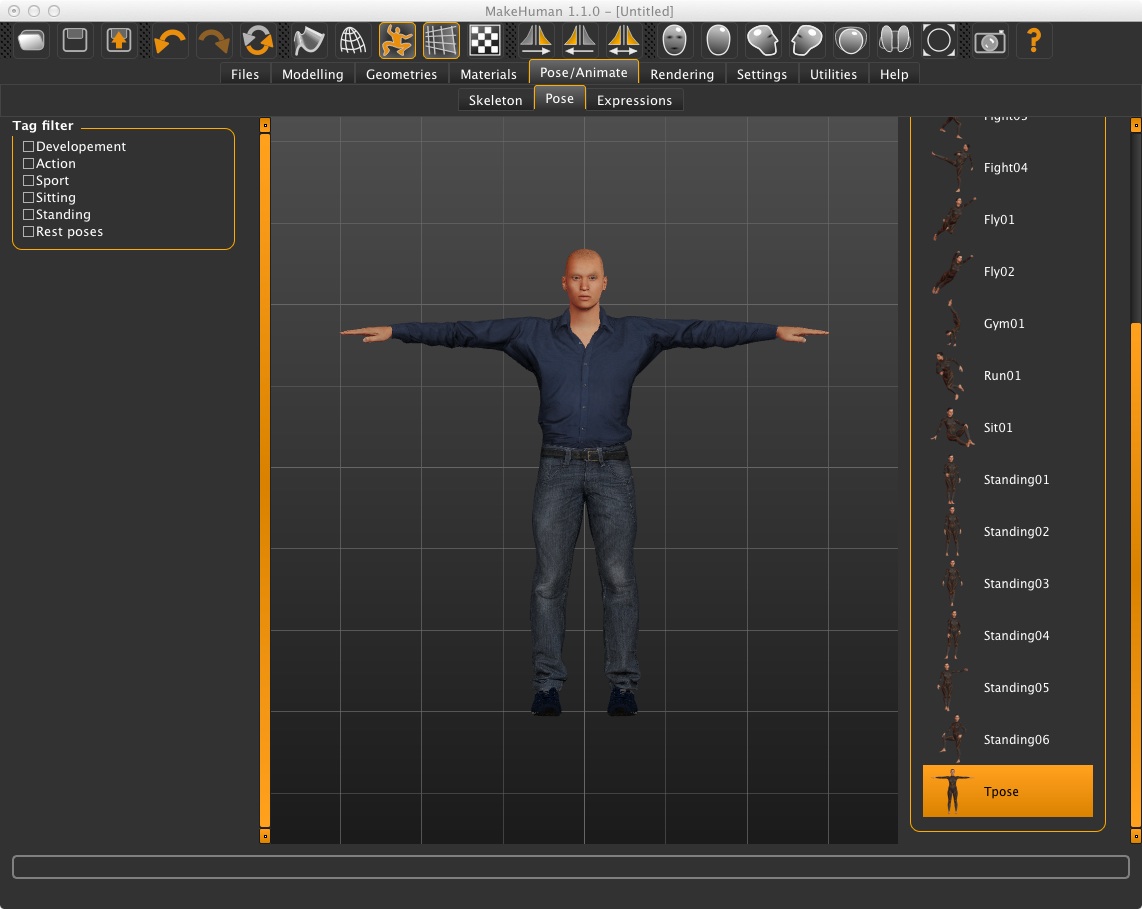
October 30, 2025 Workshop 12 Notes
MOTION CAPTURE CHARACTER RIGGING
This
workshop focuses on rigging a motion capture skeleton produced in Animazoo and pairing it up with a predefined skeleton and smooth skin character in Maya. This is a new method based upon updated features in MotionBuilder. Note that MotionBuilder is only available on the Windows Platform. A third party Python script (see Hoomans, 2012 in Part II below) is availble for Mac and Windows, but was found to be only partially successful. See notes below.
I. MOTION CAPTURE
Due to the influence of the recent Pandemic, the motion body capture equipment is not appropriate for fall 2025. Therefore, we will be working with motion capture data from a wide range of sources, but not directly the original motion capture equipment. Thus, the notes posted in this section (Part I) may be of interest once the equipment is again accessible.
The live motion capture body suit session to create the data is documented separately in MoCap Instructionsdeveloped for the Animazoo system that former TAs and I created in partnership with the Robertson Digital Media Lab. Parts 1 to 5 of the instructions are still valid. However, part 6, the MotionBuilder sequence, is now supplanted by a simpler procedure described in steps II and III below.
II. CONVERTING ANIMAZOO MOTION CAPTURE BVH FILE TO FBX FILE
Within Autodesk MotionBuilder, change the file format from BVH to FBX:
Open up MotionBuilder
Click “Motion File Import” the BVH character created with Animazoo
Navigate to your file and open it
"Export" to FBX which Maya can read
(do NOT use the Save As option)
For this example, use the FBX file in the CLASSES examples folder named "double_kick".
A scripting alternative is also available developed by Jeroen Hoolmans on GitHUB and that allows you to skip MotionBuilder altogether. The Python script developed by Hoomans in 2012 can be run inside of Maya on the Mac or Windows operating systems. (This technique was tested a number of times and was less complete in terms of the skeleton generated and led to some problems in full rigging in Maya. However, it was partially effective and may be a quick alternative.
Some alternative sources of BVH files include http://mocapdata.com
III. PAIRING UP MOTION CAPTURE CHARACTER WITH PREDEFINED CHARACTER IN RHINO
1) Create a MakeHuman FBX export file. Use the "pose" tab to produce output in the TPose position.
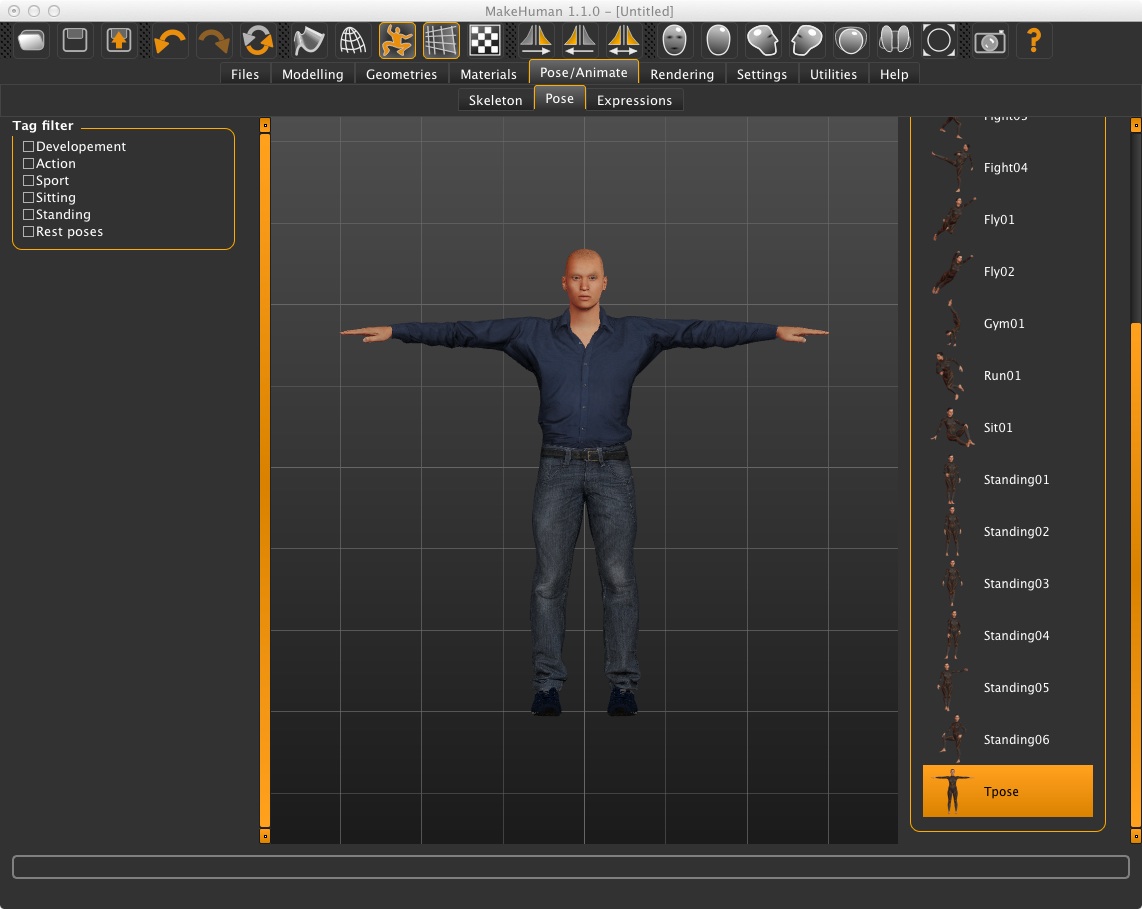
2) Import the MakeHuman FBX file into Maya. Assign any needed texture maps (such as the eyes) not automatically translated into Maya.
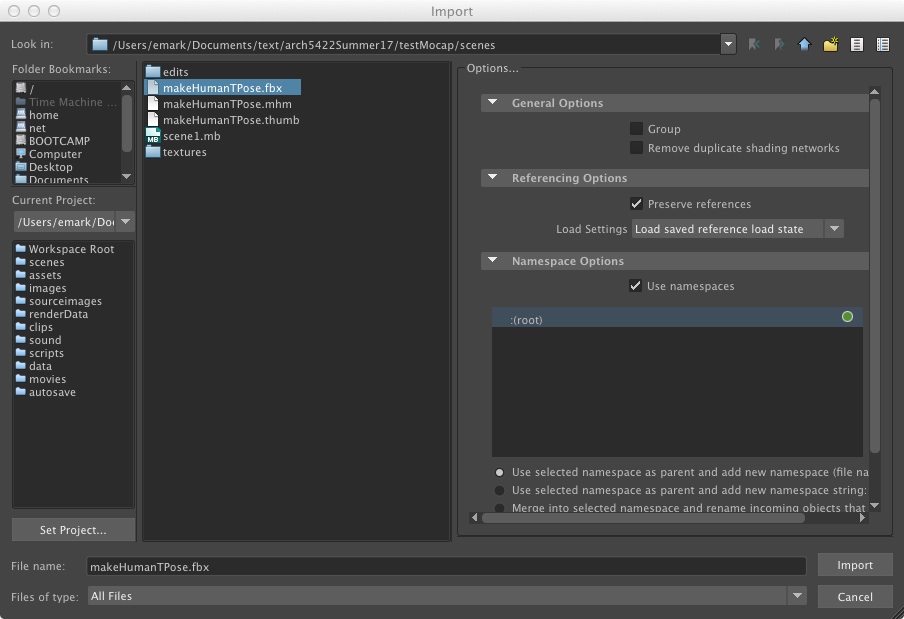
3) Within the Modeling module, select all the polygons associated with the MakeHuman figure and use menu item "Mesh/Combine" to combine them into a single polygon surface.
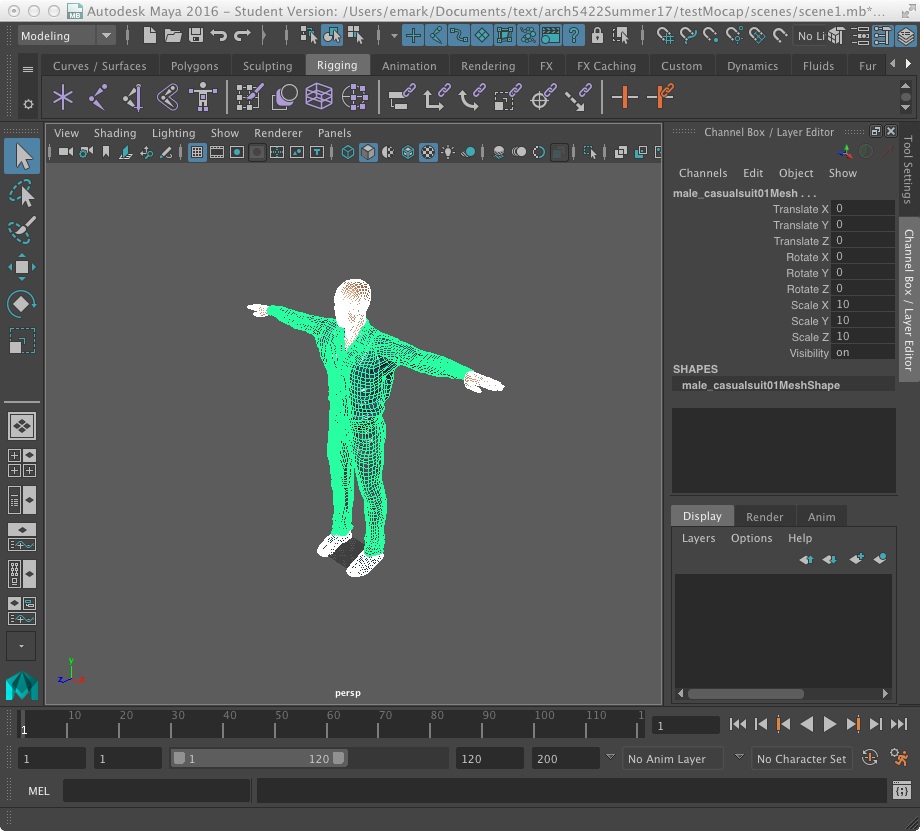
3) Within the Rigging module, go to Skeleton > HumanIK if not already open. This will likely open up as a tab on the right side. Use the HumanIK automation tool to create a skeleton named Character 1 that is juxaposted with the MakeHuman figure. Make any necessary adjustments to the Skelton joints to closely match the MakeHuman character and ensure that the skeleton finger joints are turned off.
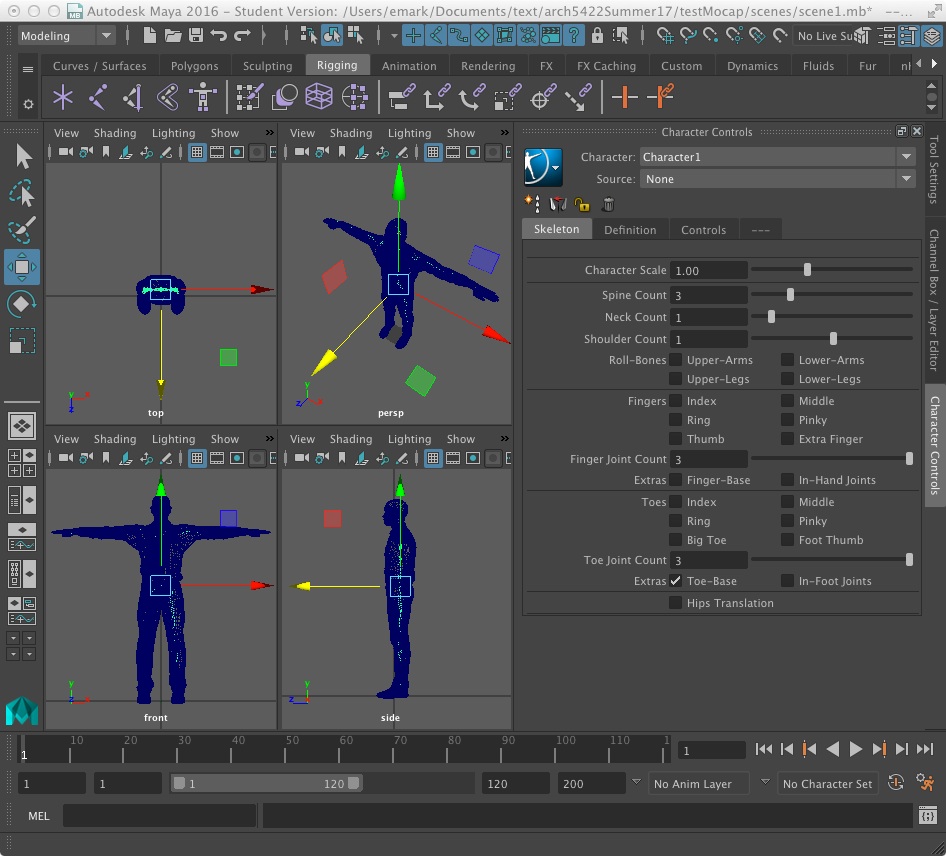
4) Bind the skin to the skeleton.
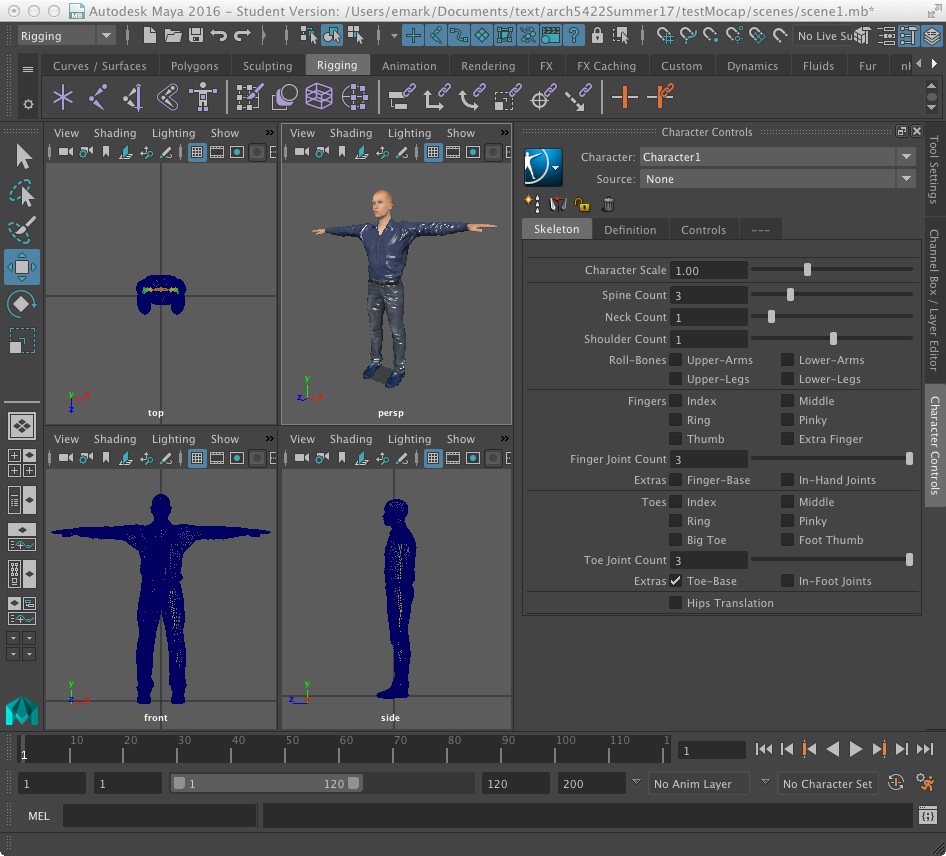
5) Use the Display/Hide/Hide Selection tool to temporary remove the skeleton and MakeHuman Figure from the view.
III. IMPORT THE MOTION CAPTURE FBX FILE
1) In Maya, go to File > Import > Your motion capture file .fbx file
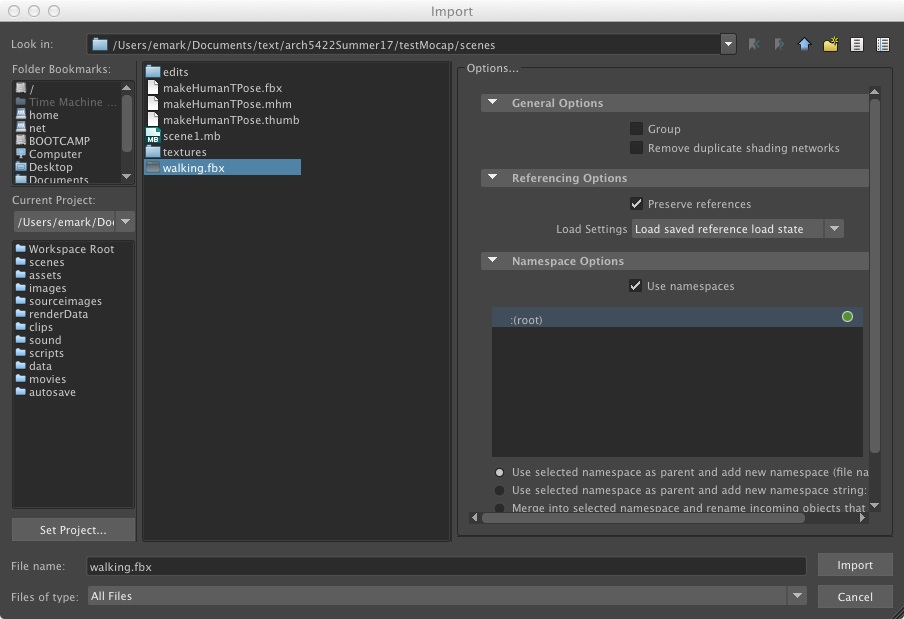
[Tip] If you don’t see your motion capture skeleton, try zooming out. If the camera plane blanks to grey when you zoom out go to View > Camera Attribute Editor, scroll to “Far Clip Plane”, and add a few 0’s onto the number to increase the depth of the clipping plane.
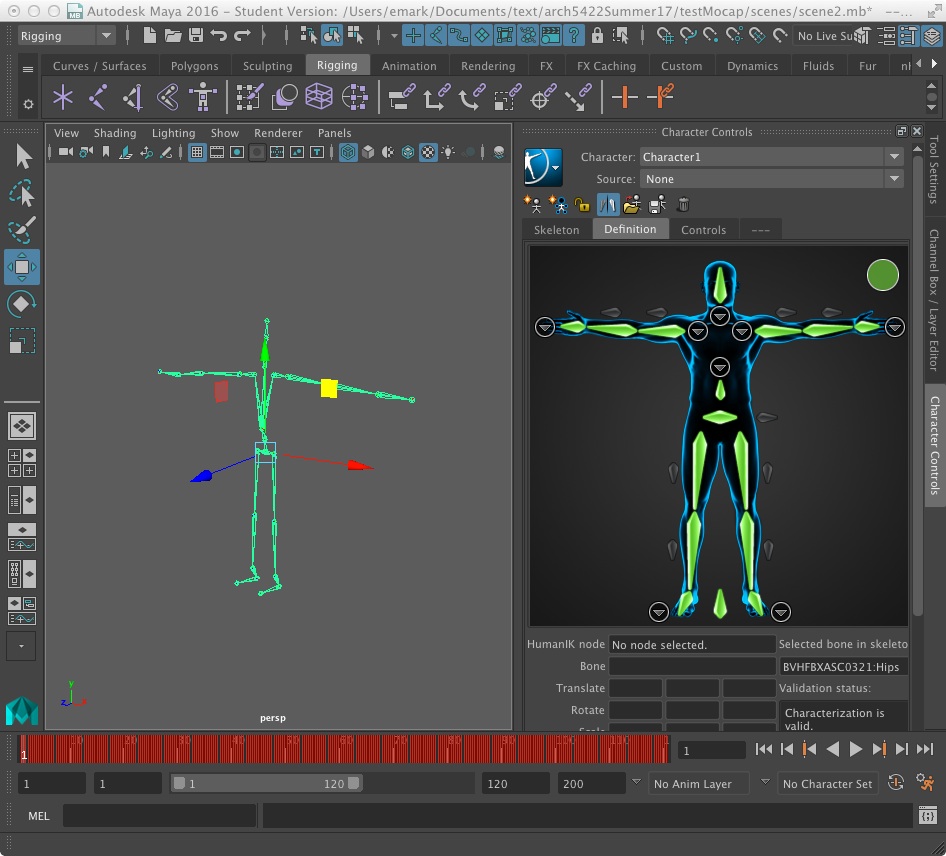
3) To define the motion capture skeleton for control inside Maya, select your Motion Capture FBX skeleton by the hips (entire skeleton should turn green), and click the blue human icon in the Human IK dialog box. Click Define > Skeleton. The dialog box should display“Character 2” in the “Character” pulldown menu, and “None” appearing after “Source”.
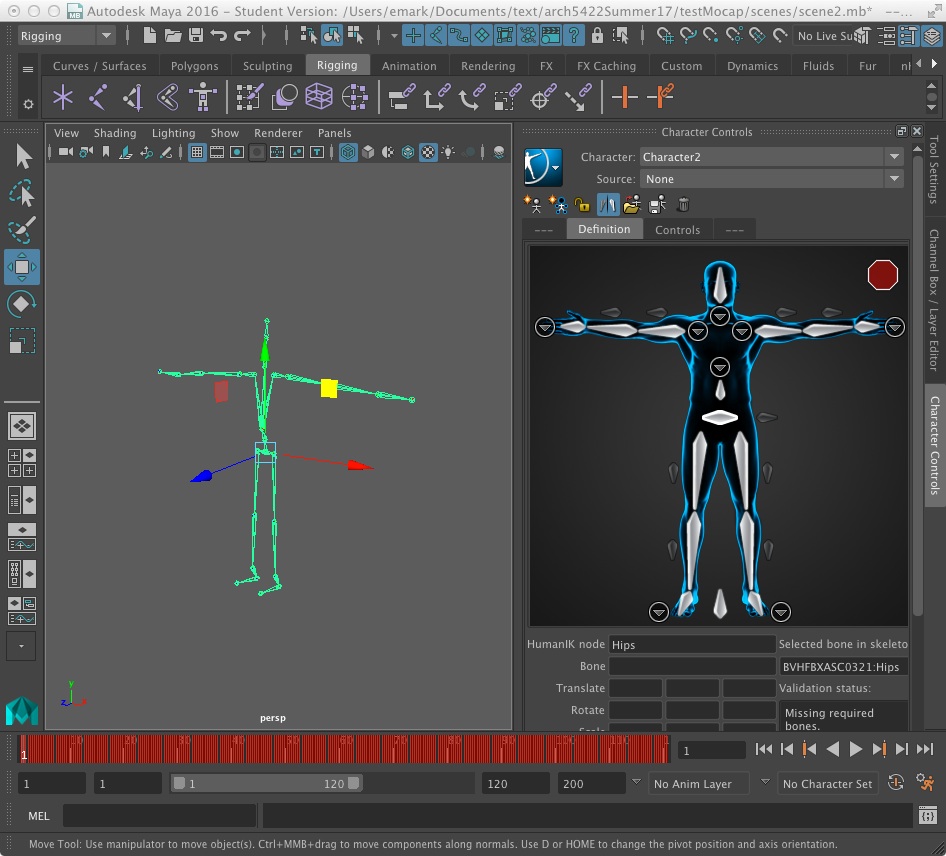
4) Next, go through the process of defining the skeleton closeup. Double click on the “head” node in your new character in the Human IK dialog box at right. This will isolate the node you’re assigning. Select the “head bone” on your motion builder skeleton (in green below) and then hold downthe right-mouse-click on the head node in the Human IK dialog and select the "assign selected bone" option to make the connection witth the "head bone" on the motion builder skeleton.
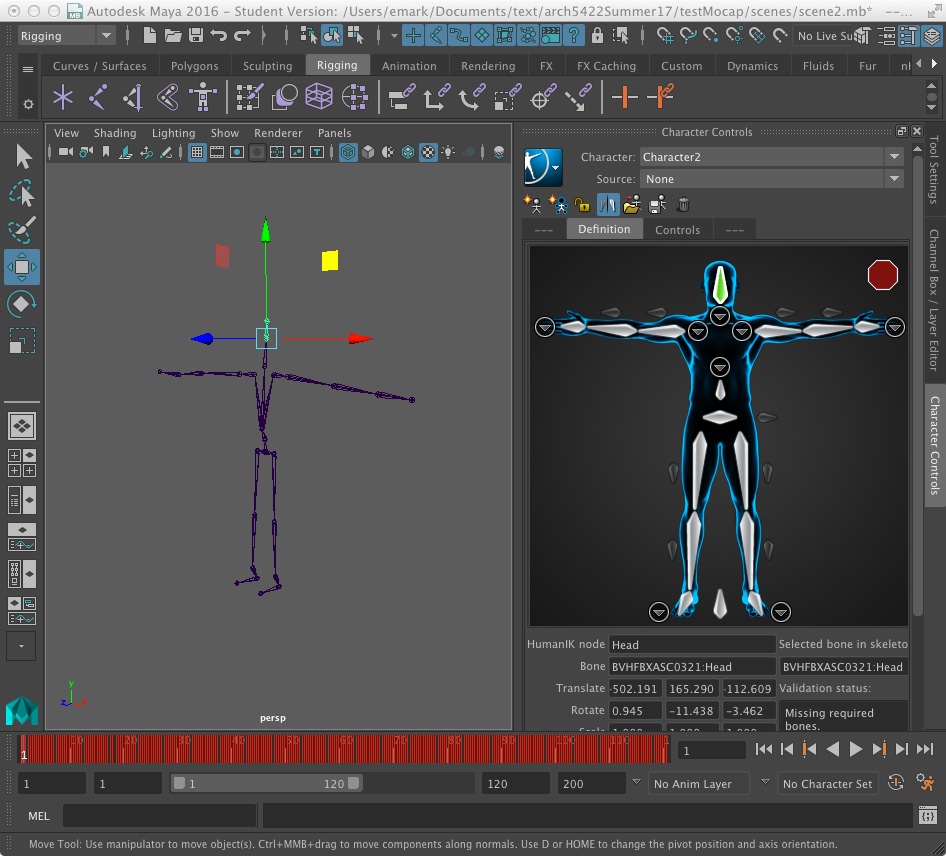
DefineSkeleton Head
5) Keep assigning the parts of the character to the bones in your skeleton. Check the area highlighted by the large arrow [right] to make sure the bones and character parts match up. It is only necessary to go down one side of the skeleton, as the parts with parallel members on the mirrored side of the skeleton will automatically mirror (arm & leg bones). Ignore the nodes that light up orange. The matchup will still work!
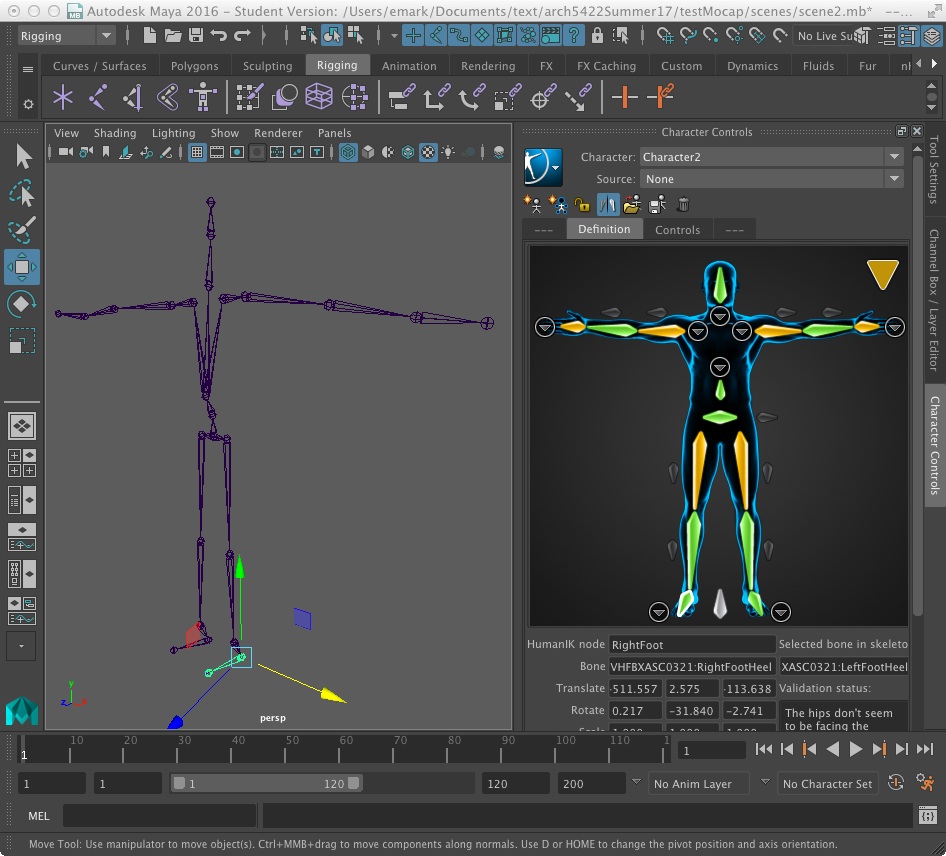
Define Skeleton Foot
7) After you are done with defining the skeleton, your screen should look something like the image above. You can add more detail to your rig if you would like by zooming in on the character and correspondingly clicking on the down pointing triangles surrounding by a circle in the "Character Controls" window (there are four located on the chest in the image above) but this is not necessary.
8) Once the motion capture skeleton is defined, go to the menu item "Display> Show>All" menu to restore Character 1 to the view. This mesh should still be in a “T-Pose” stance.

IV. Use Character 2 as the Source for movements of Character 1.
9) Next, to tie your character model with the motion capture character, go back to the Human IK dialog box, and in the top scrolldown menu set the “Character” box to your model character's "Character 1"
Next, change the scrolldown box next to “Source” to your newly defined motion builder character, which here is called Character 2
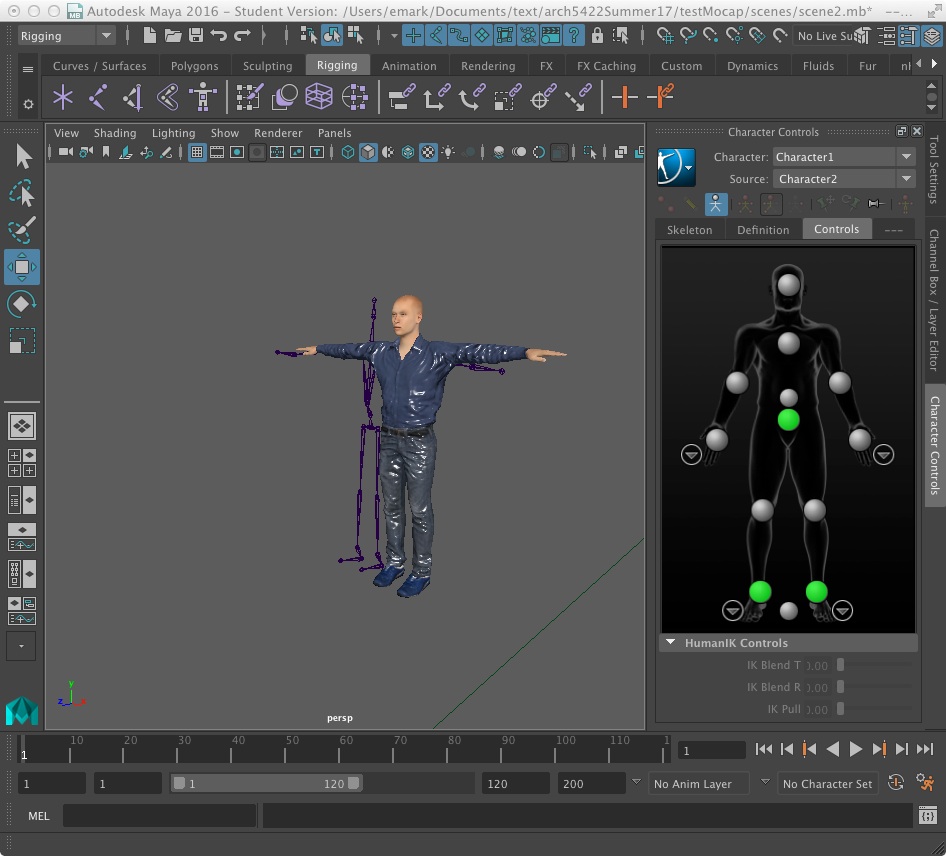
10) Once you change the source of your character, the two bodies should align. Don’t worry if the skeleton and character don’t line up perfectly, the movements should still come out clean. Give the timeline the amount of frames you need and watch your character act out your movements.
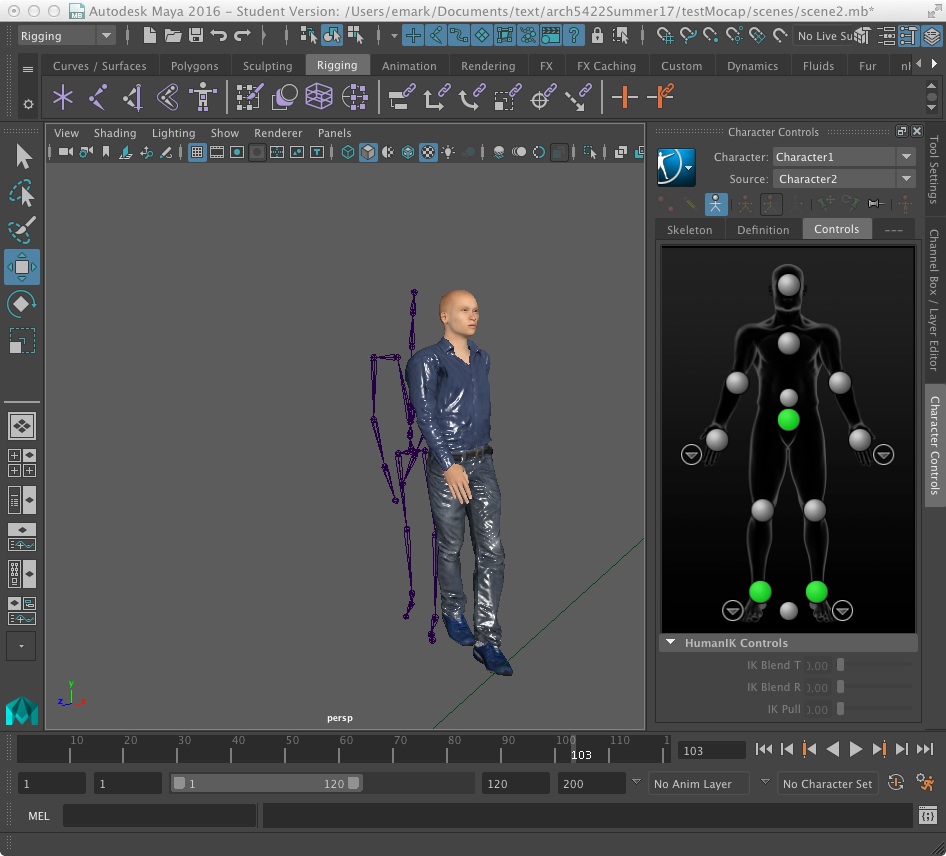
IV. CAVEATS WHEN IMPORTING MAKEHUMAN MODELS INTO MAYA: ADJUSTING TEXTURES AND SHADERS
There are two occasional issues with respect to texture maps (for clothing, shoes, etc.) when importing models from MakeHuman into Maya. The textures appear too shiny and/ortoo dark (see Figure 1). This note outlines a few corrective steps within Maya to that may be needed to supplement this set of workshop instructions on importing FBX models from MakeHuman.
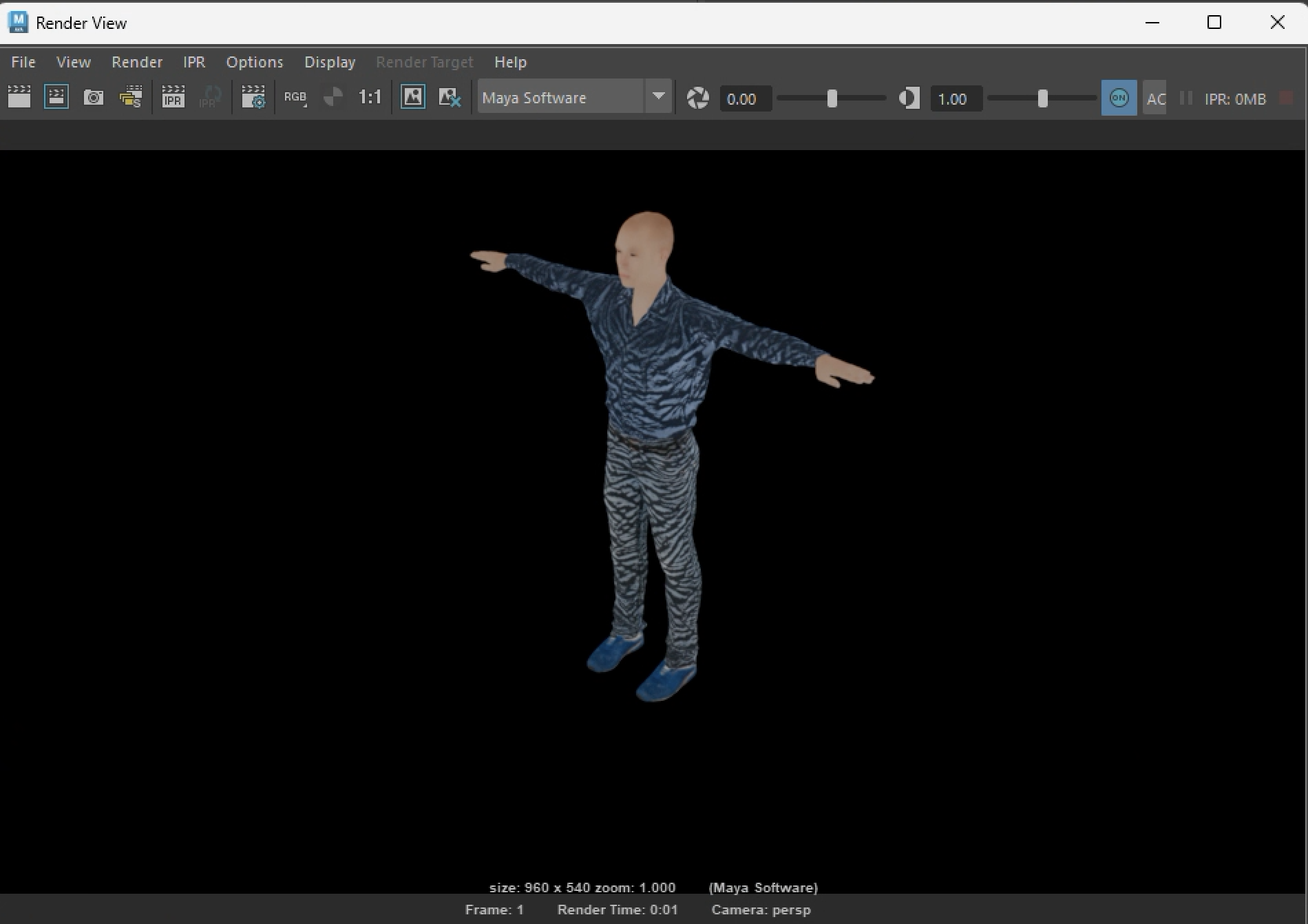
Figure 1. Imported FBX file from MakeHuman into Maya.
Step 1: Importing and Combining Meshes
After importing your MakeHuman character into Maya, you’ll see multiple mesh surfaces corresponding to different texture maps (Figure 2).
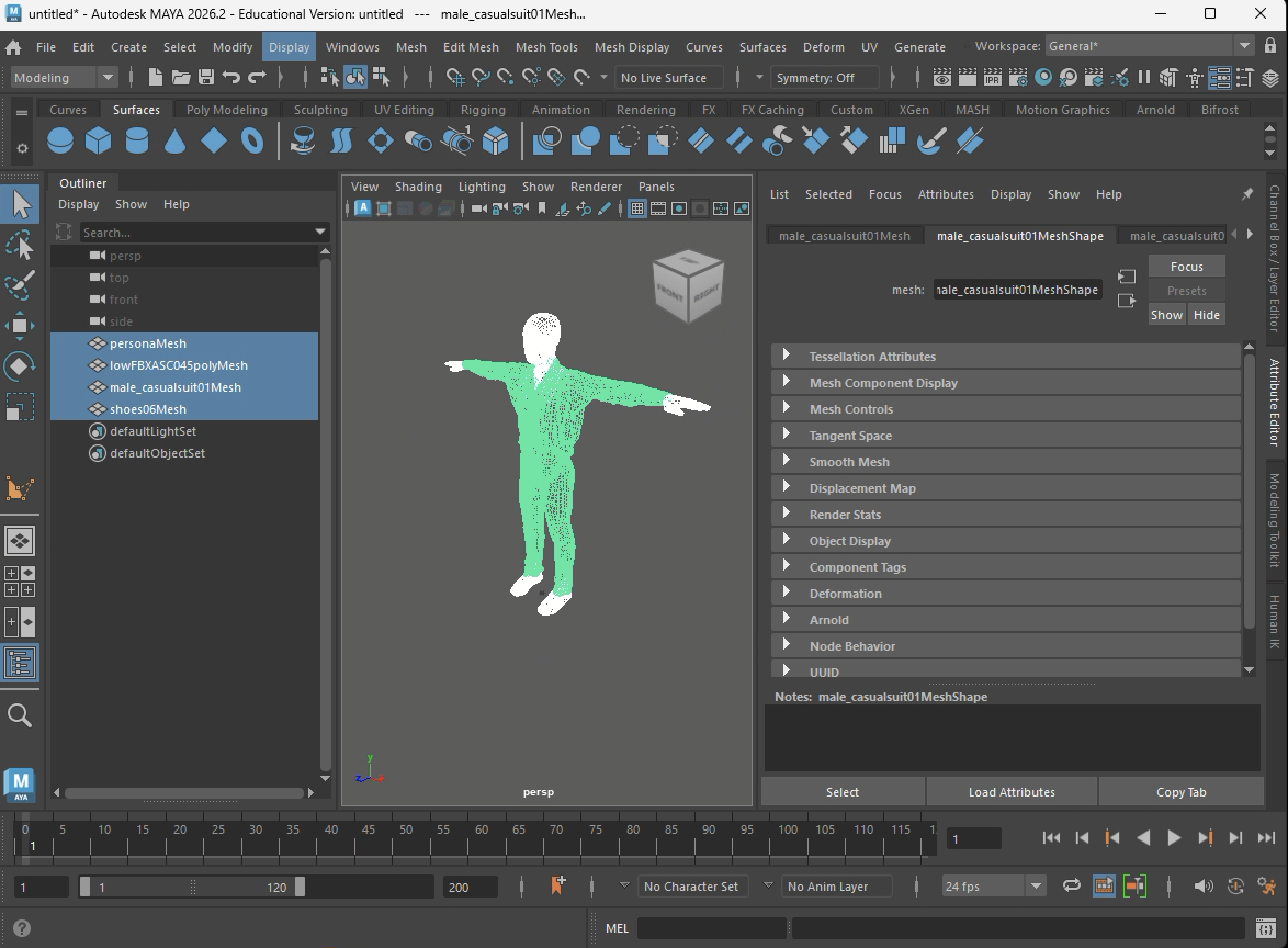
Figure 2. The mesh surfaces are separate from one another corresponding to the different texture maps applied to them when first imported into Maya. Here all the surfaces have been selected.
While it is common to combine them using Mesh > Combine (Figure 3), it’s better to adjust the materials first, before combining the meshes.
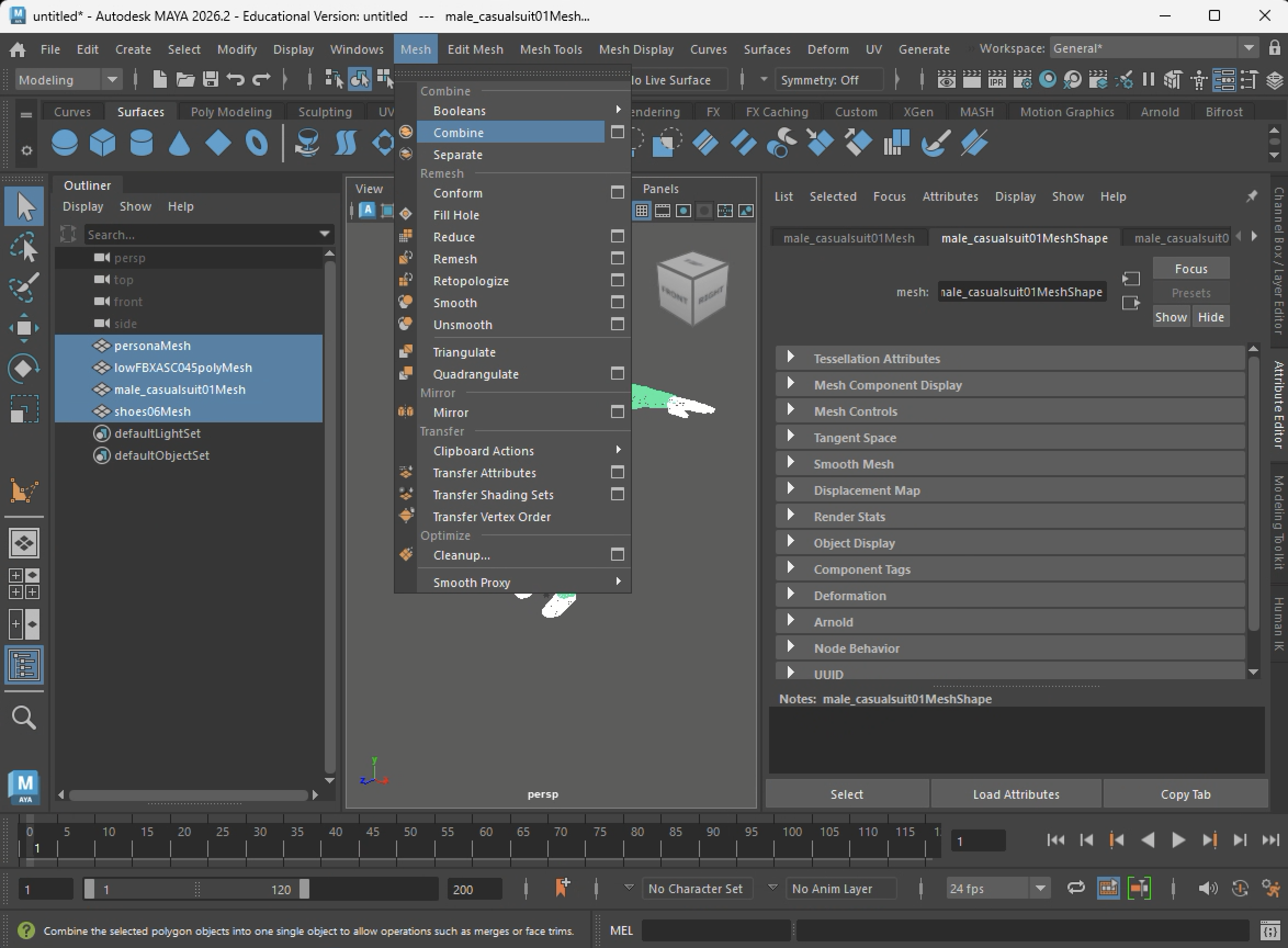
Figure 3. You may use the “Mesh/Combine” tool to combine the different mesh surfaces into a single surface, but this may likely foreclose better options.
Step 2: Adjust Materials in the Hypershade Panel
Open the Hypershade panel. You’ll see the texture maps automatically imported into V-Ray (Figure 4). The key materials are highlighted in green.
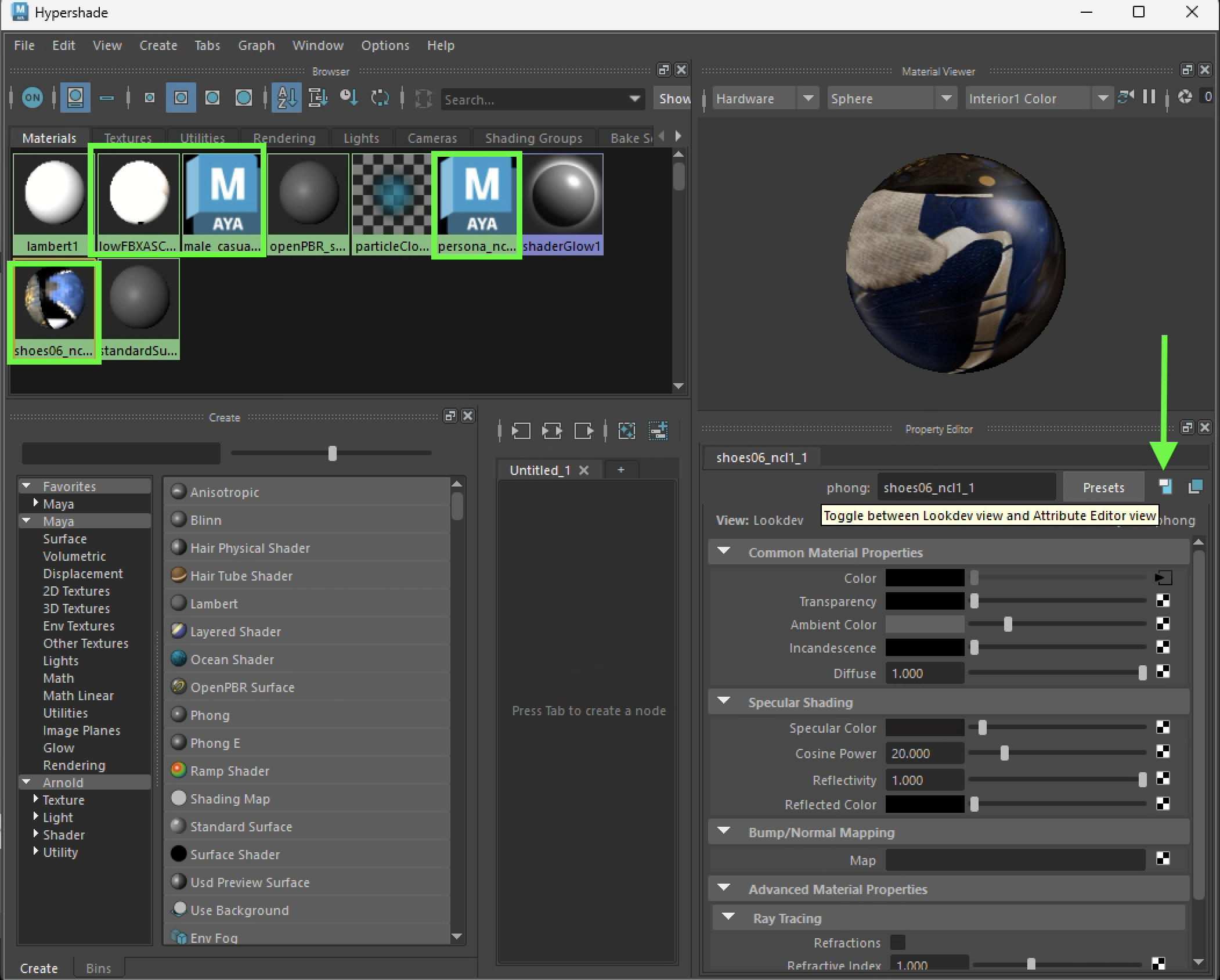
Figure 4. Hypershade dialog box with key materials for the MakeHuman character highlighted,
Switch from the LockDev Editor view to the Attribute Editor by clicking the icon marked with the green arrow in Figure 4.
In the Attribute Editor, the Type of shader will appear as Phong (Figure 5).
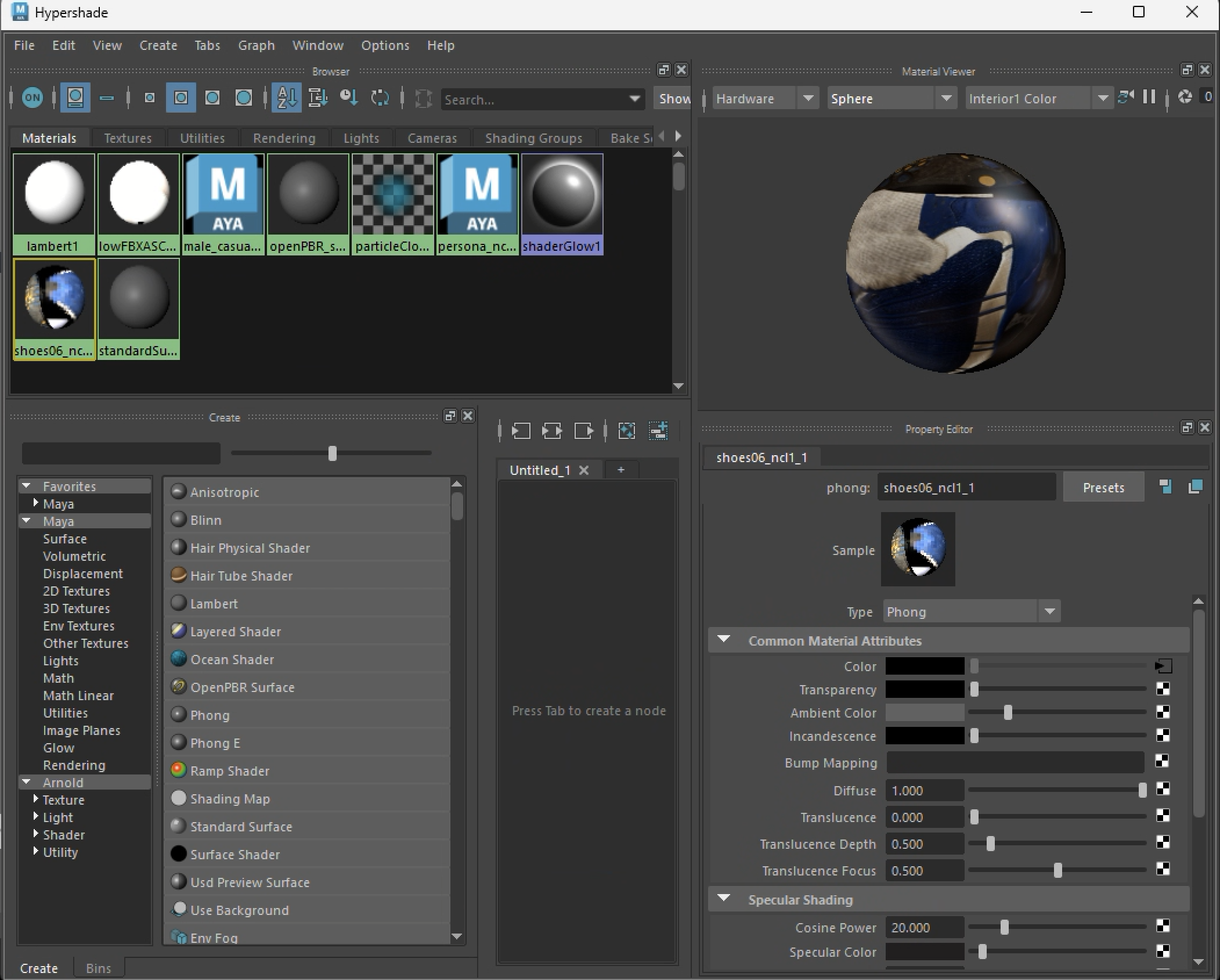
Figure 5: The Type “Phong” shader is now visible on the lower right hand side of the attribute editor.
Step 3: Change Shader Type to Lambert
Select the word Phong, and in the pop-up menu, choose Lambert (Figure 6).
The Lambert shader is less reflective and better suited for MakeHuman surfaces.
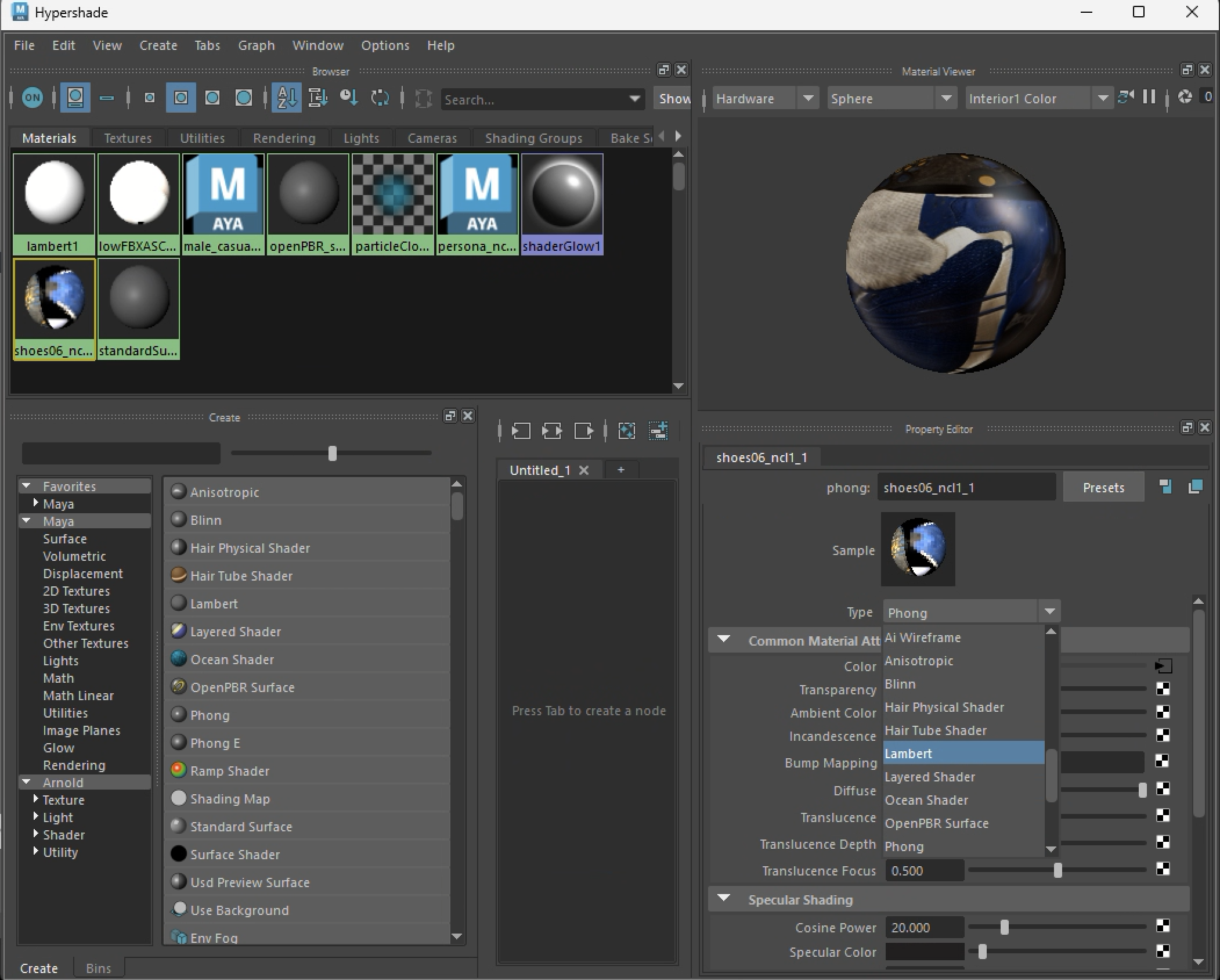
Figure 6: Change shader type to Lambert.
Step 4: Adjust Ambient Color
Increase the Ambient Color value to make the material brighter (about halfway across the slider, as shown in Figure 7).
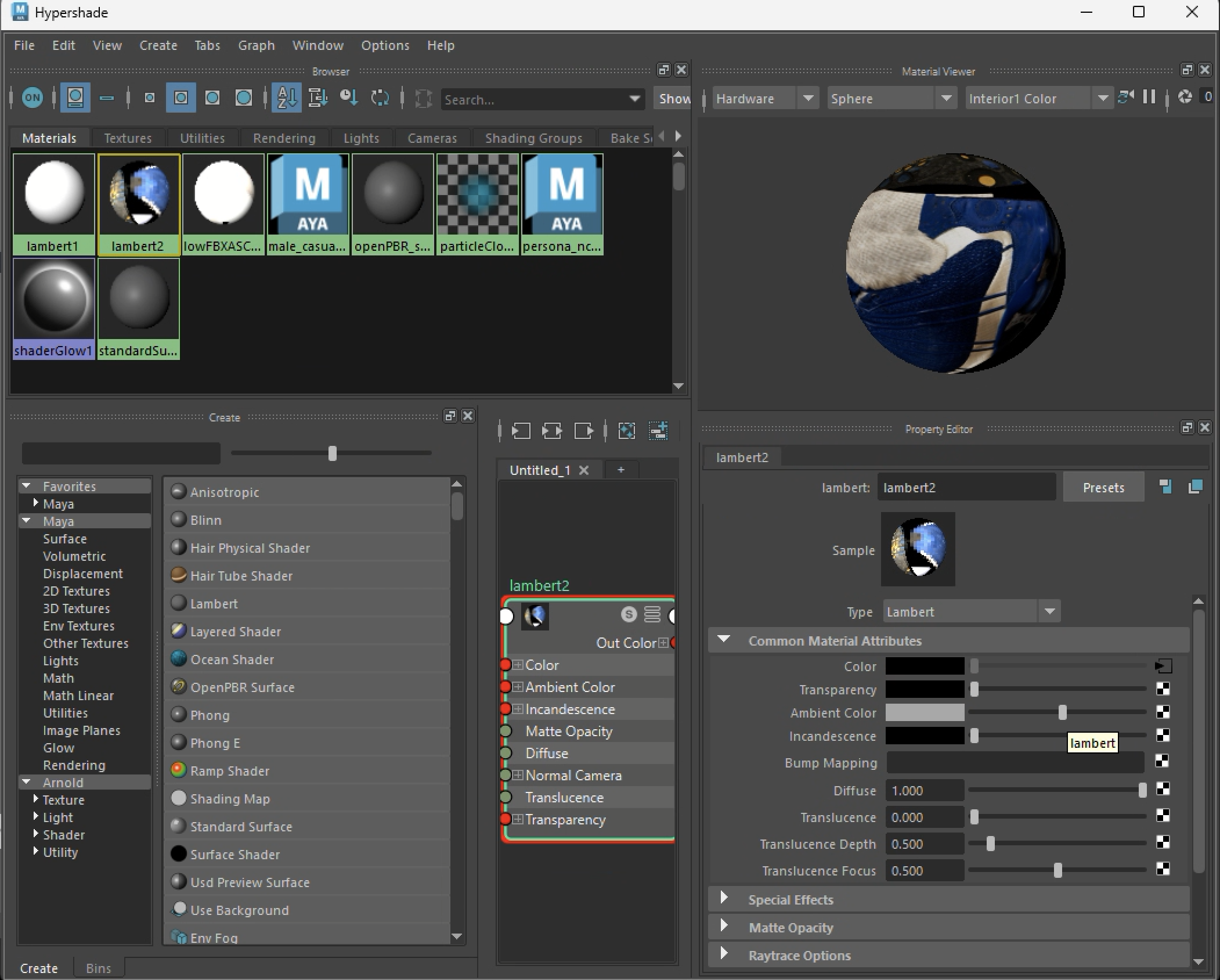
Figure 7: Adjust Lambert Slider to the Right and Test.
Repeat this process for all the imported materials (typically three, but possibly more if you added textures in MakeHuman).
Step 5: Grouping and Scaling
If you need to rescale the character, select all surfaces and use Edit > Group to temporarily group them (Figure 8).
This ensures that both the geometry and materials scale consistently.
When finished, ungroup the surfaces.
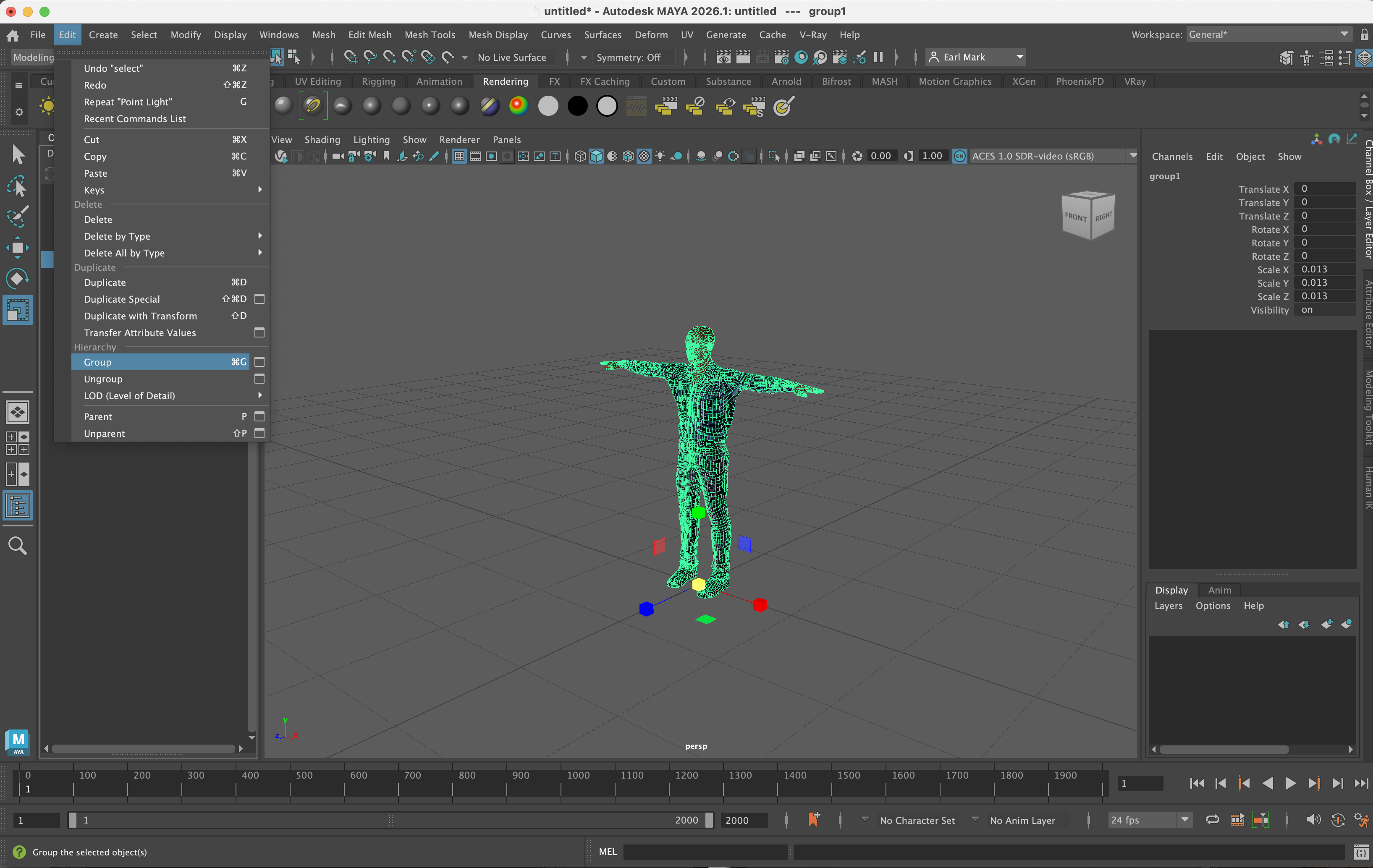
Figure 8. Use the “Edit/Group” menu to temporarily group the surfaces together first If you need to change the scale of the MakeHuman character. This will mean that both the geometry and the materials will scale appropriately.
Step 6: Combining Meshes and Rendering
You may now use Mesh > Combine to merge the surfaces (Figure 9).
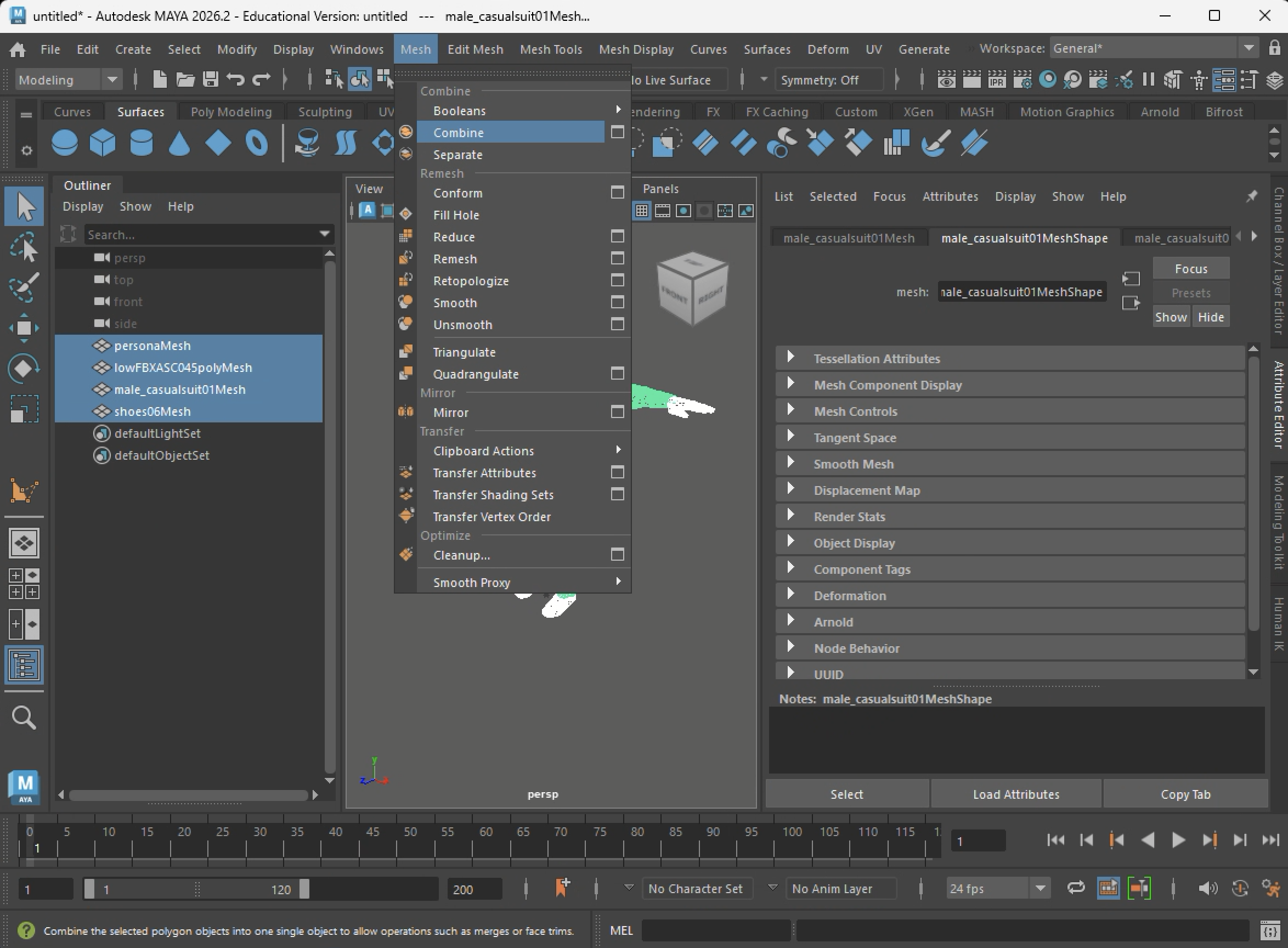
Figure 9: With these materials adjusted from Phong to Lambert shaders it is now possible, but not always useful, to use the “Combine” Mesh” to form a single skin surface for binding with a skeleton.
Rendering should work with both Maya Software and Maya Hardware 2.0. However, in testing, the Windows version of Maya is less consistent with the Software renderer.
Recommendation: Use Maya Hardware 2.0 for best results, or combine rendering modes as part of a composite rendering workflow (see Workshop Notes 10).
Step 7: Rigging Considerations
The Quick Rig system in Maya does not require you to combine meshes. Leaving the surfaces separate can make later adjustments easier (Figure 10).
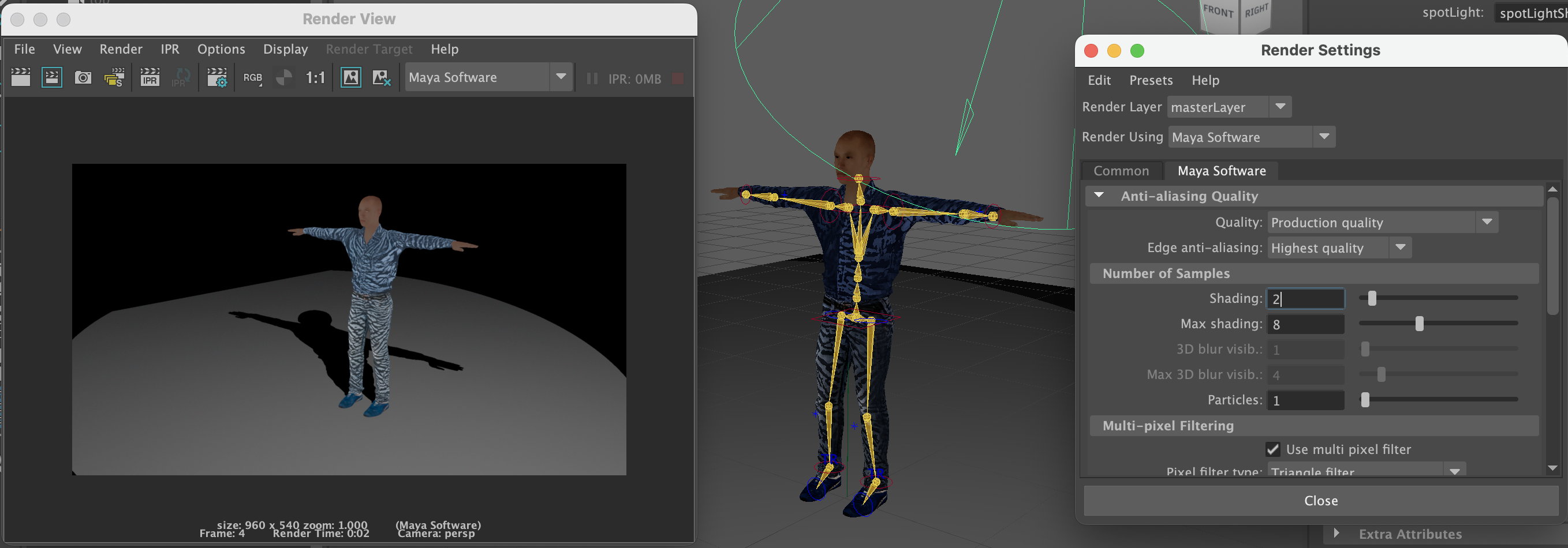
Figure 10: Maya Quick-Rigged Character in Maya made without combining Mesh surfaces.
Step 8: Rendering Notes
At present, Maya Hardware 2.0 offers the most consistent rendering results (Figure 11).
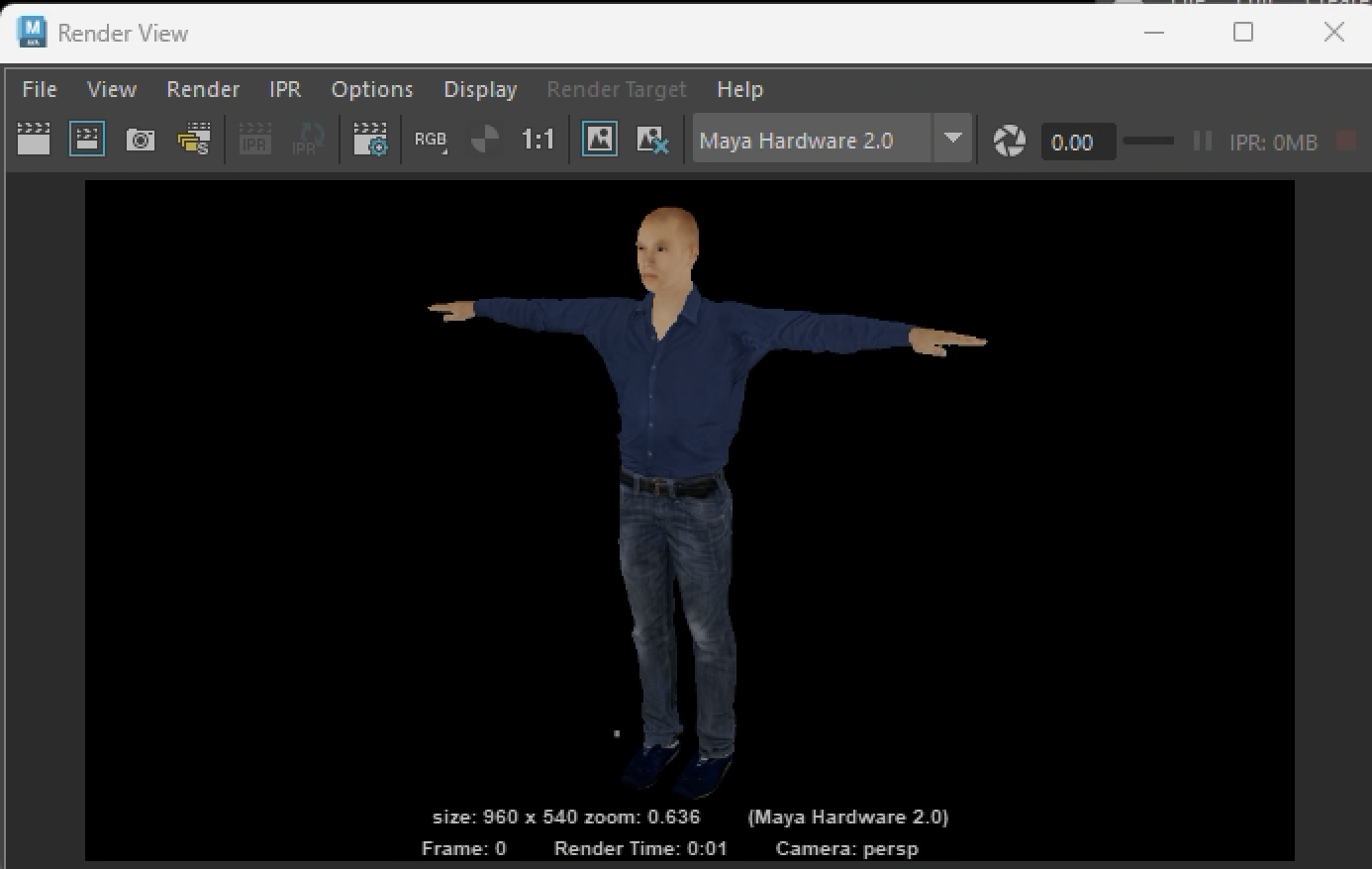
Figure 11. Maya Hardware 2.0 Rendering.
If you use Maya Software Rendering insred, be prepared to adjust lighting intensity to achieve similar effects. Some trial and error is expected. Figure 12 compares Maya Software (top) and Maya Hardware 2.0 (bottom) renderings with separately adjusted light levels.
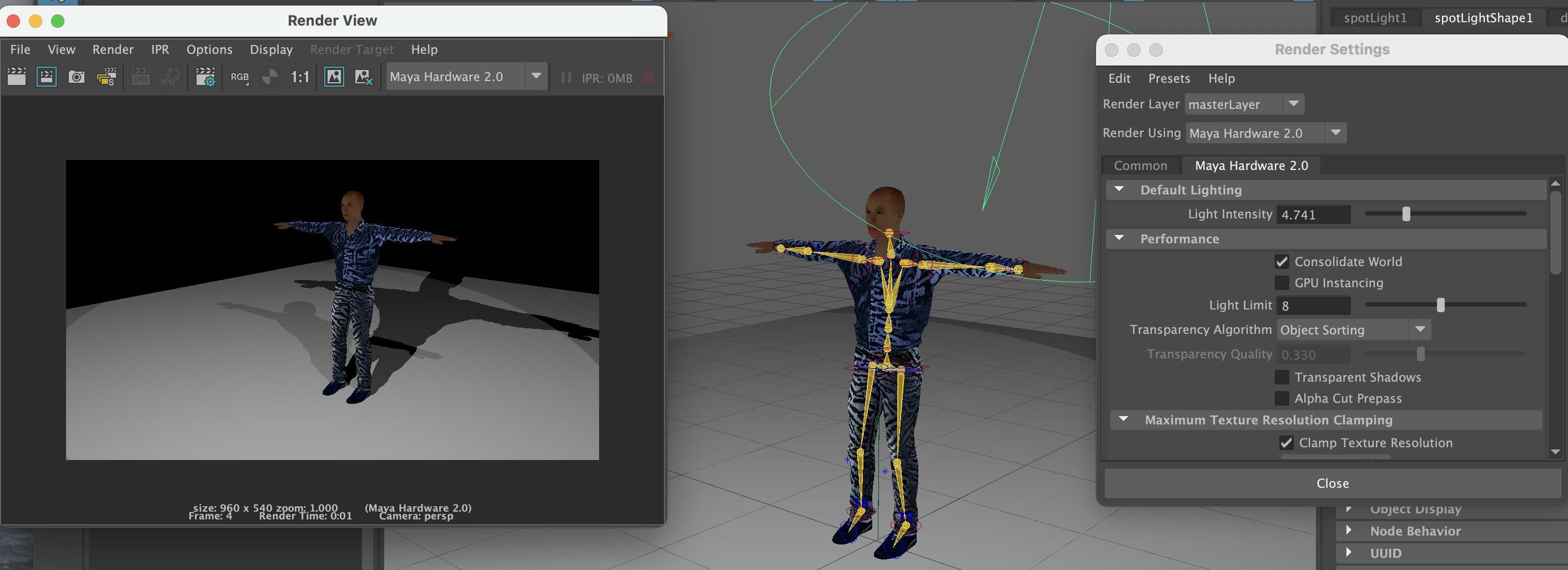 |
|---|
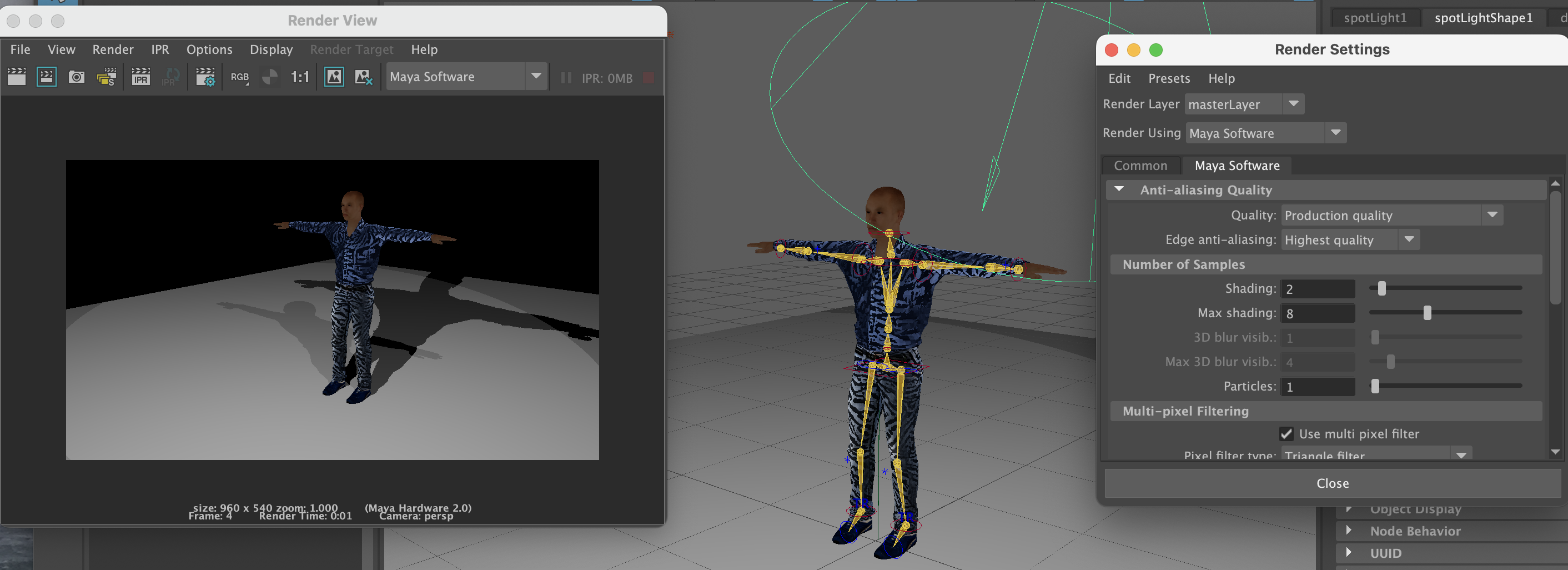 |
Figure 12 compares Maya Software (top) and Maya Hardware 2.0 (bottom) renderings with separately adjusted light levels.
V: NOTES ON DATA EXCHANGE OF ANIMATION CHARACTERS AND ALTERNATIVES
Using exchange formats like FBX is standard practice in 3D modeling, and minor compatibility issues are not unusual.
This course is developed to rely on non-subscription no cost software when possible. Alternatives to MakeHuman include:
Mixamo, in particular, provides an intuitive export-import workflow for Maya that works particularly well.