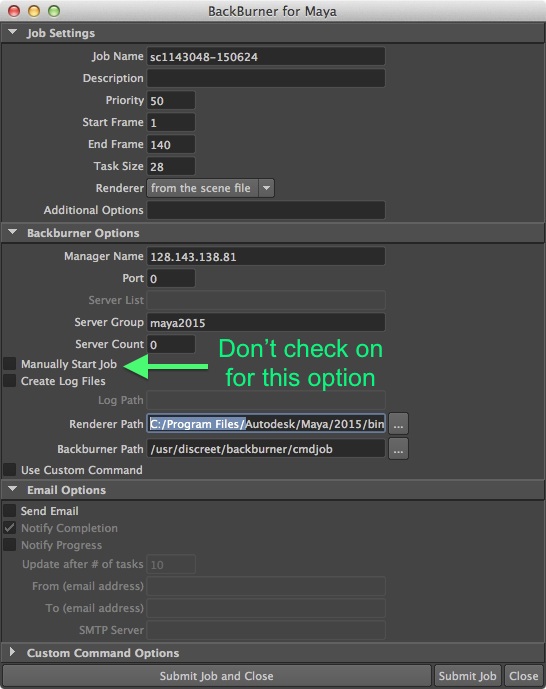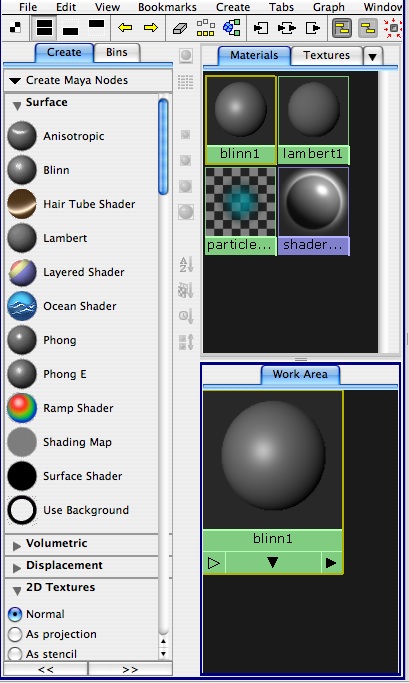
June, 25, 2015 Workshop 9 Notes
LIGHTING
AND MATERIALS, RENDER FARMING
This workshop is developed after techniques described in the Robinson text,. it contains examples that are reinforced by background concepts in Chapters Chapter 14 + Chapter 15 (part), pages 349 402
1.
Shaders in Maya are based upon standard rendering algorithms and
include the following types:
These types of shaders are acessible through the hypershade dialog box or Window/Rendering Editors/Hypershade
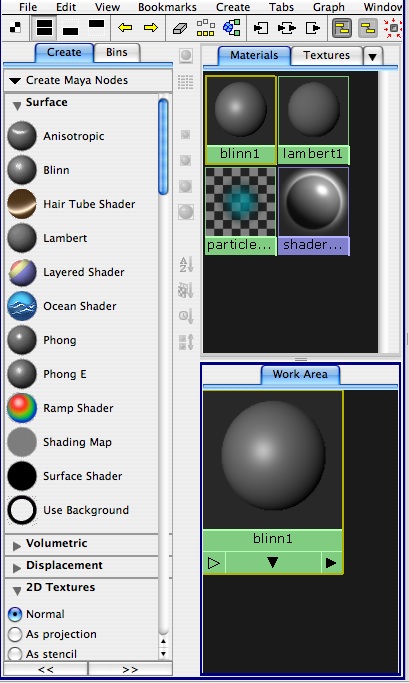
2. Lighting types & 3 point lighting - Chapter 14
Lighting types commonly used are 1) Ambient, 2) Distant/Directional, 3) Point and 4) Spot Light which appear from left to right in the Rendering Shelf tab in Maya. Ambient light provides general background illumination. A Distant/Directional light provides parallel light rays from a specific angular orientation, and may be used to mimic such distant lights as sunlight or moonlight. A point light is an omni-directional light that sends light out in all directions from a single location. A directional light sends light in a specific direction at a specific angle from a source location to a target location.

Key and Fill Lighting: A typical three point lighting setup has a Spot light (also known as a Key light) to the upper right of model at full intensity to provide high contrast shadows, a Point light (also known as a fill light) to the upper left of the model at lower intensity filling in middle gray values, and a back spot light (also known as a back key light) at lower intensity than the front spot light and that provides some three-dimensional depth to the rendering.
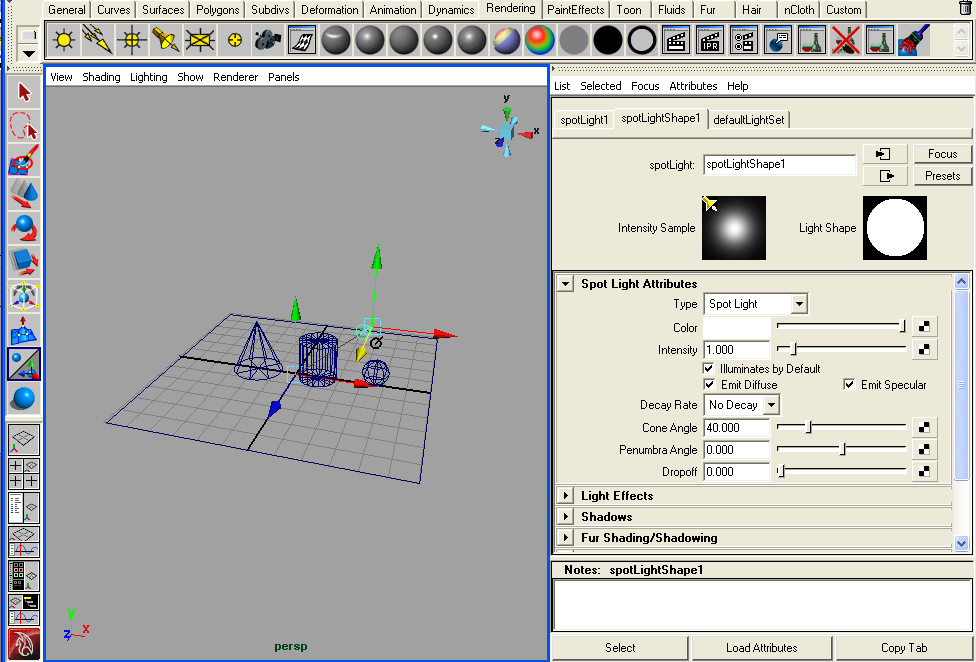
Key light set at full intenstity and positioned using the show manipulator tool (selected tool on left-hand side of Application window).
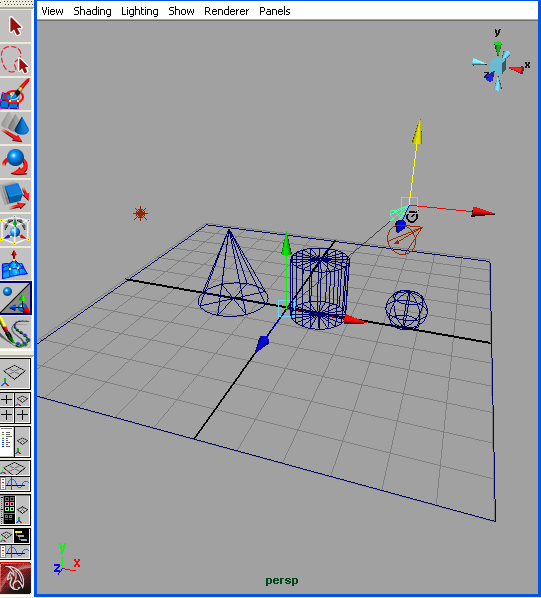 |
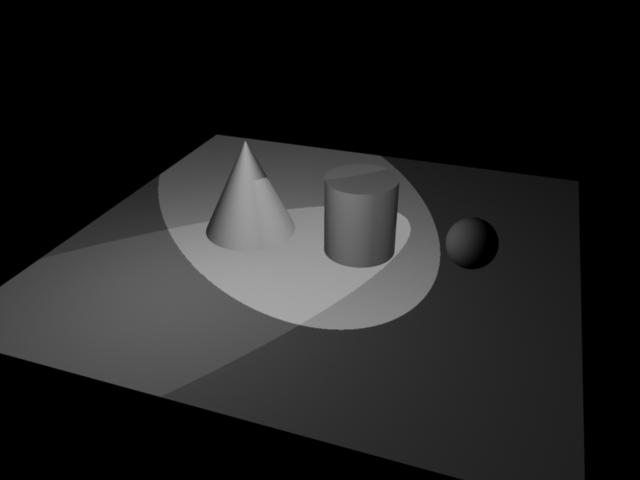 |
3. Materials Some Definition of Textures and Methods
Materials
reference attribute nodes that
determine look of an object. This includes
Texture
– an
material that is mapped to object
Types: procedural (based on
an algorithm) and
image (based on a
photograph).
Bump Map – image read for its gray scale value that makes a material have the appearance of a surface relief
4. Menu items in Hypershade window (Left to Right)
![]()
Toggle
bar – hide or show
Create bar leaving more or less work area
Show top and bottom tabs - shows materials/textures as well as work
area.
Show bottom tab - shows work area
Show top tab - shows materials/textures
Show previous graph (in work area)
Show next graph (in work area)
Clear Graph bar – clears out any nodes in work area
Rearrange graph bar – cleans up work area
Graph materials on select objects – finds material assigned
to object
Show input connections
Show input and output connections
Show output connections
5. Basic material properties:
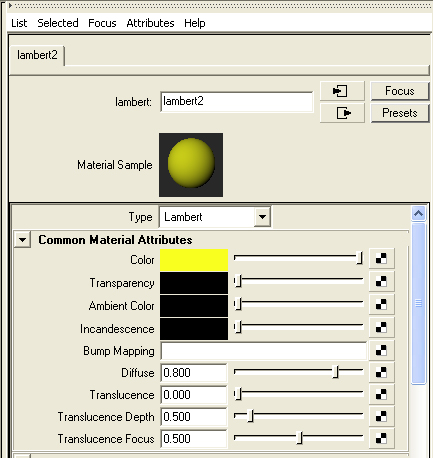
Color
– RGB or HSV selection
model color
Transparency – degree to which material is transparent
Ambient Color – brightness or darkness of whole material
Incandescence – create appearance of giving light
Bump mapping – makes a surface appear bumpy
6. Example of use of simple material definition and assignment
Change color of an object
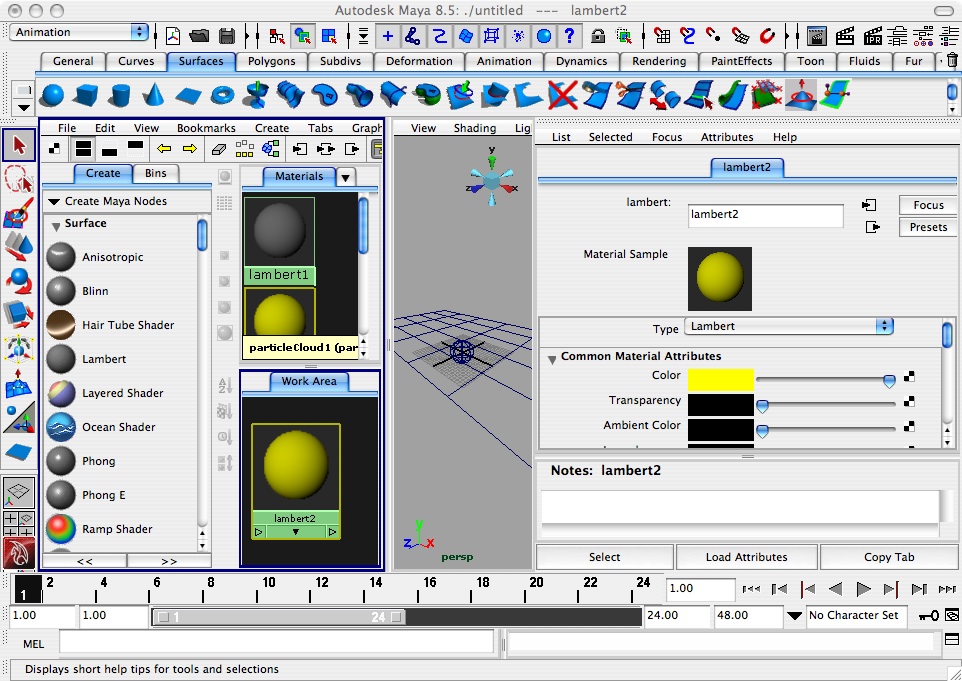
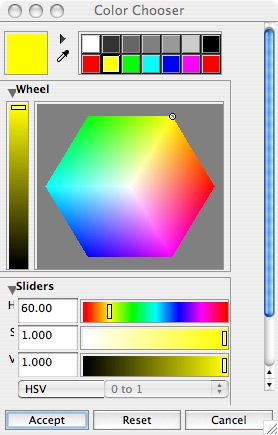
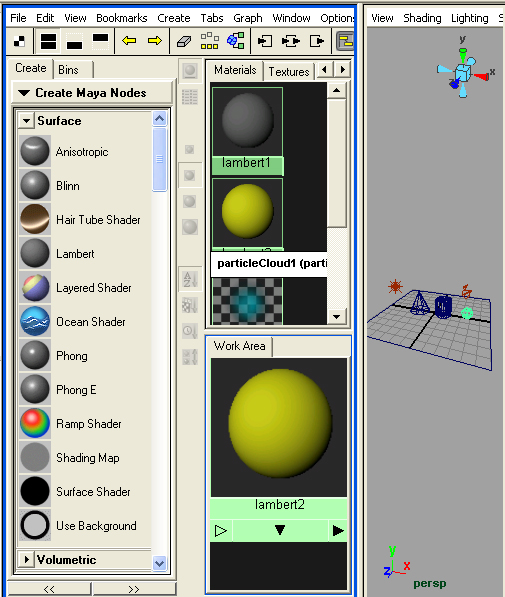
6. Texture mapping nurbs surface
Prepare brick.jpg file or somephoto.jpg file. Make a material from a lamber shader. In the color selection area on the right-hand side of the the screen, select the checkered symbol and follow the dialog box to load the brick.jpg file.
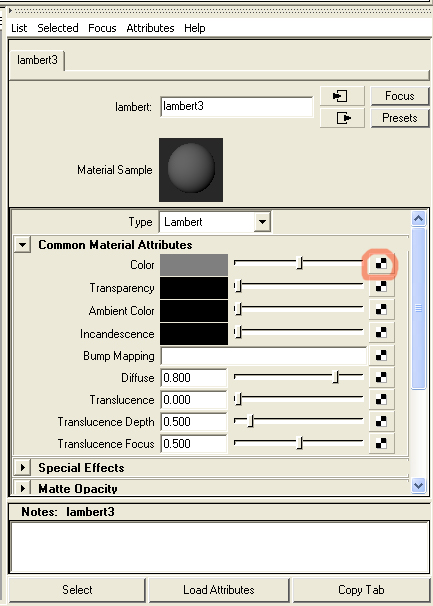
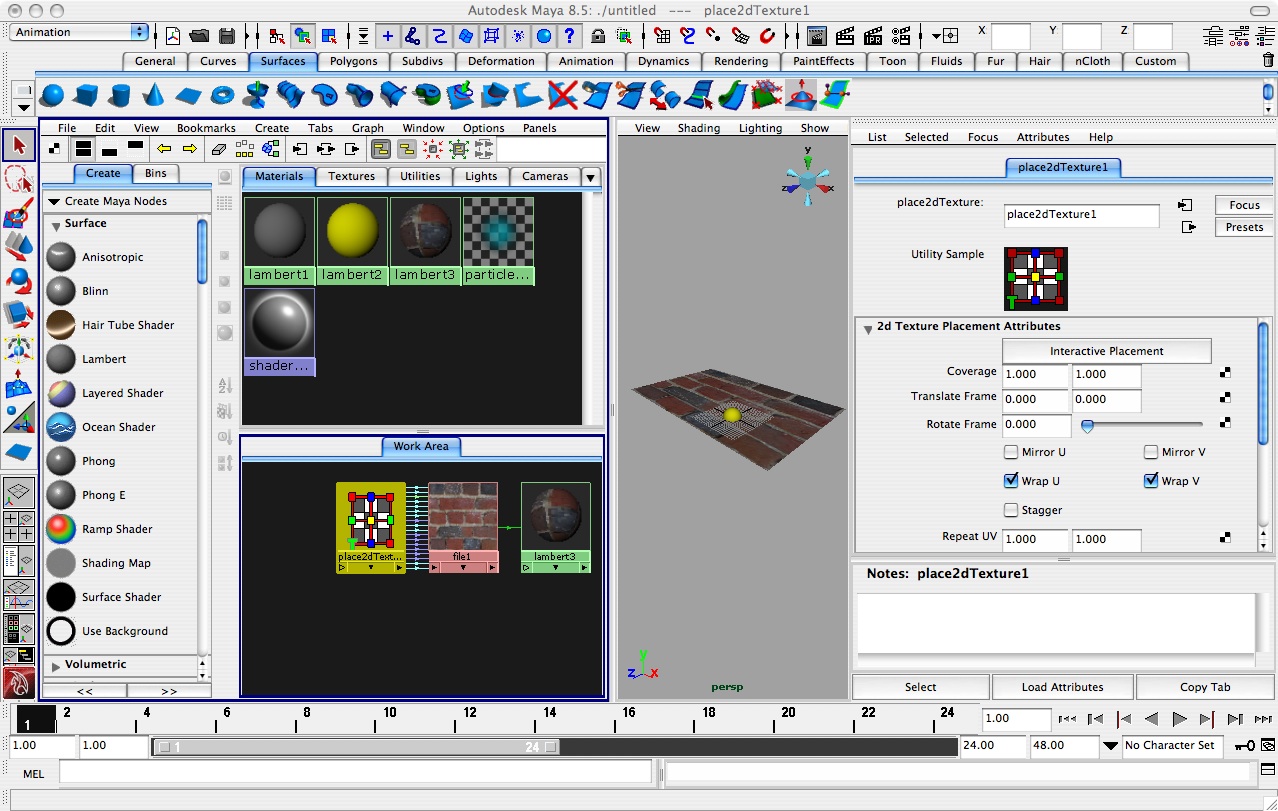
7. Ramp texture (eyeball)
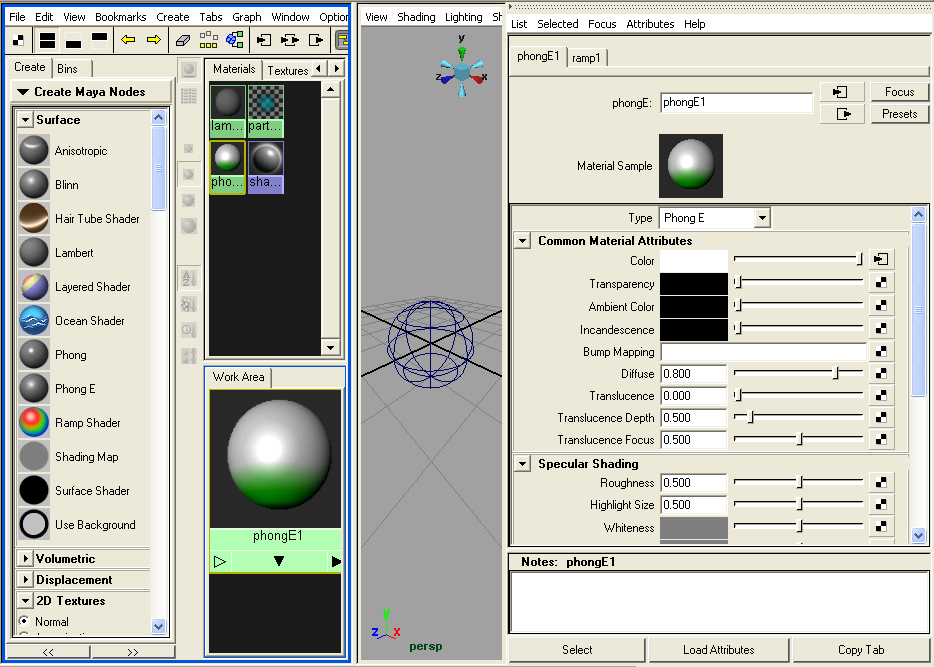
8. Layered Shader
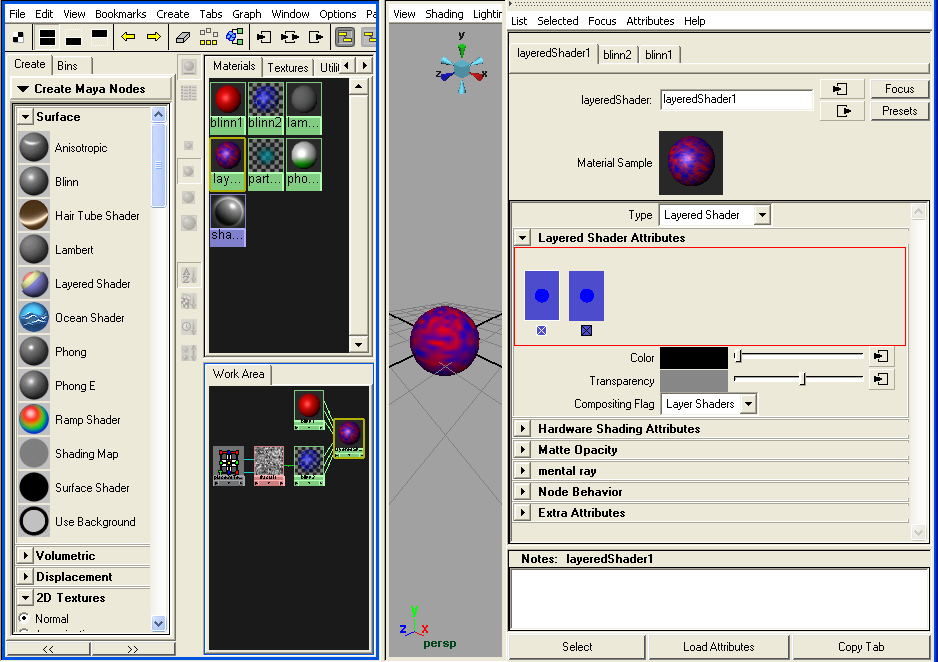
9. Bump Map
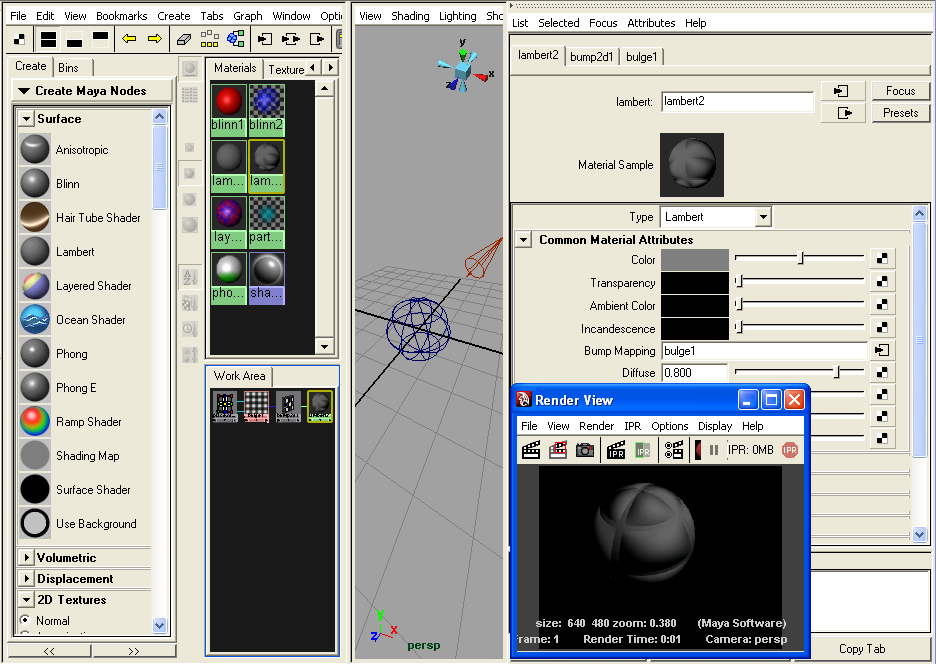
10.
Projection Map
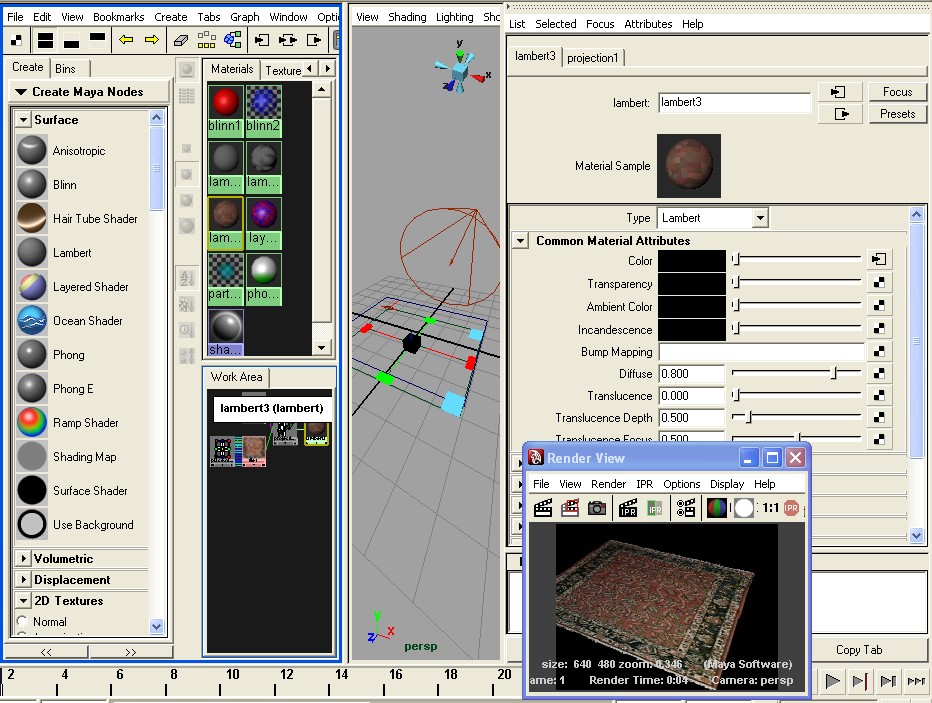
[If surface appears to be moving through texture, then in Rendering mode, select the surface, and then from the Texturing menu select “Create Texture Reference Object”]
11. To Improve Quality of Rendering
12. 3D Paint Tool
RENDER FARMING
Abbreviated notes are placed here to go along with an in-class workshop. Alternatively, for a more complete set notes see workshop16.
The render farm server containts a cluster of central processing units for concentrated rendering. The render farm is launched from a utility named "BackBurner" within Maya and must be used within a restricted set of file lcoations, but doesn't require you to remain logged in to view the result. General details on the use of the render server are describe in the link immediately below. The tool works for "Maya Software" and for "mental ray" renderers. However, before trying to use the render farm, also review the additional instructions including the important warning below.
WARNING: Due to administrative restrictions on our system, it is essential that within the dialog for BackBurner, DO NOT check the option to "Manually Start Job" (see image below for a correct setting with "Manually Start Job" unchecked). If you do check on this option, then it will suspend the job and block the queue for other jobs sent to the render server. Only a system administrator will be able to clear the job and this could cause a significant disruption to all users of the system.
Enter the “Manager Name” address at 128.143.138.81 as shown below.
Also, on Apple OS, Set the Renderer Path in the dialog to "C:/Program Files/Autodesk/Maya/2015/bin/Render.exe”. Windows should have this automatically (though check).
In addition, under Server Group, enter maya2015. This directs the job to specifically designated nodes on the render server.