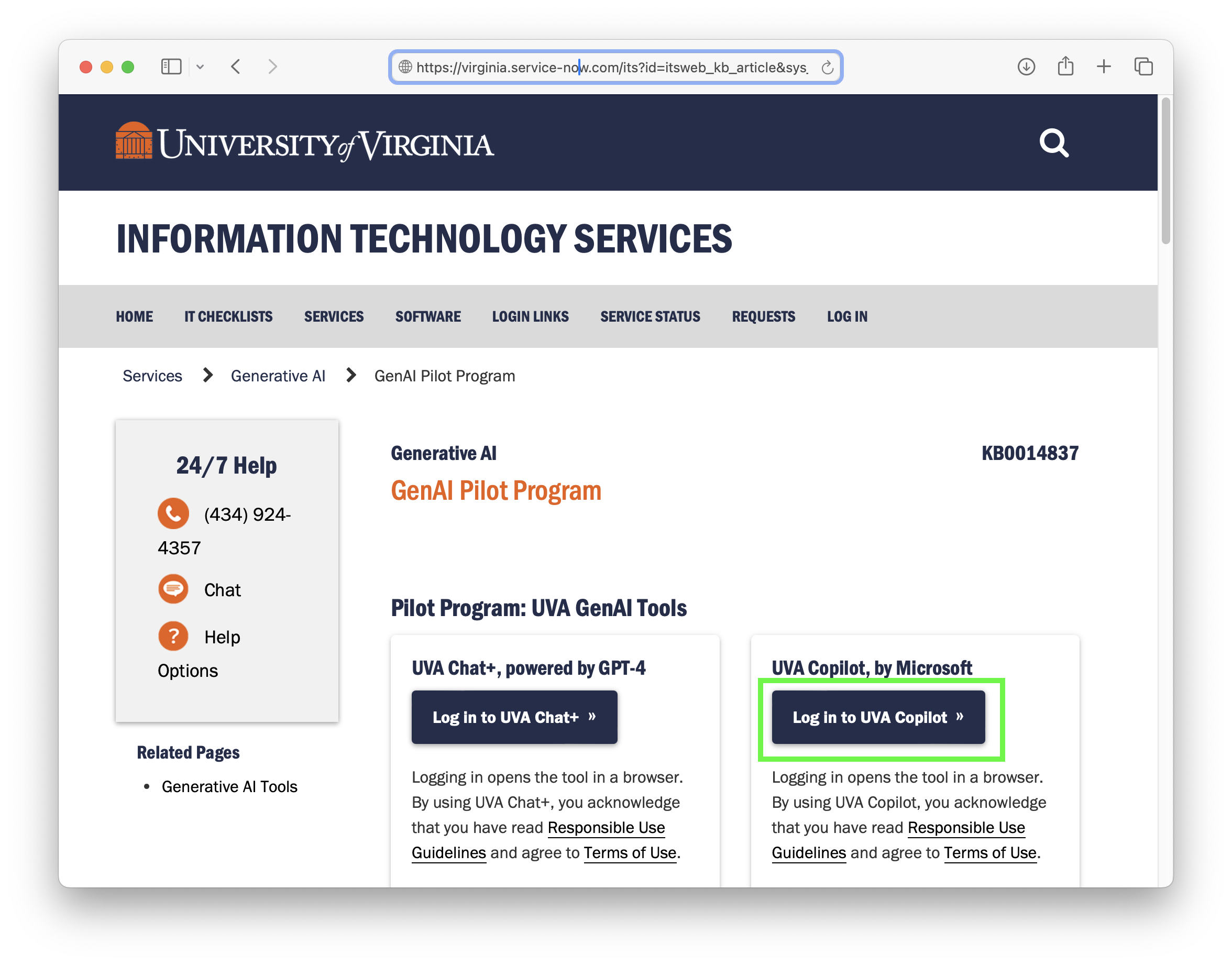
Workshop 1: AI Image Generation
Date: April 4, 2024
Iteration & Discursive Image Making (Set of Notes - First Draft)
In this experimental exercise, you'll utilize Microsoft Copilot, licensed to UVA for faculty and student use. Through iterative verbal dialogues with a series of images, we'll explore site context and speculative problem-solving for a small refugee community. Copilot, an AI generative illustration tool, responds to verbal input by creating images that may not always precisely match your vision but can inspire visually relevant ideas. Remember to use phrases like "Create an image" or "Create a photo" to prompt visual responses. Each set of images can be refined through additional verbal requests, but the process automatically concludes after a limited number of cycles, depending on complexity. You can start over at any point to refine the dialogue or generate new images.
In the example provided below, three rounds of verbal instructions refine the descriptions of generated images.
While Copilot may not offer the precision of photorealistic rendering or direct creation with standard drawing tools, it provides a rapid strategy for generating suggestive visual content. This exercise focuses on a temporary settlement for forcibly displaced people in an oceanfront setting with storm-driven waves.
1. Login to UVA's Portal To Co-Pilot.
Go the Generative AI web site at UVA. Select the "Log in" prompt in the green rectangle highlighted below, and then use your userID and password to login through Netbadge.
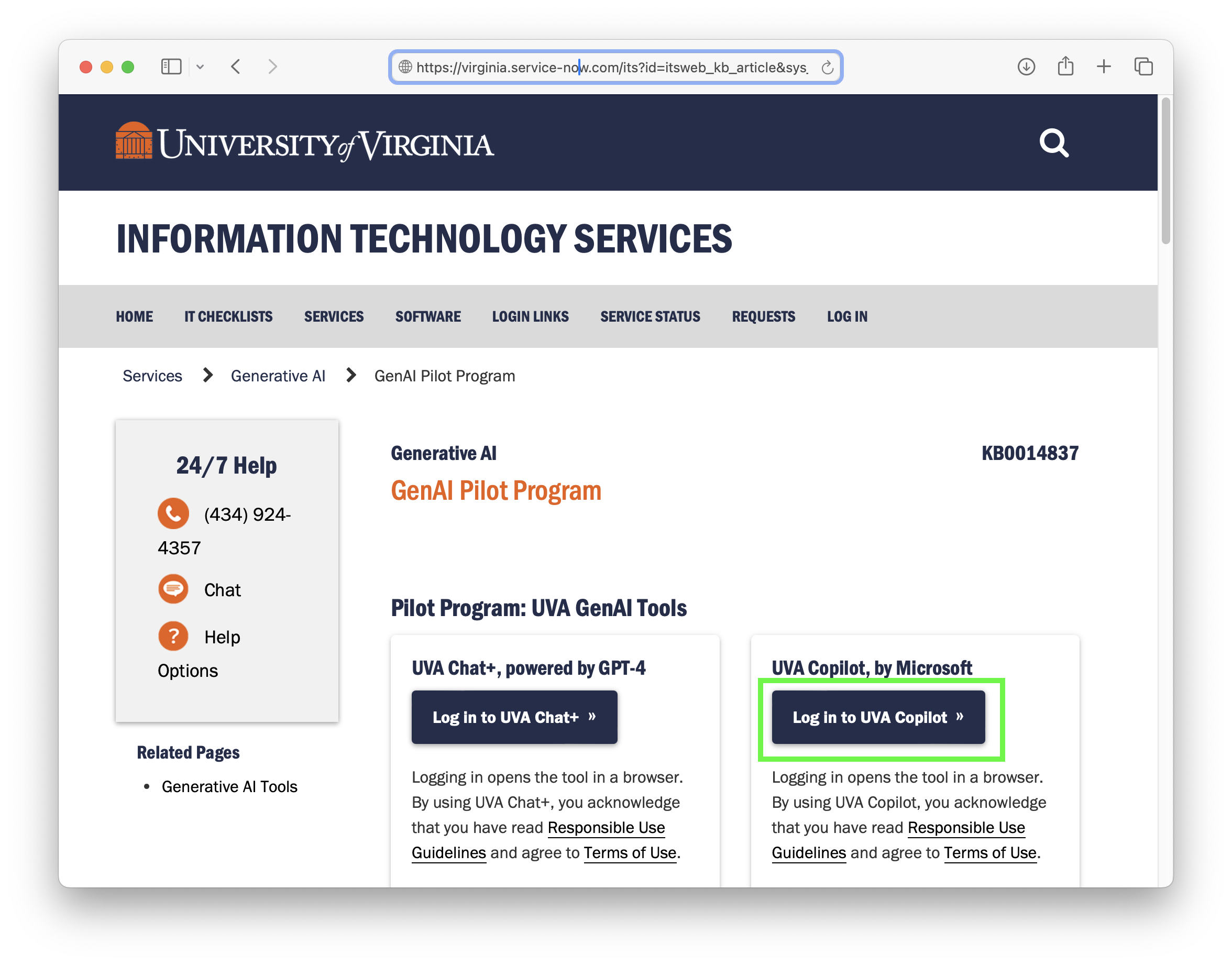
2. Once you've entered Colopilot, write a statement that requests the creation of a photo or image in the textbox provided at the bottom of the web application window shown below and select the green arrow at the right of the dialog box to enter the statement. Note that the "More Precise" conversation style button is chosen below, and the request is to generate an oceanfront setting in Greece with specific conditions:
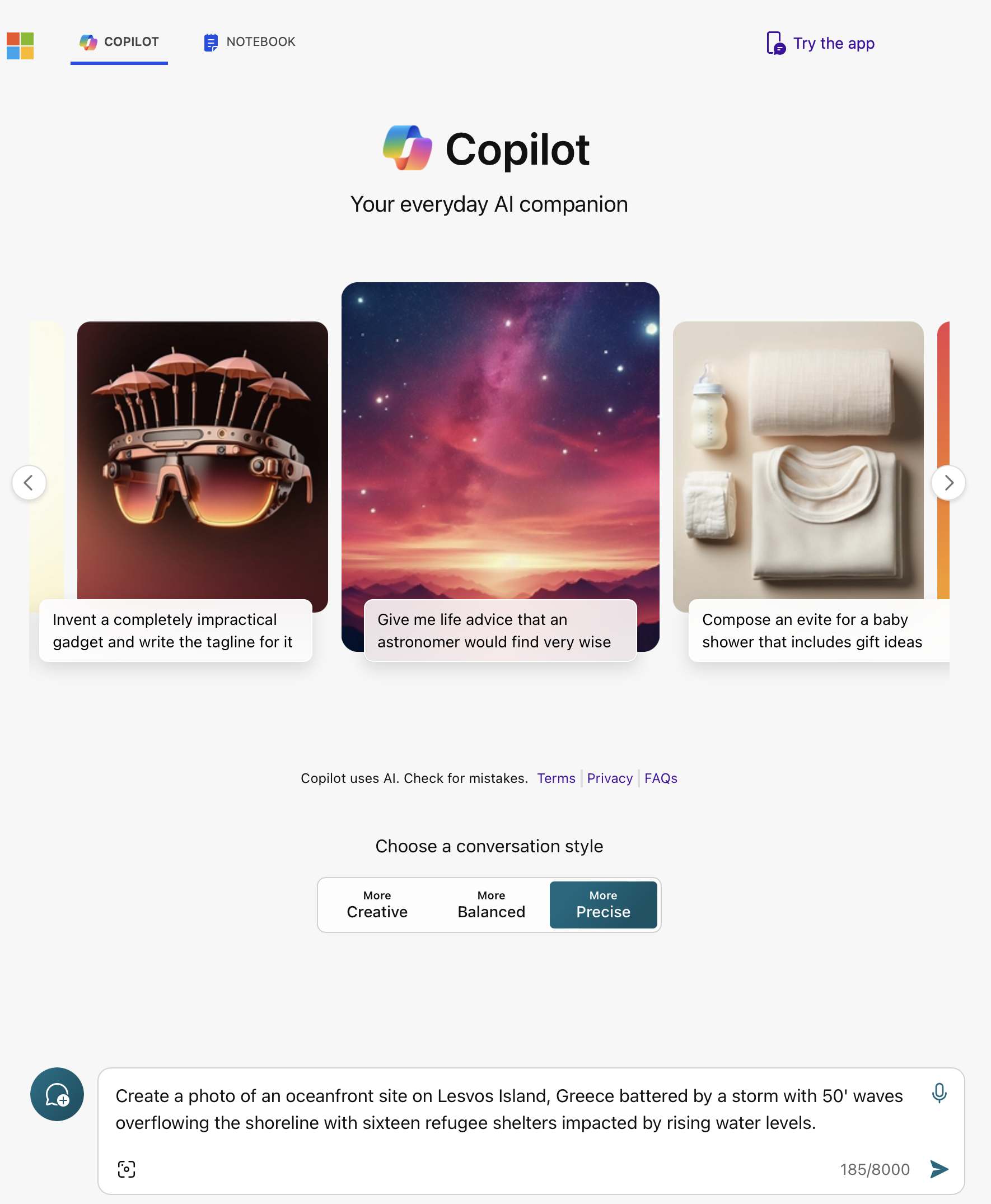
3. Review the first set of results that are automatically generated.
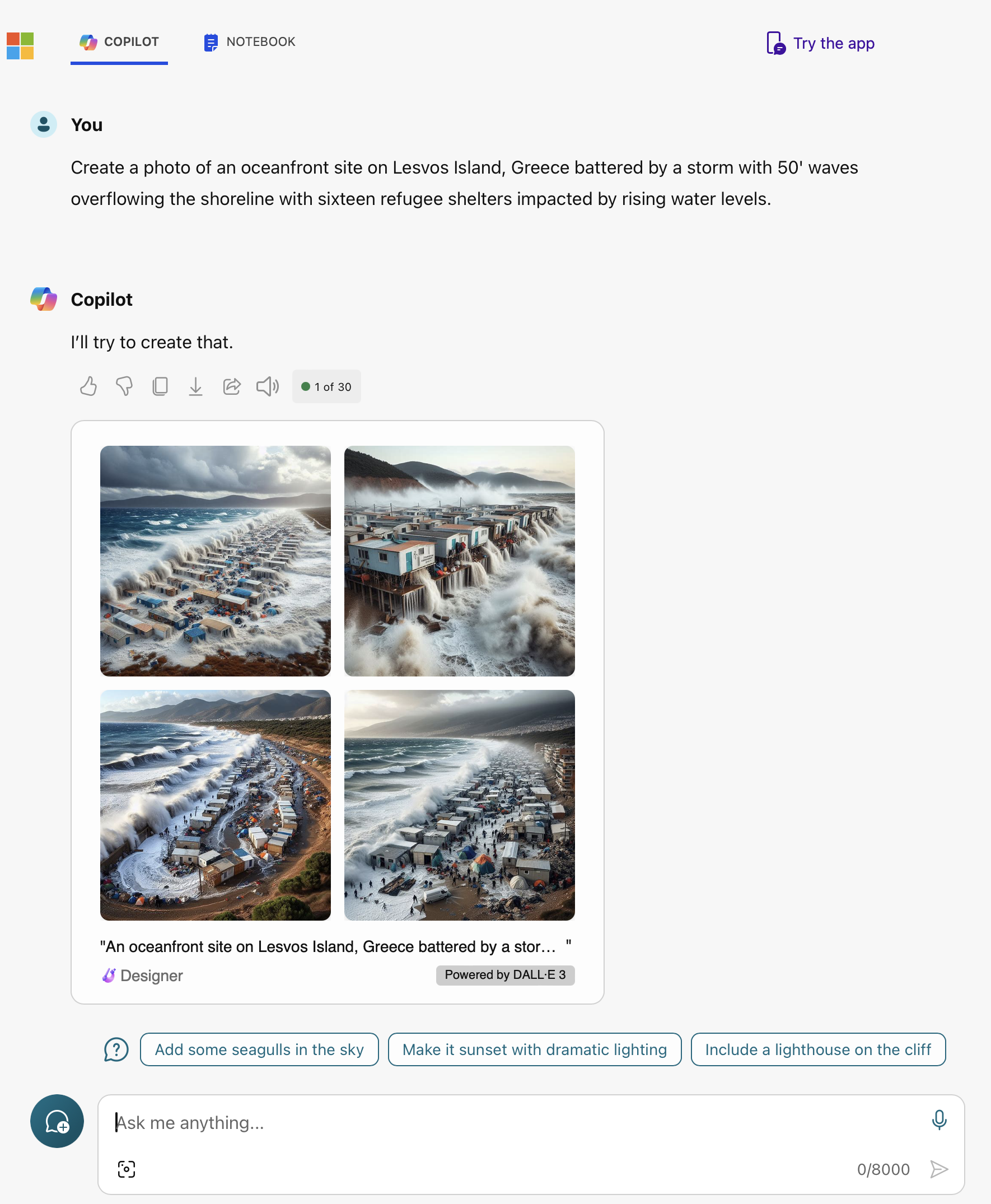
4. Double mouse-click on any one of the four image results to view one in detail. Here, we select the lower left image from the original four results.
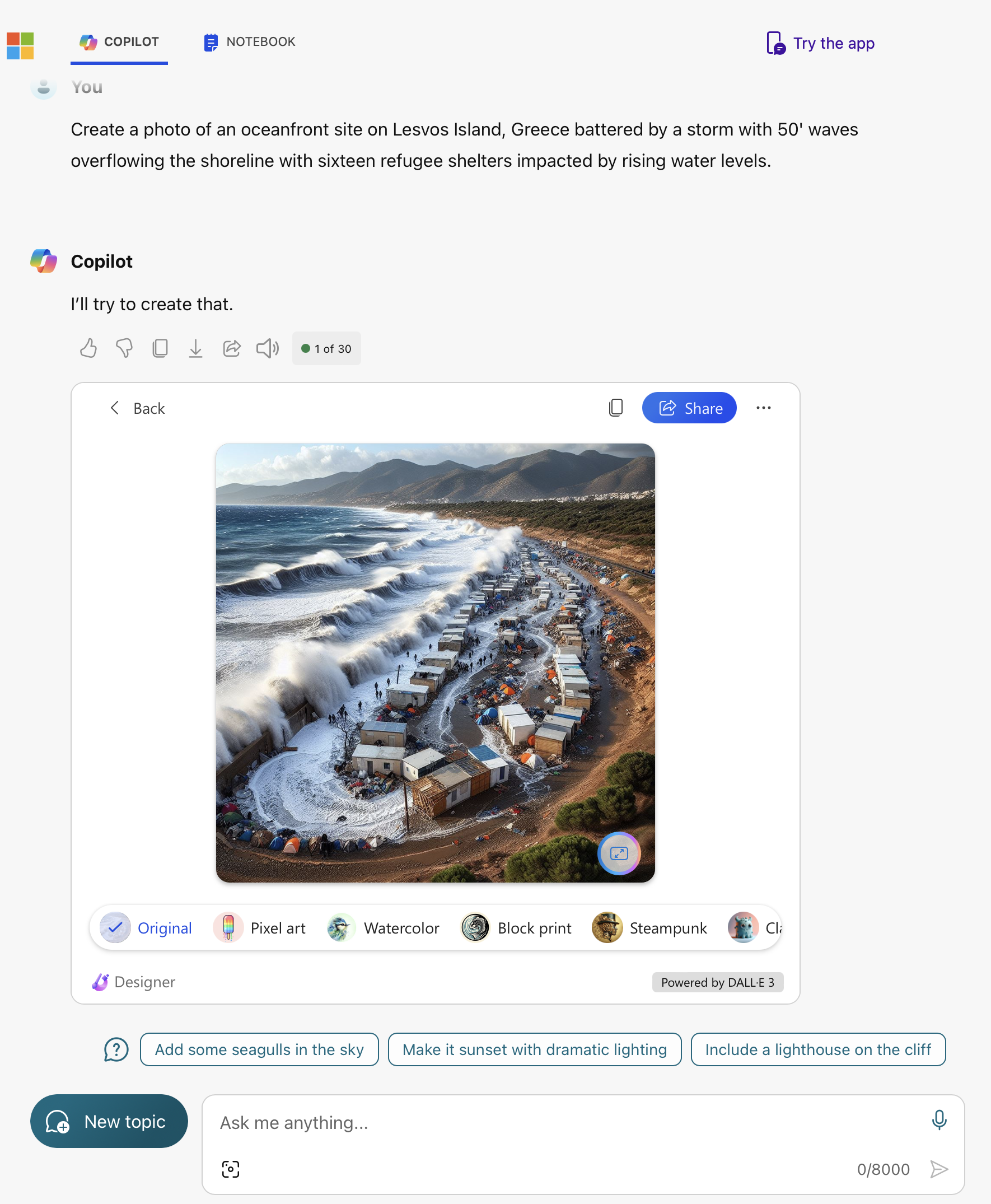
5. Do not select the green "New topic" button, but here revise the set of images thorugh Copilot by adding a new request to the dialog box, such as to adjust the shelters so that they can float.
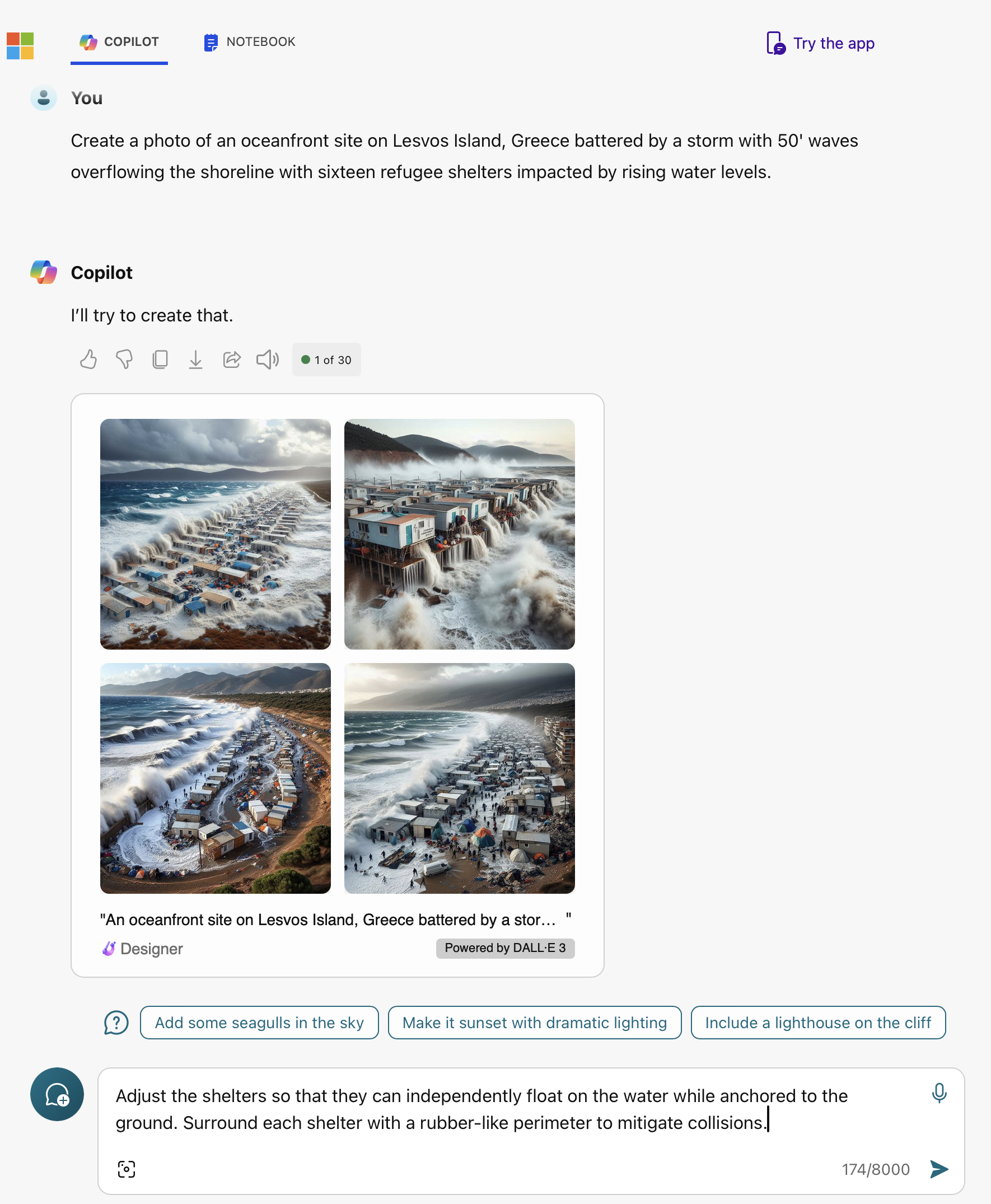
6. Review the second set of results.
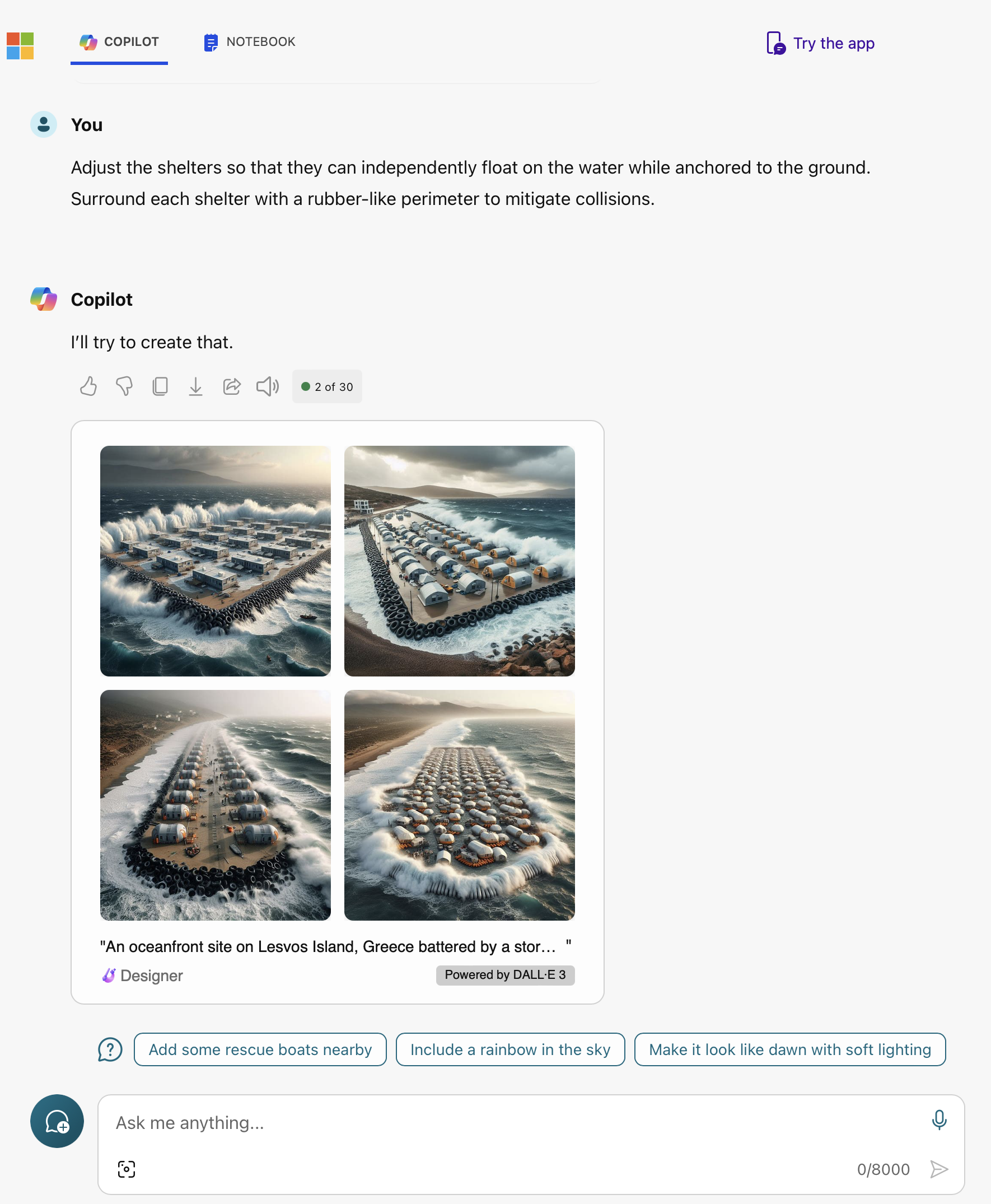
7. Double mouse-click on any of the four image results to view one in detail. Here, we select the lower right image from the original four results.
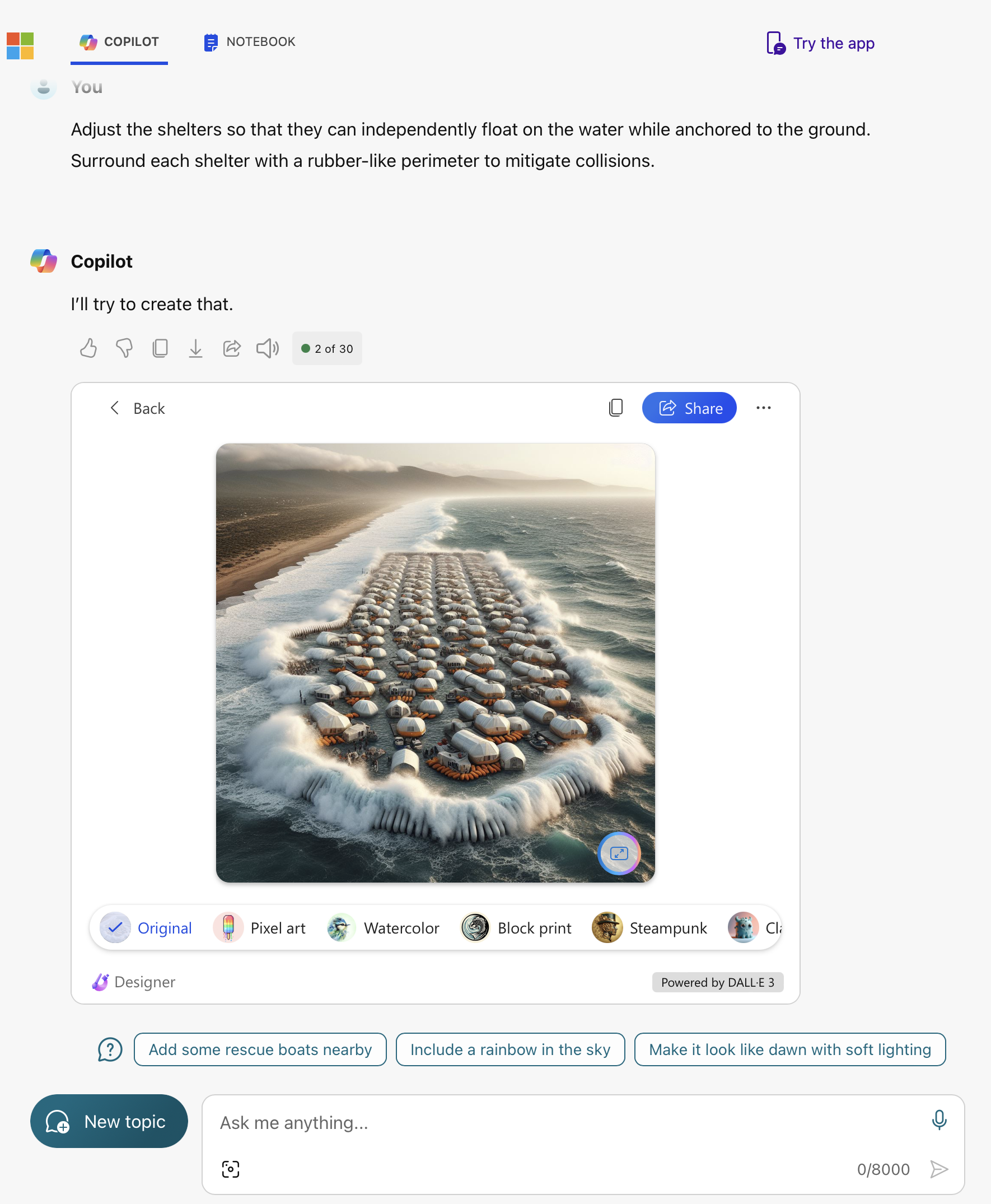
8. To download the image, select the "..." text in the upper right corner of the image window, highlighted within the green rectangle below, and use the popup dialog to choose the "Download" image option.
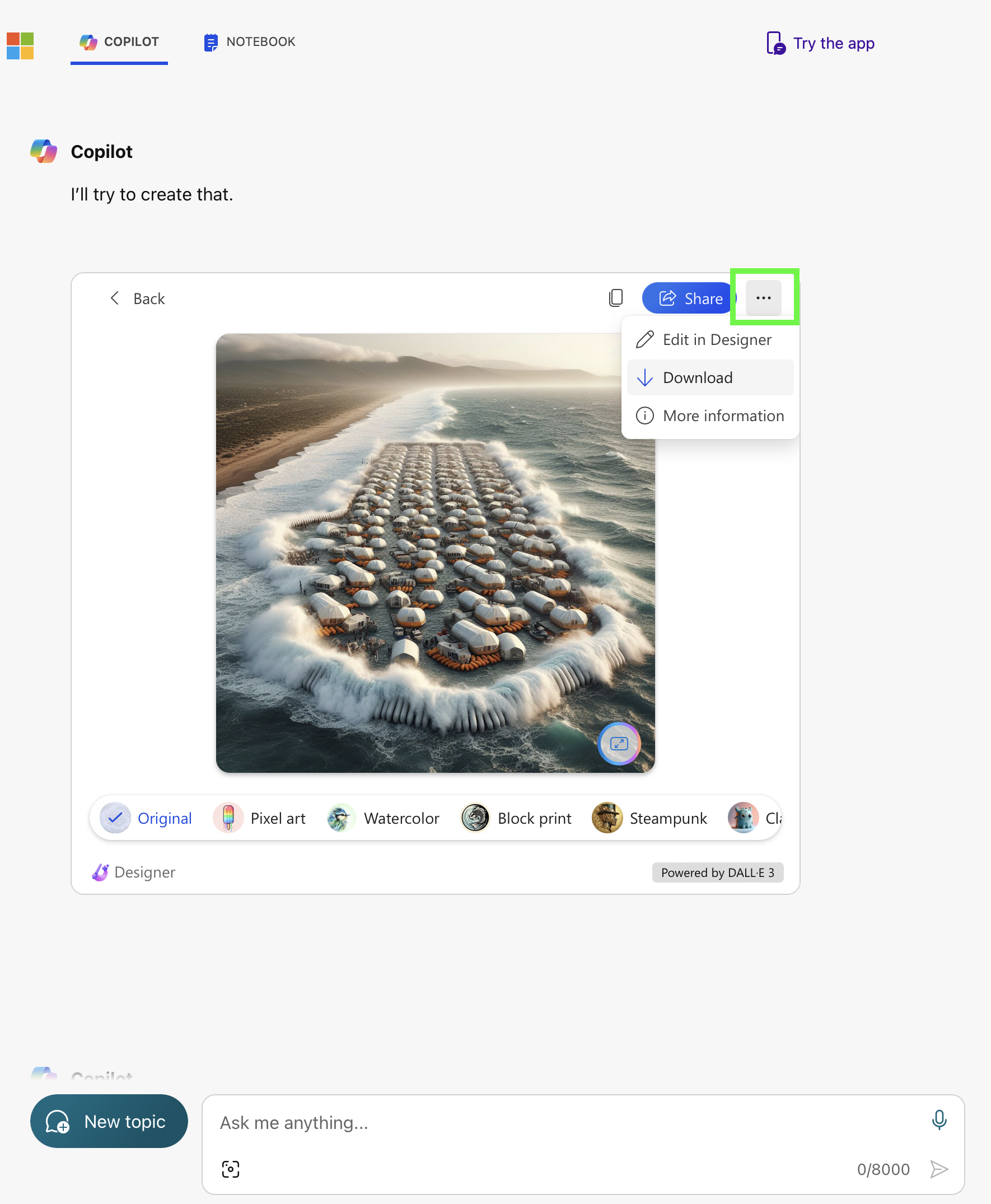
9. The image when downloaded is at higher resolution (1024 x 1024 pixels in this case).

10. Add a third set of instructions to the Copilot dialog box to get a plausible closeup of a typical shelter unit.
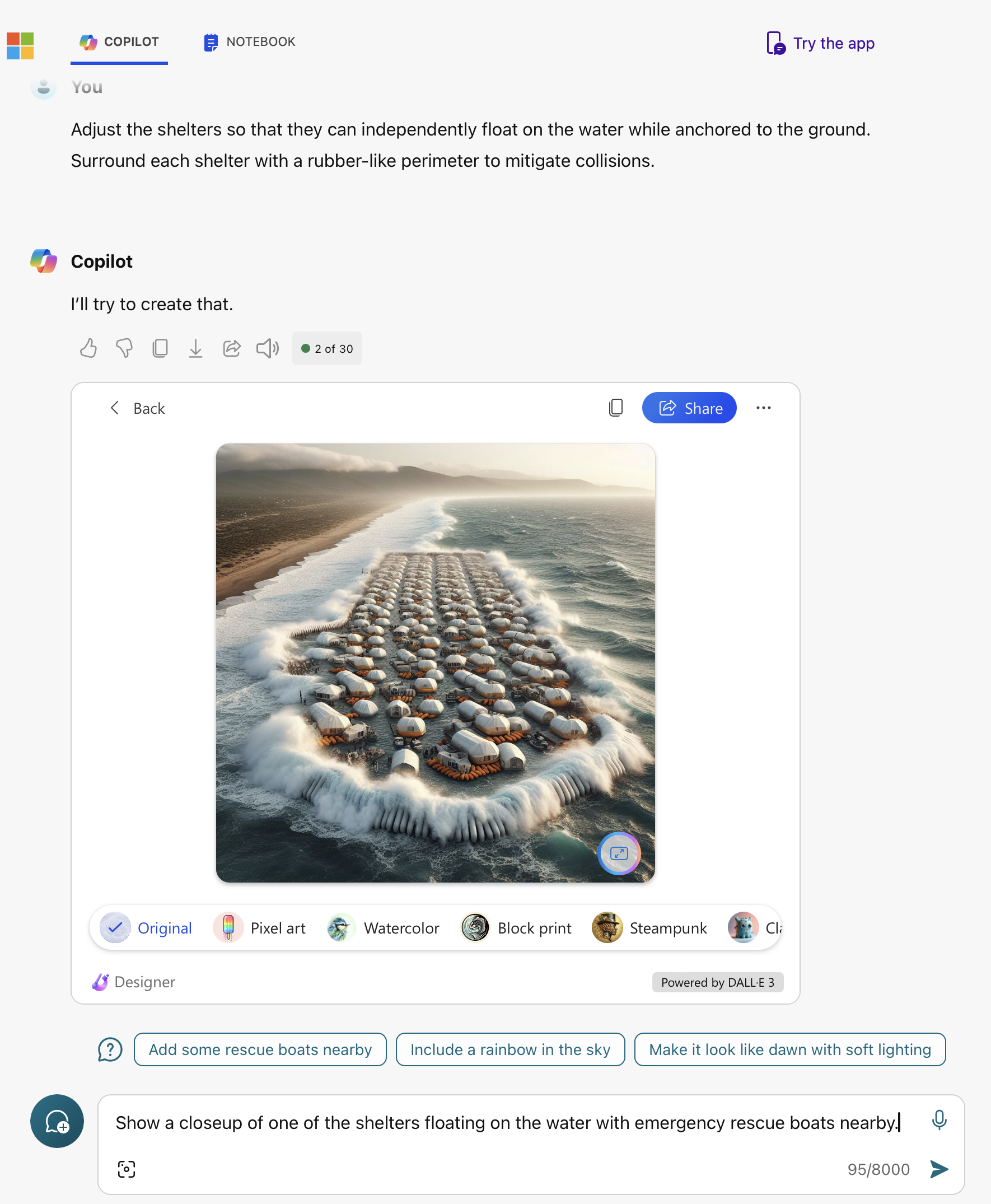
11. Review the third set of image results.
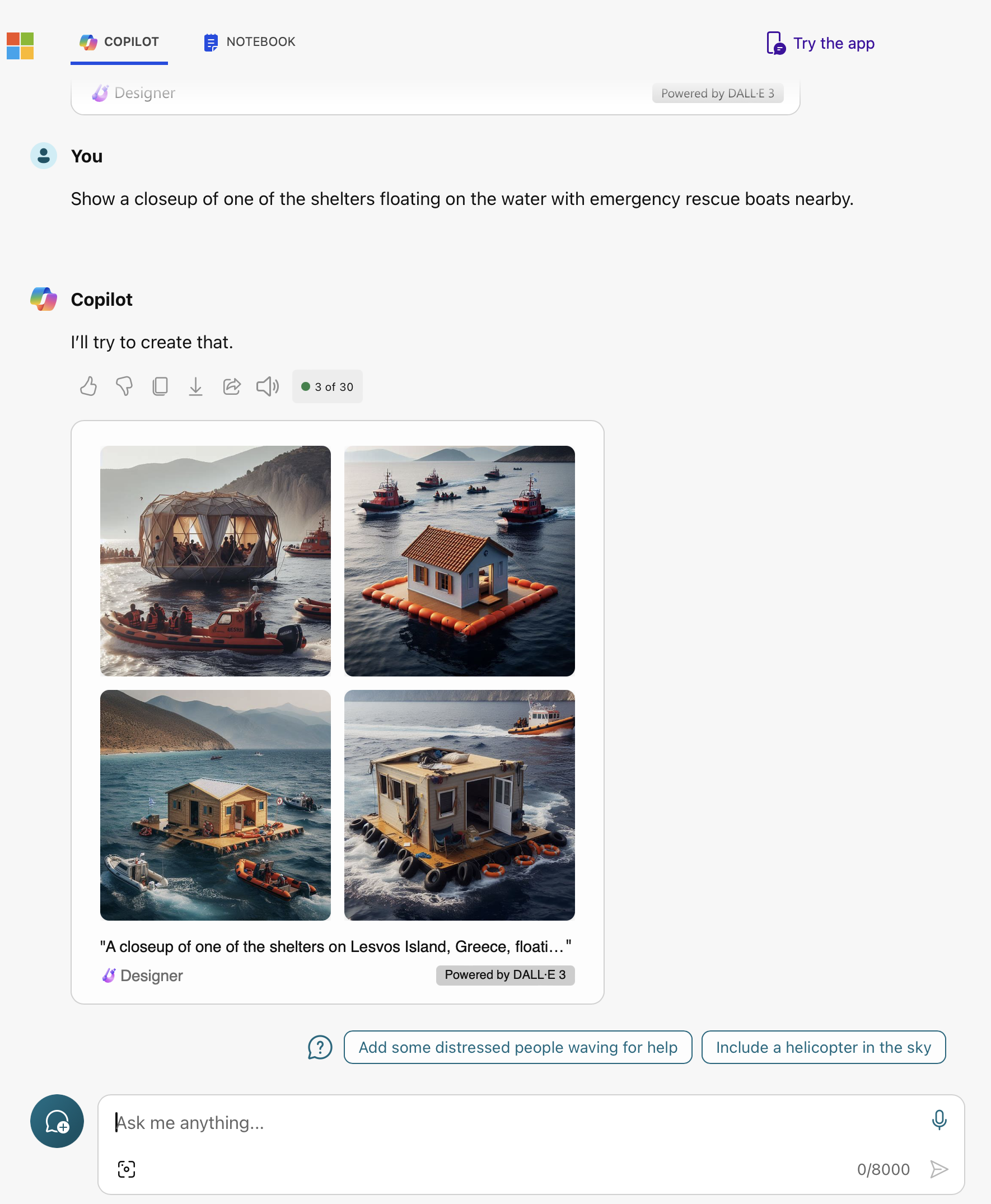
12. Double mouse-click on any of the four image results to view one in detail. Here, we select the lower left image from the third set of four results.
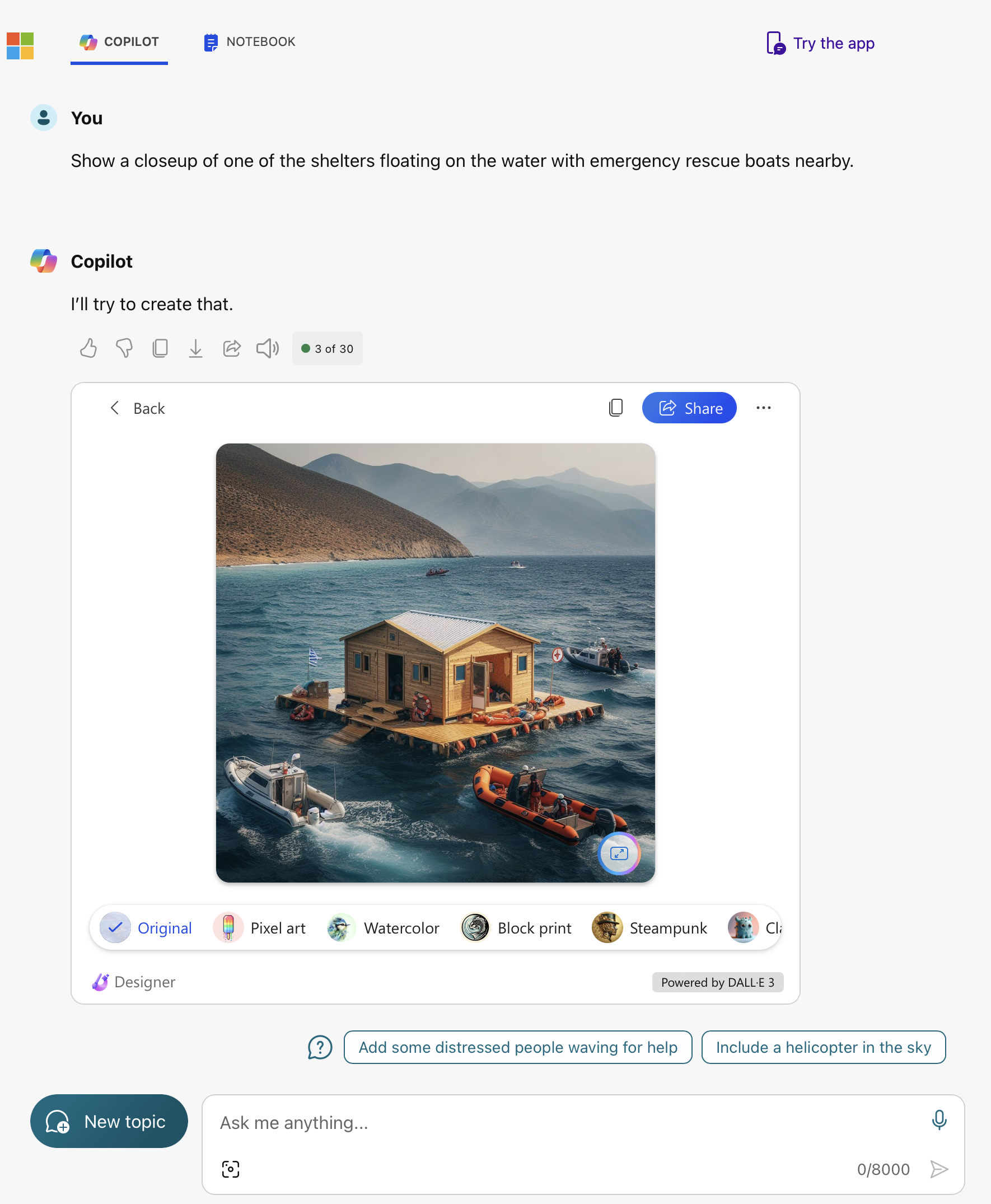
13. Here, similarly, we select the upper left image from the third set of four image results.
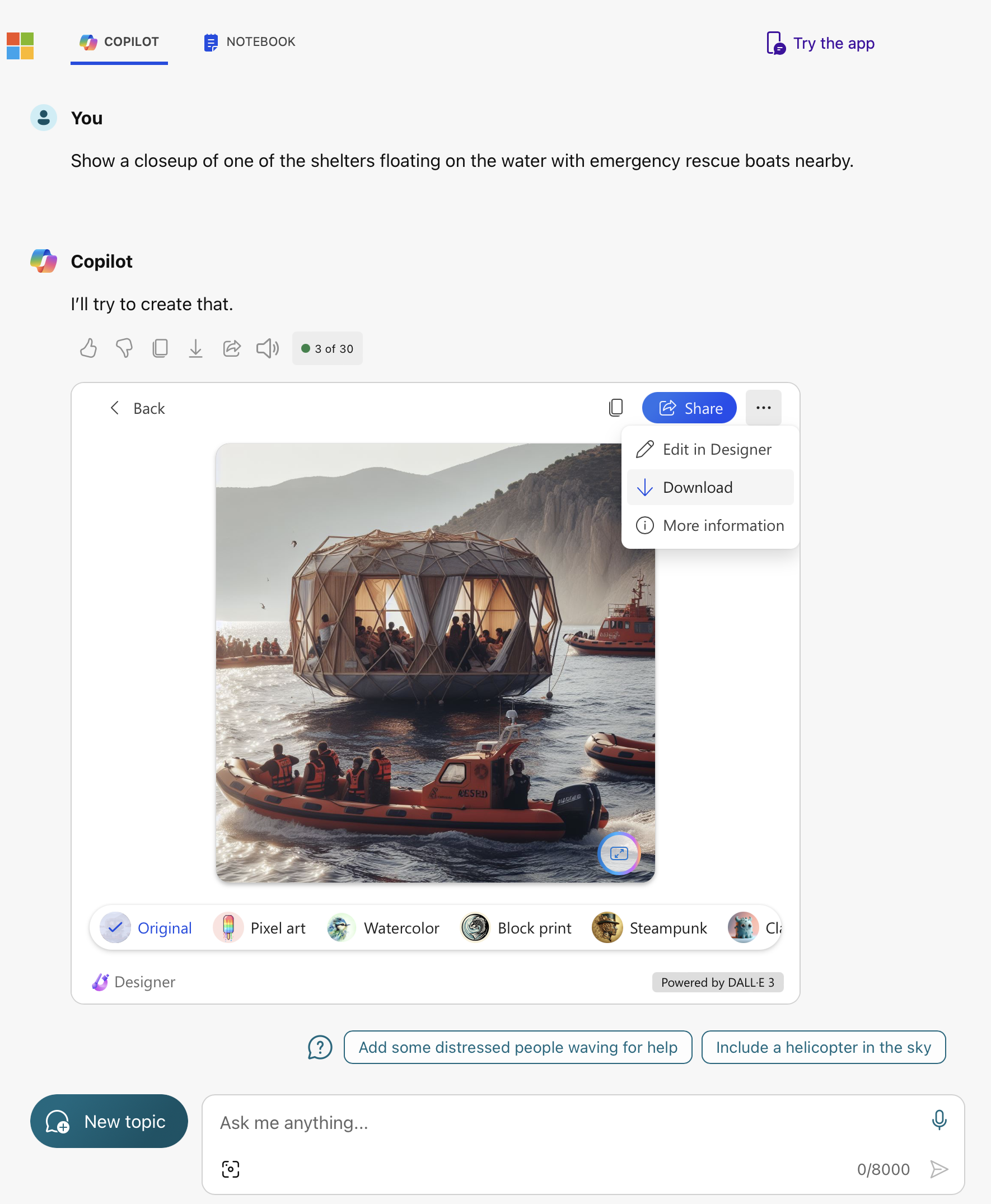
14. Similar to before, either of tese two images can be downloaded for closer inspection. Click on either image below for a full resolution view.
 |
 |
| Closeup of first unit. | Closeup of second unit. |
Summary
In this brief demonstration and based on the initial test, Copilot successfully generated a series of images to stimulate one's imagination and then modified them with each new set of instructions. However, it struggled to accommodate detailed magnification in the last instruction set, instead making unintended modifications. A similar AI tool in Photoshop offers a different approach but also faces challenges in responding to verbal descriptions with exact visual intentions.
Despite its limitations, Copilot remains relevant for facilitating discussions and problem-solving, especially for students lacking visualization and modeling skills. For design students with more experience, it serves as a starting point before refining proposals with conventional tools. In addition, it aids in generating ideas to define site contexts quickly, facilitating further development with other drawing and modeling tools.
In our workshop, we'll explore Copilot as an experimental tool for prompting dialogue. Further iterations beyond the three iterations completed in above example have shown improved convergence on a solution, though methodological refinements are necessary for better agreement between verbal instructions and generated images, which will likely improve with technological advancements and user familiarity.